Steps to download LBank exchange on iPhone: Visit the LBank official website, click "Mobile Download" and select "iOS". Click Get in the App Store and enter your Apple ID password or use biometric verification. Wait for the installation to complete and launch the LBank application. Create or log in to an existing account and complete registration (if required). Log in to start trading cryptocurrencies.

Download LBank exchange tutorial on iPhone
Step 1: Visit LBank official website
In your Safari browser, visit the LBank official website: https://www.lbank.info/.
Step 2: Click "Mobile Download"
In the website navigation bar, hover your mouse over the "Mobile Download" option. Click "iOS" in the drop-down menu.
Step 3: Click the Get button
You will be redirected to the Apple App Store. Click the "Get" button.
Step 4: Confirm Installation
Enter your Apple ID password or authenticate with Face ID or Touch ID to confirm the download and installation.
Step 5: Wait for the installation to complete
Once the installation process is complete, the LBank app will appear on your home screen.
Step 6: Launch the LBank app
Click on the LBank icon to launch the app. You need to create an account or log in using an existing account.
Step 7: Complete registration (if necessary)
If you are a new user, please follow the instructions to complete the registration process. Provide your email address, create a password and choose a security question.
Step 8: Start Trading
Once logged in, you can start trading cryptocurrencies on LBank. Browse the available currency pairs, enter the order quantity and click the "Buy" or "Sell" button.
The above is the detailed content of How to download LBank exchange on iPhone. For more information, please follow other related articles on the PHP Chinese website!
 Will Nvidia Add Bitcoin to Its Treasury Following Recent Speculation?May 14, 2025 am 11:26 AM
Will Nvidia Add Bitcoin to Its Treasury Following Recent Speculation?May 14, 2025 am 11:26 AMSpeculation about Nvidia adding Bitcoin to its treasury reserves has surfaced recently.
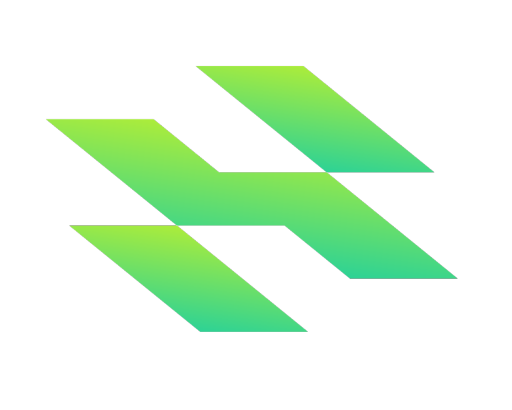 Hartcoin Launches Two New High-Return Cloud Mining Packages Designed for Serious InvestorsMay 14, 2025 am 11:24 AM
Hartcoin Launches Two New High-Return Cloud Mining Packages Designed for Serious InvestorsMay 14, 2025 am 11:24 AMHartcoin, a leading AI-driven cloud mining platform, is proud to announce the launch of two new high-return mining packages
 Bitcoin (BTC) Creator Satoshi Nakamoto's Estimated Fortune Surges Past Bill Gates' WealthMay 14, 2025 am 11:22 AM
Bitcoin (BTC) Creator Satoshi Nakamoto's Estimated Fortune Surges Past Bill Gates' WealthMay 14, 2025 am 11:22 AMBitcoin's (CRYPTO: BTC) pseudonymous creator, Satoshi Nakamoto's estimated fortune has surged sharply, surpassing that of tech billionaire Bill Gates.
 Bitcoin Whale Moves 2000 BTC Worth Over $200M as Market Stabilizes Above $100KMay 14, 2025 am 11:20 AM
Bitcoin Whale Moves 2000 BTC Worth Over $200M as Market Stabilizes Above $100KMay 14, 2025 am 11:20 AMA Bitcoin whale moved 2000 BTC worth over $200M on May 13, marking one of the day's largest transfers.
 Like Father, Like Sons. Donald Trump's Sons Are Launching Their Own Bitcoin Mining Venture.May 14, 2025 am 11:18 AM
Like Father, Like Sons. Donald Trump's Sons Are Launching Their Own Bitcoin Mining Venture.May 14, 2025 am 11:18 AMDonald Trump's eponymous meme coin is all but worthless now — but that's not stopping his kids from launching their next crypto scheme.
 The blockchain sector is shifting its focus from experimental features to functional infrastructure in 2025.May 14, 2025 am 11:16 AM
The blockchain sector is shifting its focus from experimental features to functional infrastructure in 2025.May 14, 2025 am 11:16 AMAs Avalanche launches Evergreen Subnets for institutional use and Polygon implements AggLayer to streamline chain communication, the emphasis is now on usability
 CASE (Such) and Floppype (FPPE): The Next XRP and Shiba Inu (Shib)?May 14, 2025 am 11:14 AM
CASE (Such) and Floppype (FPPE): The Next XRP and Shiba Inu (Shib)?May 14, 2025 am 11:14 AMFor investors looking to turn a modest $500 into $500,000, two emerging altcoins, Kaspa (KAS) and FloppyPepe (FPPE), present a compelling alternative
 Bitcoin (BTC) May Be Heading to One of Its Highest Price Levels This Year Based on Data From PolymarketMay 14, 2025 am 11:12 AM
Bitcoin (BTC) May Be Heading to One of Its Highest Price Levels This Year Based on Data From PolymarketMay 14, 2025 am 11:12 AMBitcoin (BTC) may be heading for one of its highest price levels this year based on data from Polymarket, the popular prediction market.

Hot AI Tools

Undresser.AI Undress
AI-powered app for creating realistic nude photos

AI Clothes Remover
Online AI tool for removing clothes from photos.

Undress AI Tool
Undress images for free

Clothoff.io
AI clothes remover

Video Face Swap
Swap faces in any video effortlessly with our completely free AI face swap tool!

Hot Article

Hot Tools

SublimeText3 English version
Recommended: Win version, supports code prompts!

EditPlus Chinese cracked version
Small size, syntax highlighting, does not support code prompt function

VSCode Windows 64-bit Download
A free and powerful IDE editor launched by Microsoft

Dreamweaver Mac version
Visual web development tools

Atom editor mac version download
The most popular open source editor






