NEON Payment Wallet Setup Guide: Download the app, create an account, set up wallet, add funds. Use wallet functions: check balance, send payment, receive payment, view transaction history, manage cards.

How to use NEON payment - Wallet function setting tutorial
How to set up NEON payment wallet?
NEON payment is a practical and convenient mobile payment application that provides various financial services, including wallet management. To set up NEON payment wallet, follow these steps:
Step 1: Download and install the app
- Download and install from app store or official website NEON payment application.
Step 2: Create an account
- Open the app and click on the "Register" button.
- Enter your phone number and create a password.
- Verify your phone number to receive a verification code.
Step 3: Set up wallet
- Click on the "Wallet" tab.
- Select "Create New Wallet".
- Create a new wallet name and set a password.
- Back up your recovery phrase and save it in a safe place.
Step 4: Add Funds
- Click the "Add Funds" button.
- Choose your preferred deposit method (e.g. bank transfer, credit card or digital assets).
- Follow the prompts to enter the required details and transfer the money.
How to use NEON payment wallet?
After setting up your wallet, you can use the NEON payment wallet to do the following:
- View your balance: Click the "Wallet" tab to view Your account balance.
- Send a payment: Click the "Send" button and enter the payee's information (phone number, email, or QR code) and the amount.
- Receive payments: Provide your payment address (phone number, email, or QR code) for others to send you payments.
- View transaction history: Click the "Transaction History" tab to view your transaction history and details.
- Manage Cards: If you have linked your debit or credit card to NEON Payments, you can manage them in the Card Management tab.
The above is the detailed content of How to use NEON payment. For more information, please follow other related articles on the PHP Chinese website!
 Immutable (IMX) zkEVM Network Usage Grows 5.7% Quarter-Over-QuarterMay 04, 2025 am 11:26 AM
Immutable (IMX) zkEVM Network Usage Grows 5.7% Quarter-Over-QuarterMay 04, 2025 am 11:26 AMImmutable recorded steady growth in daily network usage in the first quarter of 2025. According to research by crypto analytics firm Messari, average daily transactions on Immutable zkEVM rose by 5.7% quarter-over-quarter
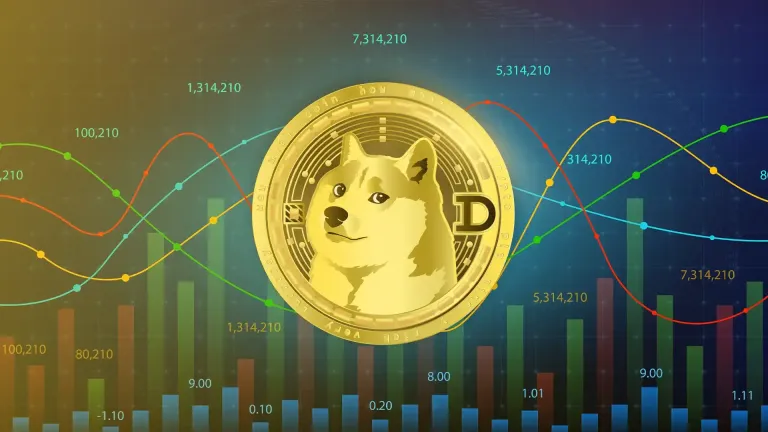 Dogecoin (DOGE) Price Prediction: Will Dogecoin Price See Revival Soon?May 04, 2025 am 11:24 AM
Dogecoin (DOGE) Price Prediction: Will Dogecoin Price See Revival Soon?May 04, 2025 am 11:24 AMThe memecoin market is currently valued at $55.36 billion with a change of -1.94% over the past 24 hours. Moreover, with a drop of 13.30%, the memecoin segment has
 A cryptocurrency trader's $111,000 loss in just five minutes has become a cautionary taleMay 04, 2025 am 11:22 AM
A cryptocurrency trader's $111,000 loss in just five minutes has become a cautionary taleMay 04, 2025 am 11:22 AMAccording to Lookonchain, a blockchain analytics platform, A FOMO (Fear of Missing Out) driven trader spent 200K USDC to buy POPE
 Stablecoins Are Signalling the Crypto Market's Sentiment and LiquidityMay 04, 2025 am 11:20 AM
Stablecoins Are Signalling the Crypto Market's Sentiment and LiquidityMay 04, 2025 am 11:20 AMThe crypto market's sentiment and liquidity are signaled by stablecoins. They indicate whether the market is bullish or bearish.
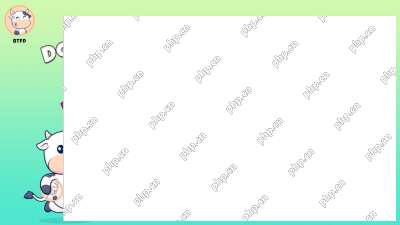 Buy the Dip, 2X Your Coins: BTFD's FINAL100 Offer and 2900% Potential Makes It the Next Crypto to ExplodeMay 04, 2025 am 11:18 AM
Buy the Dip, 2X Your Coins: BTFD's FINAL100 Offer and 2900% Potential Makes It the Next Crypto to ExplodeMay 04, 2025 am 11:18 AMThe next crypto to explode? BTFD Coin, ai16z, and Snek are heating the charts. Don't miss BTFD's presale with 100% bonus & 2900% ROI potential.
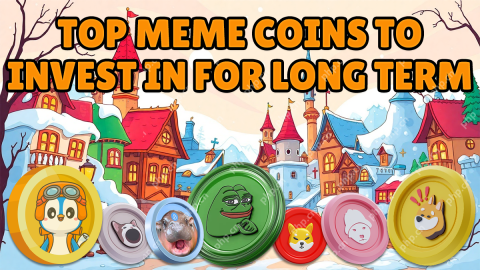 Have You Ever Wondered Which Cryptocurrency Could Be the Next 100x Gem?May 04, 2025 am 11:16 AM
Have You Ever Wondered Which Cryptocurrency Could Be the Next 100x Gem?May 04, 2025 am 11:16 AMWith meme coins setting the crypto world ablaze once again, investors are racing to find the golden opportunities before they skyrocket.
 Vitalik Buterin Wants Ethereum to Embrace One of Bitcoin's Greatest StrengthsMay 04, 2025 am 11:14 AM
Vitalik Buterin Wants Ethereum to Embrace One of Bitcoin's Greatest StrengthsMay 04, 2025 am 11:14 AMIn a recent blog post, Ethereum co-founder Vitalik Buterin proposed a series of changes aimed at simplifying Ethereum's Layer-1 design
 Deribit, the world's largest cryptocurrency options exchange, is planning to expand into the United States.May 04, 2025 am 11:12 AM
Deribit, the world's largest cryptocurrency options exchange, is planning to expand into the United States.May 04, 2025 am 11:12 AMThis decision follows a noticeable shift in the U.S. regulatory environment under President Donald Trump.

Hot AI Tools

Undresser.AI Undress
AI-powered app for creating realistic nude photos

AI Clothes Remover
Online AI tool for removing clothes from photos.

Undress AI Tool
Undress images for free

Clothoff.io
AI clothes remover

Video Face Swap
Swap faces in any video effortlessly with our completely free AI face swap tool!

Hot Article

Hot Tools

SublimeText3 Linux new version
SublimeText3 Linux latest version

Dreamweaver CS6
Visual web development tools

Dreamweaver Mac version
Visual web development tools

SecLists
SecLists is the ultimate security tester's companion. It is a collection of various types of lists that are frequently used during security assessments, all in one place. SecLists helps make security testing more efficient and productive by conveniently providing all the lists a security tester might need. List types include usernames, passwords, URLs, fuzzing payloads, sensitive data patterns, web shells, and more. The tester can simply pull this repository onto a new test machine and he will have access to every type of list he needs.

VSCode Windows 64-bit Download
A free and powerful IDE editor launched by Microsoft






