How to open the setting steps after downloading the MEXC Matcha Exchange software?
- Original
- 2024-09-28 13:49:061177browse
MEXC Matcha Exchange mobile version setup steps: Log in to your account. Click on the "Me" icon. Select "Settings". Detailed settings: General settings: language, theme, push notifications. Account settings: account information, security settings, API management. Trading settings: stop loss/take profit parameters, leverage trading parameters. Other settings: Help center, contact customer service, clear cache.

MEXC Matcha Exchange mobile version setting method
Open MEXC Matcha Exchange settings
- Log in to your account: After downloading and installing the MEXC Matcha Exchange, log in with your account.
- Click the [Me] icon: This icon is usually located at the bottom of the screen.
- Select the [Settings] option: This option is located in the menu bar.
Detailed explanation of setting options
General settings
- Language: Select Language preference.
- Theme: Switch between light and dark themes.
- Push notifications: Turn push notifications on or off.
Account Settings
- Account Information: View and manage your account information such as name, email and mobile phone Number.
- Security settings: Set up two-step verification, anti-phishing codes and security center.
- API Management: Manage API keys for connecting third-party applications.
Trading Settings
- Trading Settings: Set the parameters for stop loss and take profit orders.
- Leverage trading settings: Set the parameters of leverage trading, such as leverage multiples and risk tolerance.
Additional Settings
- Help Center: Visit MEXC's Help Center.
- Contact customer service: Contact customer service via online chat or email.
- Clear Cache: Clear the exchange cache to resolve potential performance issues.
The above is the detailed content of How to open the setting steps after downloading the MEXC Matcha Exchange software?. For more information, please follow other related articles on the PHP Chinese website!

