WaykiChain Wallet Settings Guide provides the following setting options: Basic settings: language, currency and node selection. Security settings: password modification, private key backup, multi-signature function. Advanced settings: network viewing, logging, debug mode. Sync settings: automatic synchronization, synchronization of receiving transactions only, manual synchronization. Other settings: screen lock, notifications, testnet switching.

WaykiChain Wallet Setup Guide
Open the settings
After downloading the WaykiChain wallet, Click the "Settings" icon in the lower left corner of the login page to open the settings page.
Setting details
Basic settings
- Language: Select your preferred display language .
- Currency: Select the currency displayed by default.
- Node: Select your preferred blockchain node.
Security Settings
- Password: Change wallet password.
- Private Key: Back up or export the wallet private key.
- Multi-Signature: Enable the multi-signature feature for enhanced security.
Advanced Settings
- Network: View the currently connected blockchain network.
- Log: Enable or disable logging.
- Debug: Enable debug mode for troubleshooting.
Sync settings
- Automatic synchronization: Choose whether to automatically synchronize blockchain data when the wallet starts.
- Only synchronize received transactions: Only synchronize received transaction data.
- Manual synchronization: Manually synchronize blockchain data.
Additional settings
- Enable screen lock: Protect wallet with biometric or passcode lock.
- Turn on notifications: Receive notifications about transactions or other events.
- Use testnet: Switch to WaykiChain testnet.
The above is the detailed content of How to open settings after downloading WaykiChain wallet. For more information, please follow other related articles on the PHP Chinese website!
 New Hampshire becomes the first state to establish strategic Bitcoin BTC/USD reservesMay 08, 2025 pm 11:18 PM
New Hampshire becomes the first state to establish strategic Bitcoin BTC/USD reservesMay 08, 2025 pm 11:18 PMDennis Porter, founder of SA Fund, revealed on social media that New Hampshire Governor Kelly Ayotte has signed Bill 302 into law. New Hampshire has thus become the first state in the United States to establish a strategic Bitcoin (BTC/USD) reserve, allowing public funds to invest in Apex cryptocurrencies and other digital assets that meet certain standards. Details: Act 302 signed by Gov. Kelly Ayotte not only allows investment in Bitcoin, but also includes other digital assets that meet certain standards, Dennis Por, founder of SatoshiActionFund
 okx exchange portal okx trading platform official website login portalMay 08, 2025 pm 11:15 PM
okx exchange portal okx trading platform official website login portalMay 08, 2025 pm 11:15 PMAs the world's leading cryptocurrency trading platform, OKX provides users with diversified trading services and a secure trading environment. Since its establishment, OKX has attracted a large number of users and investors with its strong technical support and rich trading products. Whether you are a novice or a professional trader, OKX can meet your trading needs.
 Yiou official website entrance Yiou exchange Apple entrance official entryMay 08, 2025 pm 11:12 PM
Yiou official website entrance Yiou exchange Apple entrance official entryMay 08, 2025 pm 11:12 PMA world-renowned digital currency trading platform, established in 2014, is committed to providing users with safe and convenient digital asset trading services. As an international exchange, Yiou supports the transaction of a variety of mainstream and niche digital currencies, attracting users from all over the world. Whether newbies or experienced traders, you can find trading tools and services that suit you on the Yiou platform.
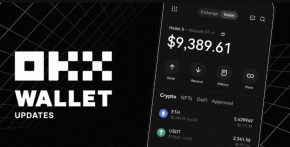 Ouyi ios official website entrance okx Ouyi official website Apple mobile phone registration entranceMay 08, 2025 pm 11:09 PM
Ouyi ios official website entrance okx Ouyi official website Apple mobile phone registration entranceMay 08, 2025 pm 11:09 PMIf you are an Apple mobile phone user and are interested in cryptocurrency trading, then you must not miss the OKX Ouyi platform. As one of the world's leading cryptocurrency exchanges, OKX Ouyi provides trading services for a variety of digital assets, covering mainstream currencies such as Bitcoin, Ethereum, Litecoin, etc., and also supports the transaction of a variety of altcoins and emerging tokens. Whether you are a freshly-made investor or an experienced trader, OKX Ouyi can meet your needs. Below we will introduce in detail how to note on the official website of OKX Ouyi through Apple mobile phones
 Detailed Guide to Installation and Registration of Binance Binance Exchange (2025 Latest Steps)May 08, 2025 pm 11:06 PM
Detailed Guide to Installation and Registration of Binance Binance Exchange (2025 Latest Steps)May 08, 2025 pm 11:06 PMBinance is one of the world's leading cryptocurrency trading platforms, providing trading services for a variety of digital assets. If you are considering using Binance for cryptocurrency trading, this article will provide you with a detailed installation and registration guide.
 Binance binance web version entrance Binance binance exchange web version directly enterMay 08, 2025 pm 11:03 PM
Binance binance web version entrance Binance binance exchange web version directly enterMay 08, 2025 pm 11:03 PMThe world's leading cryptocurrency trading platform is famous for its efficient, secure and diverse trading services. Whether you are an experienced trader or a newbie into the cryptocurrency market, Binance has the tools and resources you need. Through Binance web version, users can easily access the trading platform without downloading any applications and conduct trading operations directly through the browser. This article will introduce in detail how to enter the Binance Binance Exchange web version and provide some practical trading tips and precautions.
 The top ten currency trading platform apps are ranked. The latest ranking of currency speculation platform appsMay 08, 2025 pm 11:00 PM
The top ten currency trading platform apps are ranked. The latest ranking of currency speculation platform appsMay 08, 2025 pm 11:00 PMThe top ten cryptocurrency trading platforms in the world in 2025 are: 1. Binance (Binance), the world's first transaction volume, supports 600 cryptocurrencies, and cold wallet stores 98% of assets; 2. OKX (Euyi), the world's third in contract trading volume, launches the Metacosmic trading hall; 3. Coinbase, the largest compliant exchange in the United States, supports direct US dollar trading, with users exceeding 100 million; 4. Bybit, the world's second in derivative trading volume, launches a liquidity pairing plan; 5. Bitget, the industry-leading copying function, focusing on the Asian market; 6. MEXC Global, focuses on altcoin trading, supports 2,276 cryptocurrencies; 7. Gate.io (Sesame Open), old
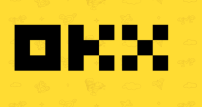 The latest links for Ouyi okx platform official latest linksMay 08, 2025 pm 10:57 PM
The latest links for Ouyi okx platform official latest linksMay 08, 2025 pm 10:57 PMAs the world's leading digital asset trading platform, it has attracted a large number of investors and traders with its efficient, secure and user-friendly experience. Whether you are a first-time cryptocurrency market or an experienced trading expert, Ouyi OKX provides a wealth of trading tools and services to meet the needs of users at different levels. Recently, Ouyi OKX released the latest official link to ensure that users can access the platform safely and conveniently, conduct transactions and asset management.

Hot AI Tools

Undresser.AI Undress
AI-powered app for creating realistic nude photos

AI Clothes Remover
Online AI tool for removing clothes from photos.

Undress AI Tool
Undress images for free

Clothoff.io
AI clothes remover

Video Face Swap
Swap faces in any video effortlessly with our completely free AI face swap tool!

Hot Article

Hot Tools

SublimeText3 Mac version
God-level code editing software (SublimeText3)

SublimeText3 Linux new version
SublimeText3 Linux latest version

ZendStudio 13.5.1 Mac
Powerful PHP integrated development environment

SublimeText3 English version
Recommended: Win version, supports code prompts!

Safe Exam Browser
Safe Exam Browser is a secure browser environment for taking online exams securely. This software turns any computer into a secure workstation. It controls access to any utility and prevents students from using unauthorized resources.






