The settings of the OneKey wallet can be accessed by following these steps: Launch the wallet and log in. Click the three horizontal lines icon on iOS or the gear icon on Android. Select the Settings option to customize language, currency, nodes, security, and other advanced settings.

How to open the OneKey wallet settings
After downloading the OneKey wallet, you can open its settings by following these steps:
Step 1: Launch Wallet
- Open the OneKey Wallet app.
- If you are not logged in yet, please enter your username and password.
Step 2: Access Settings Options
- For iOS users: Tap the three horizontal lines icon in the upper left corner of the screen.
- For Android users: Click the gear icon in the upper right corner of the screen.
Step 3: Navigate to the "Settings" page
In the pop-up menu, select the "Settings" option.
Settings Options
OneKey Wallet’s settings page offers a variety of customization and management options, including:
- Languages: Change the display language of your wallet.
- Currency: Select the default currency you want to display.
- Node: Configure your connected node to sync blockchain data.
- Security: Manage your passwords and biometric authentication settings.
- Advanced: Access other advanced settings such as transaction fees and privacy.
- Help: View the FAQ or contact support.
You can adjust these settings as needed to optimize your wallet experience and ensure its security and usability.
The above is the detailed content of How to open settings after downloading OneKey wallet. For more information, please follow other related articles on the PHP Chinese website!
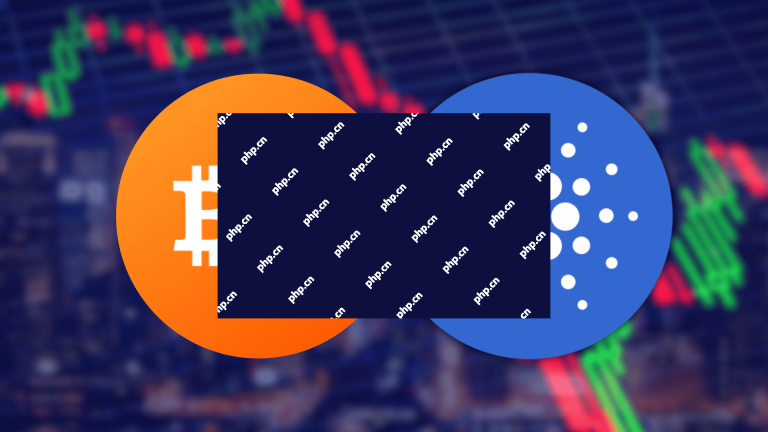 BitCoinos discards its $BOS community air energy dance event final stage – targeting the Cardano ecosystemMay 08, 2025 pm 09:03 PM
BitCoinos discards its $BOS community air energy dance event final stage – targeting the Cardano ecosystemMay 08, 2025 pm 09:03 PMBitCoinos is a groundbreaking infrastructure project aimed at turning Bitcoin into a fully programmable and interoperable network that is taking action. BitCoinos is an infrastructure-building project with the goal of making Bitcoin a fully programmable and interoperable network supporting decentralized financing (DEFI) and smart contracts, and there have been some interesting advances in the near future. The team has just completed the final phase of its $BOS community Airdrop activity – this time focusing on the Cardano ecosystem. The project has been developing Snark technology for many years and recently made headlines with the launch of the effective Zksnark verification technology Bitsnark. Through Snarks, Bitcoin can
 Secret battle on the exchange in 2025: Comparison of the 'rebate benefits' of the three major platforms, get a free gift of 10,000 yuan!May 08, 2025 pm 09:00 PM
Secret battle on the exchange in 2025: Comparison of the 'rebate benefits' of the three major platforms, get a free gift of 10,000 yuan!May 08, 2025 pm 09:00 PMIn the cryptocurrency market in 2025, competition among major exchanges is becoming increasingly fierce. In order to attract more users, many exchanges have launched various rebate benefits policies. These policies not only help users save transaction fees, but also earn additional income through rebates. This article will compare the rebate benefits policies of the three mainstream trading platforms - Binance, okx and Huobi, to help users better choose the platform that suits them.
 Revolut adds Lightning Network to speed up Bitcoin paymentsMay 08, 2025 pm 08:57 PM
Revolut adds Lightning Network to speed up Bitcoin paymentsMay 08, 2025 pm 08:57 PMRevolut supports fast and low-cost bitcoin transactions through a new partnership with Bitcoin infrastructure company LightSpark. Revolut, a new UK bank, has integrated the Lightning Network to accelerate and reduce Bitcoin transaction costs for UK users and expand to European Economic Area countries. Through a new partnership with LightSpark, Revolut will be able to access LightSpark's full payment stack, including its MoneyGrid system. LightSpark's proprietary routing layer MoneyGrid is designed to optimize cross-border payments and inter-bank transactions. The system connects 300 million users in 140 countries, providing a seamless and scalable solution for global BTC transmission. pass
 Global Compliance Exchange Ranking: 2025 Fund Safety Rating, I won't get any money when I choose the wrong one!May 08, 2025 pm 08:54 PM
Global Compliance Exchange Ranking: 2025 Fund Safety Rating, I won't get any money when I choose the wrong one!May 08, 2025 pm 08:54 PMThe following is a comprehensive ranking and analysis based on the global compliant exchange fund security rating in 2025, integrating regulatory qualifications, risk control systems and user asset protection capabilities to help investors avoid potential risks:
 The ultimate coin hoarding plan in 2025: 3 major value coins with a 100-fold return in 10 years, wait for another ten years if you miss it!May 08, 2025 pm 08:51 PM
The ultimate coin hoarding plan in 2025: 3 major value coins with a 100-fold return in 10 years, wait for another ten years if you miss it!May 08, 2025 pm 08:51 PMIn the cryptocurrency market, finding assets with long-term value is the ultimate goal for many investors. Here are three cryptocurrencies that are considered to have the potential to achieve a hundredfold return over the next decade. These currencies not only perform well in the current market, but also have strong fundamentals and community support.
 The Road to Wealth Freedom in 2025: Three undervalued DeFi tokens, millionaires are buying!May 08, 2025 pm 08:48 PM
The Road to Wealth Freedom in 2025: Three undervalued DeFi tokens, millionaires are buying!May 08, 2025 pm 08:48 PMIn the cryptocurrency market, DeFi (decentralized finance) tokens have always been a hot topic for investors. Especially in 2025, many investors are looking for investment opportunities that can help them achieve financial freedom. This article will introduce three undervalued DeFi tokens that not only have huge potential, but have attracted the attention of many millionaires.
 Warning for losing all your money! 90% of people have been hit by the five major signs of contract liquidation in 2025!May 08, 2025 pm 08:45 PM
Warning for losing all your money! 90% of people have been hit by the five major signs of contract liquidation in 2025!May 08, 2025 pm 08:45 PMIn the cryptocurrency market, contract trading has attracted much attention for its high leverage and high yields. However, high returns are often accompanied by high risks. Many investors suffered heavy losses in contract trading. This article will discuss in detail the five major signs of contract liquidation in 2025 to help investors better avoid risks in trading.
 Top ten scams in the 2025 cryptocurrency circle: black platforms, fake agent investment, and air coins, they were defeated!May 08, 2025 pm 08:42 PM
Top ten scams in the 2025 cryptocurrency circle: black platforms, fake agent investment, and air coins, they were defeated!May 08, 2025 pm 08:42 PMIn the currency circle, investors often face the threat of various scams that not only cause investors to lose money, but may also cause them to lose confidence in the market. In 2025, some notorious scams appeared in the cryptocurrency circle, causing many investors to lose their money. This article will introduce these scams in detail to help investors identify and avoid these pitfalls.

Hot AI Tools

Undresser.AI Undress
AI-powered app for creating realistic nude photos

AI Clothes Remover
Online AI tool for removing clothes from photos.

Undress AI Tool
Undress images for free

Clothoff.io
AI clothes remover

Video Face Swap
Swap faces in any video effortlessly with our completely free AI face swap tool!

Hot Article

Hot Tools

SublimeText3 English version
Recommended: Win version, supports code prompts!

SecLists
SecLists is the ultimate security tester's companion. It is a collection of various types of lists that are frequently used during security assessments, all in one place. SecLists helps make security testing more efficient and productive by conveniently providing all the lists a security tester might need. List types include usernames, passwords, URLs, fuzzing payloads, sensitive data patterns, web shells, and more. The tester can simply pull this repository onto a new test machine and he will have access to every type of list he needs.

ZendStudio 13.5.1 Mac
Powerful PHP integrated development environment

Dreamweaver Mac version
Visual web development tools

WebStorm Mac version
Useful JavaScript development tools






