BitPie cold wallet recharge steps: Select the token to be recharged and obtain the receiving address. Send funds to this address from an exchange or other wallet. Wait patiently for the transaction to be confirmed and the coins will show up in the BitPie app once completed.

How to Deposit BitPie Cold Wallet
Step 1: Open the BitPie App
- Open the BitPie app on your mobile device.
Step 2: Go to the Assets tab
- Click on the Assets icon at the bottom.
Step 3: Select the token you want to top up
- Select the token you want to top up from the list.
Step 4: Get the receiving address
- Click "Receive" (compatible tokens only) or "Recharge" (all tokens currency).
- Click "Show receiving address".
Step 5: Send funds from an exchange or other wallet
- Open the exchange or wallet app to which you want to send funds.
- Find the "Send" or "Withdraw" option.
- Enter the receiving address provided by BitPie.
- Enter the amount you want to send and confirm the transaction.
Step 6: Wait patiently
- The transaction may take a while to be confirmed, depending on network congestion.
Tip:
- Make sure you are sending funds to the correct receiving address.
- If you are recharging to a new address, please send a small amount of funds first to confirm whether the transaction is successful.
- Once the deposit is complete, your tokens will appear in the Assets tab of the BitPie app.
The above is the detailed content of How to recharge BitPie cold wallet. For more information, please follow other related articles on the PHP Chinese website!
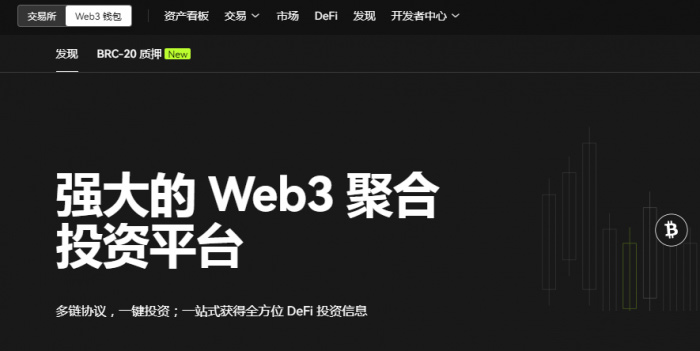 如何将虚拟货币从web3钱包转移到交易所?Jan 19, 2024 pm 03:18 PM
如何将虚拟货币从web3钱包转移到交易所?Jan 19, 2024 pm 03:18 PM步骤一:选择合适的交易所在进行Web3钱包转币操作之前,首先需要选择一个可靠的数字货币交易所。建议选择那些用户口碑较好、提供安全稳定的交易平台,并且支持Web3钱包的连接。您可以进行一些市场调研,选择最适合您的交易所,例如欧易和币安等知名交易所。这些交易所在业界享有良好的声誉,并提供高度安全的交易环境,能够满足您的需求。步骤二:下载并注册Web3钱包在进行转币操作之前,您需要先下载并注册一个Web3钱包应用程序。目前市面上有多种可选的Web3钱包,如Imtoken、tokenpocket、欧易的
 Bitget交易所怎么充值?Bitget交易所充值及充币图文操作教程Jan 31, 2024 pm 12:18 PM
Bitget交易所怎么充值?Bitget交易所充值及充币图文操作教程Jan 31, 2024 pm 12:18 PM说起Bitget交易所想必各位投资者都不陌生,它凭借成交量大、深度好、盘口差价小等优势,赢得了大批忠实用户的入驻,近年Bitget交易所陆续上线了多种新型的交易功能:包括闪电开平仓、止盈止损、阶梯强平等,目的是为了给用户提供更加优质的交易体验,这也赢得了不少用户口碑。在投资者使用交易所时,不管是新手小白还是资深投资者都会面临充值问题,那在使用Bitget怎么充值?下面小编就来为大家详细介绍一下,带大家一文学会Bitget交易所充值及充币流程。Bitget怎么充值?Bitget交易所的充值及充币流
 新币上线前如何买到开盘价?真的能买到吗?Jan 31, 2024 pm 03:06 PM
新币上线前如何买到开盘价?真的能买到吗?Jan 31, 2024 pm 03:06 PM在加密货币市场,每当一种新的代币即将上线交易所时,投资者往往急切地寻求在开盘价购买,以期望从初始涨幅中获利,深受大家关注的问题,由于市场的高度竞争和涨跌波动的不确定性,许多投资者不禁对新币上线前真的能买到开盘价吗?产生疑问。新币上线前如何买到开盘价?在数字货币市场上,投资者可以通过提前准备、搜集信息、制定计划以及选择合适的交易所等方式来增加购买新币开盘价的机会。以下是一些可能帮助投资者达到这一目标的方法:1.提前准备好数字货币交易账户要在新币上线时最快买进的方法,首先需要提前准备好数字货币交易账
 世界十大USDT交易所哪个正规?盘点10大靠谱USDT购买平台Jan 31, 2024 am 08:21 AM
世界十大USDT交易所哪个正规?盘点10大靠谱USDT购买平台Jan 31, 2024 am 08:21 AMUSDT作为一种备受关注的稳定货币,随着区块链技术的发展和加密货币市场的普及,逐渐占据了市场份额。但是在众多的usdt购买平台中,我们如何才能找到真正可靠、正规的交易所呢?以下是全球十大可靠usdt购买平台的盘点。盘点10大靠谱USDT购买平台1.OKx欧易OKEx是一家领先的数字资产交易平台,也是购买USDT的可靠选择。它提供了全面的交易功能和多样化的交易选择,并采取了多种安全措施来保护用户的资金和交易安全。通过OKEx购买USDT,用户可以享受高效、安全的交易体验。欧易OKX是全球领先的数字
 HOO交易所可以提现USDT吗?提现流程步骤是怎样的?Jan 30, 2024 pm 08:42 PM
HOO交易所可以提现USDT吗?提现流程步骤是怎样的?Jan 30, 2024 pm 08:42 PMHOO交易所备受关注,尤其是其USDT提现功能。以下将从多个角度分析HOO交易所提现流程步骤。什么是HOO交易所?HOO交易所是一个创新的加密货币交易平台,提供多样化的数字资产交易服务。作为一个知名的交易所,HOO以其高效的交易执行和丰富的交易品种而备受用户青睐。HOO交易所是否支持USDT提现?HOO交易所允许用户将持有的USDT提现至其他钱包地址或平台,从而实现USDT资金的转移。这一功能使得用户可以将USDT转换为其他货币或进行其他交易操作。HOO交易所USDT提现流程步骤第一步:登录账户
 稳定可靠的虚拟币交易所推荐,比特币定投平台有哪些?Jan 31, 2024 pm 01:57 PM
稳定可靠的虚拟币交易所推荐,比特币定投平台有哪些?Jan 31, 2024 pm 01:57 PM哪里可以做比特币定投,推荐一个稳定可靠的虚拟币交易所,比特币做为虚拟币的龙头,一直引领着虚拟币进入一个新的时代,从刚开始出现的无人问津,很多人不相信,到现在不断的以涨服人,经历了多重的打压,还是屹立不倒,可以说比特币就像一个神话故事,不能深入研究,一旦深入研究它,就会为比特币的历史而着迷,如果你要定投虚拟币,那么比特币是必选的,做为一位币圈的老韭菜,下面给想做比特币定投的朋友,推荐一个稳定可靠的交易平台。我现在一直在gate交易所定投比特币,gate交易所中文名是芝麻开门,芝麻开门的意思让我们进
 世界知名usdt交易所排名前十 盘点十大usdt交易所Jan 31, 2024 am 08:03 AM
世界知名usdt交易所排名前十 盘点十大usdt交易所Jan 31, 2024 am 08:03 AM世界知名USDT交易所排名前十USDT(Tether)是一种基于比特币区块链技术的数字货币,与美元挂钩,被广泛应用于加密货币交易。USDT交易所是提供USDT交易服务的平台,随着加密货币市场的不断发展,各国涌现了许多知名的USDT交易所。本文将盘点并深度分析全球排名前十的USDT交易所。1.币安(Binance)币安是全球最大的USDT交易所,也是市值最高的加密货币交易所之一。成立于2017年的币安,凭借强大的技术支持、丰富的交易品种和良好的用户体验,迅速成为行业领军者。币安拥有全球用户基础,提
 怎样处理下架的必安币?怎样提取下架的必安币?Jan 31, 2024 pm 02:36 PM
怎样处理下架的必安币?怎样提取下架的必安币?Jan 31, 2024 pm 02:36 PM我们知道,每天都会有很多币种上新,交易所经常会上线一些新的币种,同样的,对于一些已经没有发展前景,或者在运行中有重大问题的币种,交易所也会做下架处理,币种的上架和下架都是很正常的。一般来说,币安的币种的下架包括了项目及团队因素、代币因素、技术开发及主网/智能合约因素以及社区建设及运营因素等很多因素,这是我们不能控制的,很多投资者可能还持有一些下架的币种,那么究竟币安下架的币怎么提现?很多投资者想知道币安下架的币怎么办?下面就让小编为大家说一说。币安下架的币怎么提现?为了给全球用户提供优质的投资选

Hot AI Tools

Undresser.AI Undress
AI-powered app for creating realistic nude photos

AI Clothes Remover
Online AI tool for removing clothes from photos.

Undress AI Tool
Undress images for free

Clothoff.io
AI clothes remover

AI Hentai Generator
Generate AI Hentai for free.

Hot Article

Hot Tools

PhpStorm Mac version
The latest (2018.2.1) professional PHP integrated development tool

Safe Exam Browser
Safe Exam Browser is a secure browser environment for taking online exams securely. This software turns any computer into a secure workstation. It controls access to any utility and prevents students from using unauthorized resources.

SublimeText3 English version
Recommended: Win version, supports code prompts!

Dreamweaver CS6
Visual web development tools

SublimeText3 Mac version
God-level code editing software (SublimeText3)






