To add active permissions to HyperPay cold wallet, you need to: 1. Connect the cold wallet; 2. Create a hot wallet; 3. Associate the cold wallet and hot wallet; 4. Set active permissions; 5. Confirm permissions; 6. Complete the operation , and pay attention to safety.

How to add active permissions to HyperPay cold wallet
To add active permissions to HyperPay cold wallet, please follow the steps below:
Step One: Connect the Cold Wallet
- Use a Micro-USB cable to connect the cold wallet to your computer.
- Open the HyperPay Desktop app.
Step 2: Create a hot wallet
- In the HyperPay Desktop application, create a new hot wallet.
- Set a name and password for the new wallet.
Step 3: Link the cold wallet to the hot wallet
- In the hot wallet, go to the "Wallet" tab.
- Click the "Associate Cold Wallet" button.
- Enter the device name and password of the cold wallet.
Step 4: Set active permissions
- In the hot wallet, go to the "Permissions" tab.
- Find your cold wallet and click "Edit".
- Enable "Active" permissions.
Step 5: Confirm permissions
- You will be prompted to confirm the permissions on the cold wallet.
- On the cold wallet, go to the Settings tab.
- Click the "Permissions" button.
- Beside the Active permission, select Allow.
Step 6: Complete the operation
- Return to the HyperPay Desktop application.
- Your cold wallet now has active permissions and can be used to perform transactions.
Note:
- Only grant active permissions to trusted cold wallets.
- Make sure both your cold and hot wallets are protected from malware and unauthorized access.
- Regularly check the permission settings of the wallet to ensure safety.
The above is the detailed content of How to add active permissions to HyperPay cold wallet. For more information, please follow other related articles on the PHP Chinese website!
 From $0.0000002 To $1: Why FloppyPepe (FPPE) Will Cancel 6 Zeroes Before Shiba Inu And PEPEMay 03, 2025 am 11:24 AM
From $0.0000002 To $1: Why FloppyPepe (FPPE) Will Cancel 6 Zeroes Before Shiba Inu And PEPEMay 03, 2025 am 11:24 AMFloppyPepe (FPPE) is set to soar from $0.0000002 to $1, with experts claiming it could cancel six zeroes before Shiba Inu (SHIB) and Pepe (PEPE) make their next move.
 The Ultimate List of Meme Coins Exploding in 2025: From Arctic Pablo to MubarakMay 03, 2025 am 11:22 AM
The Ultimate List of Meme Coins Exploding in 2025: From Arctic Pablo to MubarakMay 03, 2025 am 11:22 AMEvery crypto cycle brings a fresh batch of outrageous, community-fueled tokens that take the market by storm, flipping wallets overnight and minting new millionaires.
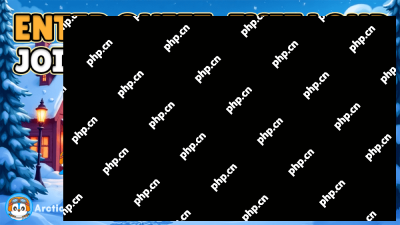 Bonk Hit Orbit, Were You Onboard? Now, Arctic Pablo Coin Is Tipped as the Next Top Meme Coin of 2025May 03, 2025 am 11:20 AM
Bonk Hit Orbit, Were You Onboard? Now, Arctic Pablo Coin Is Tipped as the Next Top Meme Coin of 2025May 03, 2025 am 11:20 AMWhen Bonk launched as the Solana ecosystem's first meme coin, few saw it coming. Traded for fractions of a cent in its infancy, Bonk was written off by many as just another
 Sonic Chain Launches on Binance Wallet Amid Early Token DropMay 03, 2025 am 11:18 AM
Sonic Chain Launches on Binance Wallet Amid Early Token DropMay 03, 2025 am 11:18 AMBinance Wallet has rolled out support for Sonic Chain, a rebranded version of the Fantom blockchain, marking a new chapter for the network led by DeFi pioneer Andre Cronje.
 The Future of Online Gambling in Australia Is Brighter Than EverMay 03, 2025 am 11:16 AM
The Future of Online Gambling in Australia Is Brighter Than EverMay 03, 2025 am 11:16 AMThe legality of sports betting in Australia is a complex topic. Online sports betting is legal and heavily regulated
 TldrMay 03, 2025 am 11:14 AM
TldrMay 03, 2025 am 11:14 AMSince the recent market correction, Bitcoin's long-term holders have increased their supply by approximately 254,000 BTC. This trend reflects rising confidence as large holders accumulate at higher price levels.
 Bitcoin (BTC) Prepares to Enter a New Bullish Phase As Market Structure ShiftsMay 03, 2025 am 11:12 AM
Bitcoin (BTC) Prepares to Enter a New Bullish Phase As Market Structure ShiftsMay 03, 2025 am 11:12 AMAfter surging into the $97,000 level this week, Bitcoin appears to be entering a fresh bullish phase.
 Fr8Tech Industries Inc. (Fr8Tech), a Nasdaq-listed logistics and technology company, has announced a bold step in its Trump token treasury strategy.May 03, 2025 am 11:10 AM
Fr8Tech Industries Inc. (Fr8Tech), a Nasdaq-listed logistics and technology company, has announced a bold step in its Trump token treasury strategy.May 03, 2025 am 11:10 AMOn April 29, 2025, the company entered into a deal with an unidentified institutional partner to secure financing of up to $20 million.

Hot AI Tools

Undresser.AI Undress
AI-powered app for creating realistic nude photos

AI Clothes Remover
Online AI tool for removing clothes from photos.

Undress AI Tool
Undress images for free

Clothoff.io
AI clothes remover

Video Face Swap
Swap faces in any video effortlessly with our completely free AI face swap tool!

Hot Article

Hot Tools

Notepad++7.3.1
Easy-to-use and free code editor

SublimeText3 Linux new version
SublimeText3 Linux latest version

VSCode Windows 64-bit Download
A free and powerful IDE editor launched by Microsoft

SAP NetWeaver Server Adapter for Eclipse
Integrate Eclipse with SAP NetWeaver application server.

mPDF
mPDF is a PHP library that can generate PDF files from UTF-8 encoded HTML. The original author, Ian Back, wrote mPDF to output PDF files "on the fly" from his website and handle different languages. It is slower than original scripts like HTML2FPDF and produces larger files when using Unicode fonts, but supports CSS styles etc. and has a lot of enhancements. Supports almost all languages, including RTL (Arabic and Hebrew) and CJK (Chinese, Japanese and Korean). Supports nested block-level elements (such as P, DIV),







