There's no separate versus mode in this compilation. These arcade classics were designed with a primary mode where you feed quarters to try your luck against the CPU.

Marvel Vs. Capcom Fighting Collection: Arcade Classics is a celebration of the golden age of arcade brawlers, bringing together some of the most iconic titles in the genre. However, the collection's adherence to the arcade experience has led to some interesting quirks, especially when it comes to playing local multiplayer with friends.
Unlike modern fighting games, which typically feature a dedicated versus mode, these arcade classics were designed with a primary mode where players would feed quarters to try their luck against the CPU. If someone else wanted to join in on the fun, they'd have to put in quarters too.
But fear not, as getting a second player into the game is actually quite simple (unless you want to make it complicated). Here's a quick guide on how to play local multiplayer in Marvel Vs. Capcom Fighting Collection: Arcade Classics, including the relevant settings.
Try pressing Start on a second controller
The first and easiest step is to simply turn on another controller and press start. Any input from the controller should display a message saying that another player joined, but the start button is the only one to properly let them interact with the game. The second player will instantly gain control of the P2 cursor on the character select screen. Joining on any other screen will bring up the classic "Here comes a new challenger" pop-up and take you back to character selection.
By default, every title in the collection is set to Free Play and allows a second player to jump in at the press of a button. You'll know this setting is active if Free Play is displayed in the top right corner during solo play. If none of the above worked and you instead see alternating text about inserting more coins, a different solution is required.
How to Insert Coins
Just like the first Capcom Fighting Collection, the commitment to the arcade experience is so strong that there's an option to require coins or credits to play. Another person won't be able to join until enough has been added. Thankfully, this can be done with a single button. It's not like you'll need to grind some out from a shop or anything.
The standard button to insert coins is pressing in on the right stick. It may require one or two coins, depending on the game setting. It's also possible to stock up on credits, which is helpful when someone loses a life while playing The Punisher. Either controller can be used to do this, but the second controller will still need to press the start button to join.
On the off-chance you ever get stuck at the title screen, try pressing the Coin button. That should probably tip you off to the issue before even making it to character select, but I wouldn't blame you if a panic button spam got you past the title screen.
How to Change Coin Mode
Of course, everyone will have preferences as to which coin mode they want. For those who want to try using credits for a hint of nostalgia, or who maybe accidentally enabled the option, it's good to know how to change it. Here are the steps to take:
From the main menu, select Options.
Choose Game Settings.
Scroll down to Coin Mode and select it.
Alongside Free Play, I do want to highlight the credit options. The first is "1 Coin 1 Credit," and it means you only need a single coin to play. "2 Coin 1 Credit" is the second option, and as you might guess, it means every two coins will equal 1 credit. In the arcade scene this would be the difference between an older machine that doesn't see much play, and the hot new stuff everyone is excited about. For you that's sitting at home, it just means how many times you need to press the Coin button.
The above is the detailed content of How to Play Local Multiplayer in Marvel Vs. Capcom Fighting Collection: Arcade Classics. For more information, please follow other related articles on the PHP Chinese website!
 Qubetics ($TICS): The Revolutionizing AI CryptoMar 23, 2025 am 10:08 AM
Qubetics ($TICS): The Revolutionizing AI CryptoMar 23, 2025 am 10:08 AMCryptocurrency has always been a realm where the cutting edge of technology meets bold ambition, and it's only getting more exciting in the future. As artificial intelligence continues to grow in influence, there are a handful of digital assets that
![Bitcoin [BTC] was on a downtrend after losing the $92,000-support level in the final week of February](https://img.php.cn/upload/article/001/246/273/174209101774967.jpg?x-oss-process=image/resize,p_40) Bitcoin [BTC] was on a downtrend after losing the $92,000-support level in the final week of FebruaryMar 16, 2025 am 10:10 AM
Bitcoin [BTC] was on a downtrend after losing the $92,000-support level in the final week of FebruaryMar 16, 2025 am 10:10 AMTechnical indicators such as the OBV showed that selling pressure has been dominant, meaning more losses may be likely ahead.
 Bitcoin historical price list 2015-2025 Bitcoin price trend charts in the past decadeMar 12, 2025 pm 06:54 PM
Bitcoin historical price list 2015-2025 Bitcoin price trend charts in the past decadeMar 12, 2025 pm 06:54 PMThis article reviews the ten-year price trend of Bitcoin from 2015 to 2025 in detail. Data shows that Bitcoin price fluctuates dramatically, experiencing huge changes from $200 to over $100,000. During this period, the price of Bitcoin was affected by a variety of factors, including halving of block rewards, market sentiment, regulatory policies, and global macroeconomic situation. The article analyzes the rise and fall of Bitcoin prices year by year, and focuses on interpreting the price changes in key years, providing a reference for investors to understand the history of Bitcoin prices and predict future trends. Keywords: Bitcoin price, Bitcoin trend, Bitcoin decade, digital currency, cryptocurrency
 Top 10 Free Virtual Currency Exchanges Rankings The latest top ten virtual currency APP trading platformsMar 11, 2025 am 10:18 AM
Top 10 Free Virtual Currency Exchanges Rankings The latest top ten virtual currency APP trading platformsMar 11, 2025 am 10:18 AMThe top ten free virtual currency exchanges are ranked: 1. OKX; 2. Binance; 3. Gate.io; 4. Huobi Global; 5. Kraken; 6. Coinbase; 7. KuCoin; 8. Crypto.com; 9. MEXC Global; 10. Bitfinex. These platforms each have their own advantages.
 Top 10 digital currency app platforms rankings Virtual currency exchange latest rankings in 2025Mar 13, 2025 pm 06:45 PM
Top 10 digital currency app platforms rankings Virtual currency exchange latest rankings in 2025Mar 13, 2025 pm 06:45 PMTop 10 digital currency app platforms: 1. OKX, 2. Binance, 3. Gate.io, 4. Kraken, 5. Coinbase, 6. Huobi, 7. KuCoin, 8. Crypto.com, 9. Bitfinex, 10. Gemini; these platforms are ranked according to factors such as transaction volume, security and user experience. When choosing, the platform's security, liquidity, transaction fees, currency selection, user interface and customer support should be considered.
 Cyber criminals were able to steal cryptocurrency worth 1.5 billion US dollarsMar 16, 2025 am 11:12 AM
Cyber criminals were able to steal cryptocurrency worth 1.5 billion US dollarsMar 16, 2025 am 11:12 AMSince then, the provider has been investigating how this could have happened and how it will (hopefully) not happen again in the future.
 Ethereum historical price trend chart 2015-2024 Ethereum k-line chart ten years trend trendMar 12, 2025 pm 06:57 PM
Ethereum historical price trend chart 2015-2024 Ethereum k-line chart ten years trend trendMar 12, 2025 pm 06:57 PMThis article reviews the price trend of Ethereum since its listing in 2015, from the initial $0.31, it experienced a surge in 2017 to nearly $1,400, as well as a market plunge in 2018 and 2022, and then hit a record high of $4,891.70 in 2021, as well as a rebound and stability in 2023. The article data covers the significant changes in Ethereum prices over each year and predicts price trends for 2024-2025, providing investors with a comprehensive historical reference and future outlook for Ethereum prices. Understand the history of Ethereum price fluctuations and seize investment opportunities!
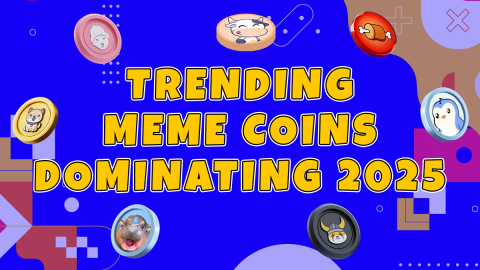 BTFD Coin: The Presale That's Breaking RecordsMar 14, 2025 pm 03:15 PM
BTFD Coin: The Presale That's Breaking RecordsMar 14, 2025 pm 03:15 PMEver wonder which meme coin could turn your small investment into life-changing gains? With the meme coin market heating up in 2025, investors are diving into fresh opportunities, hoping to catch the next big wave before prices skyrocket.

Hot AI Tools

Undresser.AI Undress
AI-powered app for creating realistic nude photos

AI Clothes Remover
Online AI tool for removing clothes from photos.

Undress AI Tool
Undress images for free

Clothoff.io
AI clothes remover

AI Hentai Generator
Generate AI Hentai for free.

Hot Article

Hot Tools

ZendStudio 13.5.1 Mac
Powerful PHP integrated development environment

mPDF
mPDF is a PHP library that can generate PDF files from UTF-8 encoded HTML. The original author, Ian Back, wrote mPDF to output PDF files "on the fly" from his website and handle different languages. It is slower than original scripts like HTML2FPDF and produces larger files when using Unicode fonts, but supports CSS styles etc. and has a lot of enhancements. Supports almost all languages, including RTL (Arabic and Hebrew) and CJK (Chinese, Japanese and Korean). Supports nested block-level elements (such as P, DIV),

SecLists
SecLists is the ultimate security tester's companion. It is a collection of various types of lists that are frequently used during security assessments, all in one place. SecLists helps make security testing more efficient and productive by conveniently providing all the lists a security tester might need. List types include usernames, passwords, URLs, fuzzing payloads, sensitive data patterns, web shells, and more. The tester can simply pull this repository onto a new test machine and he will have access to every type of list he needs.

WebStorm Mac version
Useful JavaScript development tools

DVWA
Damn Vulnerable Web App (DVWA) is a PHP/MySQL web application that is very vulnerable. Its main goals are to be an aid for security professionals to test their skills and tools in a legal environment, to help web developers better understand the process of securing web applications, and to help teachers/students teach/learn in a classroom environment Web application security. The goal of DVWA is to practice some of the most common web vulnerabilities through a simple and straightforward interface, with varying degrees of difficulty. Please note that this software






