How to install and use digital currency wallet OKX Web3 on ios system
Install the OKX Web3 wallet through the App Store to manage cryptocurrencies on iOS. Here are the steps: 1. Search and install the app. 2. Create a wallet and set a password. 3. Back up your mnemonic phrase. 4. Select the token and enter the address and amount. 5. Check the transaction information and confirm sending or receiving. 6. Check your balance, add tokens and browse transaction history. 7. Access additional features such as a Web3 browser, NFT gallery, and educational resources.

How to install and use OKX Web3 digital currency wallet in iOS system
Install OKX Web3
- Go to the App Store: Search and download the "OKX Web3" app.
- Install the app: Follow the prompts to install the app.
Create wallet
- Open the app: Launch the app and create a new account.
- Set password: Set a secure password.
- Backup your mnemonic phrase: Back up your mnemonic phrase, this will allow you to restore your wallet in case you forget your password or your device is lost.
Send and receive cryptocurrencies
- Select a coin: From the home screen, select the currency you want to send or receive of tokens.
- Enter address: Enter the recipient’s wallet address.
- Enter amount: Enter the amount you want to send.
- Confirm transaction: Double-check the transaction information and click the "Send" or "Receive" button.
Manage Assets
- View Balance: The main screen shows the balance of all your tokens.
- Add a token: Click the "Add Token" button and search for the token you want to add.
- View transaction history: Click the "Transaction History" button to view all your transaction history.
Additional Features
- Web3 Browser: Access decentralized applications (dApps) and interact with the blockchain .
- NFT Gallery: Store and manage your NFT collection.
- Educational Resources: Learn in-depth knowledge about cryptocurrency and blockchain.
The above is the detailed content of How to install and use digital currency wallet OKX Web3 on ios system. For more information, please follow other related articles on the PHP Chinese website!
 As Fear Drives Selling, BlockDAG (BDAG) Stands Out from the CrowdApr 13, 2025 am 11:48 AM
As Fear Drives Selling, BlockDAG (BDAG) Stands Out from the CrowdApr 13, 2025 am 11:48 AMAs fear drives selling in the crypto market, major coins like Cardano and Solana face tough times.
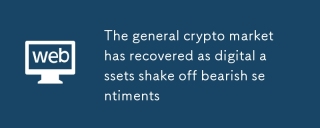 The general crypto market has recovered as digital assets shake off bearish sentimentsApr 13, 2025 am 11:46 AM
The general crypto market has recovered as digital assets shake off bearish sentimentsApr 13, 2025 am 11:46 AMIn the past 24 hours, the general crypto market has recovered as digital assets shake off bearish sentiments. Within this time frame
 Bitcoin's Current Cycle Shows Strong Similarities to the Structural Resets Seen in Both 2017 and 2021.Apr 13, 2025 am 11:44 AM
Bitcoin's Current Cycle Shows Strong Similarities to the Structural Resets Seen in Both 2017 and 2021.Apr 13, 2025 am 11:44 AMKey market indicators, like the relationship between Bitcoin and market volatility (BTC/VIX ratio) and the total crypto market capitalization on weekly charts
 New Meme Coins to Watch Now: Cheems Token, Siren, and PeiPeiApr 13, 2025 am 11:42 AM
New Meme Coins to Watch Now: Cheems Token, Siren, and PeiPeiApr 13, 2025 am 11:42 AMAs meme coins continue to take the crypto world by storm, savvy investors are constantly looking for the next big opportunity.
 The Crypto Market Has Witnessed a Rebound Following the Recent Sheer DownturnApr 13, 2025 am 11:40 AM
The Crypto Market Has Witnessed a Rebound Following the Recent Sheer DownturnApr 13, 2025 am 11:40 AMThe crypto market has witnessed a rebound following the recent sheer downturn. As per the exclusive market data, the total crypto market capitalization has reached $2.71Ts
 He got rich off pixelated punks — and punked the Internal Revenue Service in the processApr 13, 2025 am 11:38 AM
He got rich off pixelated punks — and punked the Internal Revenue Service in the processApr 13, 2025 am 11:38 AMA Pennsylvania man faces federal prison after pleading guilty to flipping more than $13 million worth of digital art from the infamous CryptoPunks NFT collection — and reporting none of it to the IRS, prosecutors said Friday.
 Trending Meme Coins To Buy NowApr 13, 2025 am 11:36 AM
Trending Meme Coins To Buy NowApr 13, 2025 am 11:36 AMIn recent times, meme coins have emerged as a unique and exciting investment opportunity, drawing both seasoned investors and newcomers alike.
 Toncoin (TON) Appears to Be Positioning Itself for a Short-term ReboundApr 13, 2025 am 11:34 AM
Toncoin (TON) Appears to Be Positioning Itself for a Short-term ReboundApr 13, 2025 am 11:34 AMToncoin appears to be positioning itself for a short-term rebound after enduring a week of market-wide losses that affected most cryptocurrencies.

Hot AI Tools

Undresser.AI Undress
AI-powered app for creating realistic nude photos

AI Clothes Remover
Online AI tool for removing clothes from photos.

Undress AI Tool
Undress images for free

Clothoff.io
AI clothes remover

AI Hentai Generator
Generate AI Hentai for free.

Hot Article

Hot Tools

Atom editor mac version download
The most popular open source editor

ZendStudio 13.5.1 Mac
Powerful PHP integrated development environment

SublimeText3 Chinese version
Chinese version, very easy to use

WebStorm Mac version
Useful JavaScript development tools

VSCode Windows 64-bit Download
A free and powerful IDE editor launched by Microsoft





