What is chrome.exe doing on my computer?
Chrome.exe is a process used by Chrome Internet browser powered by Google. Chrome is not an essential file to run Microsoft Windows operating system and is not required to start-up automatically. This process is usually found in C:Program Files (x86)GoogleChromeApplication or C:Program FilesGoogleChromeApplication
Non-system processes like chrome.exe originate from software you installed on your system. Since most applications store data on your hard disk and in your system's registry, it is likely that your computer has suffered fragmentation and accumulated invalid entries which can affect your PC's performance.
In Windows Task Manager, you can see what CPU, memory, disk and network utilization is causing the Chrome Browser process. To access the Task Manager, hold down the Ctrl + Shift + Esc keys at the same time. These three buttons are located on the far left of your keyboard.
The chrome.exe is an executable file on your computer's hard drive. This file contains machine code. If you start the software Google Chrome on your PC, the commands contained in chrome.exe will be executed on your PC. For this purpose, the file is loaded into the main memory (RAM) and runs there as a Chrome Browser process (also called a task).
Is chrome.exe harmful?
This process is considered safe. It is unlikely to pose any harm to your system. The chrome.exe file should be located in the folder %appdata%googlechromeapplication. Otherwise it could be a Trojan.
chrome.exe is a safe processCan I stop or remove chrome.exe?
Many non-system processes that are running can be stopped because they are not involved in running your operating system.
chrome.exe is used by 'Google Chrome'. This is an application created by 'Google Corporation'.
If you no longer use Google Chrome, you can permanently remove this software and thus chrome.exe from your PC. To do this, press the Windows key + R at the same time and then type 'appwiz.cpl'. Then find Google Chrome in the list of installed programs and uninstall this application.
Is chrome.exe CPU intensive?
This process is not considered CPU intensive. However, running too many processes on your system may affect your PC’s performance. To reduce system overload, you can use the Microsoft System Configuration Utility (MSConfig) or the Windows Task Manager to manually find and disable processes that launch upon start-up.
Use the Windows Resource Monitor to find out which processes and applications write/read the most on the hard drive, send the most data to the Internet, or use the most memory. To access the Resource Monitor, press the key combination Windows key + R and then enter 'resmon'.
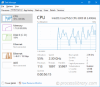
Why is chrome.exe giving me errors?
Most chrome issues are caused by the application executing the process. The surest way to fix these errors is to update or uninstall this application. Therefore, please search the Google Corporation website for the latest Google Chrome update.
The above is the detailed content of chrome.exe - What is chrome.exe?. For more information, please follow other related articles on the PHP Chinese website!
 How to Check if Your PC Is Compatible with Windows 11 22H2? - MiniToolMay 16, 2025 am 01:57 AM
How to Check if Your PC Is Compatible with Windows 11 22H2? - MiniToolMay 16, 2025 am 01:57 AMWindows 11 22H2 is around the corner. Dow you know how to check if your PC is compatible with Windows 22H2? In this post, php.cn Software will tell you how to do this using Registry Editor. No matter you are currently running Windows 10 or Windows 11
 What Is Backup Encryption? Should You Encrypt Backups & How? - MiniToolMay 16, 2025 am 01:54 AM
What Is Backup Encryption? Should You Encrypt Backups & How? - MiniToolMay 16, 2025 am 01:54 AMWhat does encrypt backups mean on Windows? Is it possible to encrypt backups? Should you encrypt backups? How do I encrypt a backup file? Today, php.cn will focus on backup encryption in this post, and let’s look through this guide to find what you n
 How Old Do You Have to Be to Have Snapchat? The Answer is 13! - MiniToolMay 16, 2025 am 01:53 AM
How Old Do You Have to Be to Have Snapchat? The Answer is 13! - MiniToolMay 16, 2025 am 01:53 AMHow old do you have to be for Snapchat? Officially, you should be at least 13 to be able to use Snapchat and with your parent’s permission if you are under 18. This essay disserted by php.cn Software explains more details for you.
 The Nintendo Switch OLED: Release Date, Price, Specs & Games - MiniToolMay 16, 2025 am 01:50 AM
The Nintendo Switch OLED: Release Date, Price, Specs & Games - MiniToolMay 16, 2025 am 01:50 AMThe Nintendo Switch OLED is a bestselling game console. If you want to purchase the Nintendo Switch OLED, you may want to learn the Nintendo Switch OLED price, release date, specs, and games. In this post, php.cn will introduce detailed information a
 How to Enable Tabs in File Explorer on Your Windows 11 PC? - MiniToolMay 16, 2025 am 01:47 AM
How to Enable Tabs in File Explorer on Your Windows 11 PC? - MiniToolMay 16, 2025 am 01:47 AMThe new File Explorer tabs feature is introduced in some devices in the Beta and Dev Channels. However, this new feature is not widely spread. If it is not available on your device, you can use the methods introduced in this php.cn post to manually e
 Windows 11 Build 25131 Released with Bug Fixes & Updated Store - MiniToolMay 16, 2025 am 01:42 AM
Windows 11 Build 25131 Released with Bug Fixes & Updated Store - MiniToolMay 16, 2025 am 01:42 AMIf you are a Windows Insider in the Dev Channel, you can now download and install a new Windows 11 build for use. This latest build is Windows 11 build 25131. This build doesn’t have any new features but it contains some bug fixes and an updated Micr
 How to Download Internet Download Manager, Install & Use IDM - MiniToolMay 16, 2025 am 01:39 AM
How to Download Internet Download Manager, Install & Use IDM - MiniToolMay 16, 2025 am 01:39 AMWhat is Internet Download Manager (IDM)? Can you get IDM for free? How to download IDM and install it on your Windows 11/10/8/7 PC for downloading something? It is easy and just find details from this guide from php.cn.
 How to Check Software Version on Android/iPhone/Windows 10? - MiniToolMay 16, 2025 am 01:36 AM
How to Check Software Version on Android/iPhone/Windows 10? - MiniToolMay 16, 2025 am 01:36 AMHow to check software version on PC/phone? php.cn Website offers you this guide to enable you to quaint that. You can learn software versions from all aspects, such as definition, types, checking methods on different devices, etc.


Hot AI Tools

Undresser.AI Undress
AI-powered app for creating realistic nude photos

AI Clothes Remover
Online AI tool for removing clothes from photos.

Undress AI Tool
Undress images for free

Clothoff.io
AI clothes remover

Video Face Swap
Swap faces in any video effortlessly with our completely free AI face swap tool!

Hot Article

Hot Tools

Dreamweaver CS6
Visual web development tools

ZendStudio 13.5.1 Mac
Powerful PHP integrated development environment

SublimeText3 Linux new version
SublimeText3 Linux latest version

Safe Exam Browser
Safe Exam Browser is a secure browser environment for taking online exams securely. This software turns any computer into a secure workstation. It controls access to any utility and prevents students from using unauthorized resources.

VSCode Windows 64-bit Download
A free and powerful IDE editor launched by Microsoft







