 Software Tutorial
Software Tutorial Computer Software
Computer Software How to import external music to NetEase Cloud Music. Specific methods to import external music to NetEase Cloud Music PC version.
How to import external music to NetEase Cloud Music. Specific methods to import external music to NetEase Cloud Music PC version.How to import external music into NetEase Cloud Music? NetEase Cloud Music has a huge music library, but sometimes you may need to import local files. don’t worry! PHP editor Xigua will provide you with a detailed step-by-step guide to allow you to easily complete the import operation. Read on for detailed steps to make sure your music library is even richer.
1. First, we open NetEase Cloud Music.
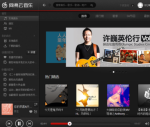
2. On the left side of the software interface, find [Local Music] and click it. Then we will see the [Select Local Music Folder] button in the right window menu.

3. Click to select the local music folder, and a file directory creation selection will pop up. Users can choose according to their actual music location.

4. Select your local music folder.
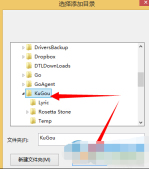
5. Confirm after the addition is completed.
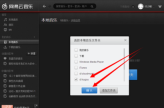
6. Importing local music.

7. Then we click to match the music.
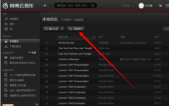
8. Wait for the matching to be completed.
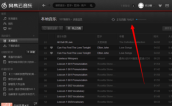
9. After the matching is completed, the lyrics can be displayed.
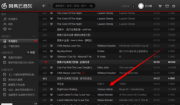
The above is the detailed content of How to import external music to NetEase Cloud Music. Specific methods to import external music to NetEase Cloud Music PC version.. For more information, please follow other related articles on the PHP Chinese website!
 How much does Microsoft PowerToys cost?Apr 09, 2025 am 12:03 AM
How much does Microsoft PowerToys cost?Apr 09, 2025 am 12:03 AMMicrosoft PowerToys is free. This collection of tools developed by Microsoft is designed to enhance Windows system functions and improve user productivity. By installing and using features such as FancyZones, users can customize window layouts and optimize workflows.


Hot AI Tools

Undresser.AI Undress
AI-powered app for creating realistic nude photos

AI Clothes Remover
Online AI tool for removing clothes from photos.

Undress AI Tool
Undress images for free

Clothoff.io
AI clothes remover

Video Face Swap
Swap faces in any video effortlessly with our completely free AI face swap tool!

Hot Article

Hot Tools

Safe Exam Browser
Safe Exam Browser is a secure browser environment for taking online exams securely. This software turns any computer into a secure workstation. It controls access to any utility and prevents students from using unauthorized resources.

ZendStudio 13.5.1 Mac
Powerful PHP integrated development environment

SecLists
SecLists is the ultimate security tester's companion. It is a collection of various types of lists that are frequently used during security assessments, all in one place. SecLists helps make security testing more efficient and productive by conveniently providing all the lists a security tester might need. List types include usernames, passwords, URLs, fuzzing payloads, sensitive data patterns, web shells, and more. The tester can simply pull this repository onto a new test machine and he will have access to every type of list he needs.

PhpStorm Mac version
The latest (2018.2.1) professional PHP integrated development tool

MinGW - Minimalist GNU for Windows
This project is in the process of being migrated to osdn.net/projects/mingw, you can continue to follow us there. MinGW: A native Windows port of the GNU Compiler Collection (GCC), freely distributable import libraries and header files for building native Windows applications; includes extensions to the MSVC runtime to support C99 functionality. All MinGW software can run on 64-bit Windows platforms.





