How to open Windows 11 Task Manager? In Windows 11, right-clicking on the taskbar to launch Task Manager has been disabled, causing inconvenience to many users. However, there are other ways to access this important tool. Please continue reading this article, the detailed steps carefully organized by php editor Xigua will help you easily open the Windows 11 Task Manager.
Tools/materials:
System version: win11 professional version
Brand model: Acer Mowu EX215
Method/steps:
Method 1: Use the shortcut key Ctrl Shift ESC
Press the shortcut key Ctrl Shift ESC in the Win11 interface to bring up the Task Manager with one click. In addition to being simple and convenient, these three shortcut keys are all located on the left side of the keyboard, and can be operated with one hand once you are familiar with them.

Method 2: Right-click start menu
Although the right-click on the taskbar is cancelled, Win11 still retains it Added the right-click function of the start button. Just like Win10, when we right-click the start icon with the mouse, we can see a simplified version function list. Most of the commands here are related to the system, and "Task Manager" is also among them.

Method 3: Lock the interface
In addition to the regular interface, Ctrl Alt Del three keys to bring up The Task Manager can also be launched from the locked interface. However, when this interface is working, it will cover all current screens. It is of average practicality and is not particularly recommended.

Method 4: Command line startup
The last one is command line startup, in fact most of them Windows commands are composed of independent small programs, and Task Manager is no exception. There are two methods for specific implementation: First, press the shortcut key Win R, and then enter the command "taskmgr". The other is to open the start menu (Win key) and enter the command "taskmgr".
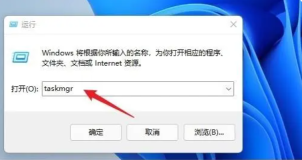
Summary:
1. Use the shortcut key Ctrl Shift ESC to open the task manager
2. Open the Task Manager through the right-click start menu
3. Start the Task Manager in the lock interface brought up by Ctrl Alt Del three keys
4. Start the Task Manager from the command line
The above is the detailed content of How to open Windows 11 Task Manager. For more information, please follow other related articles on the PHP Chinese website!
 Excel Data Source Reference Not ValidMay 14, 2025 pm 04:38 PM
Excel Data Source Reference Not ValidMay 14, 2025 pm 04:38 PMAre you facing the annoying "Excel data source reference not valid" error? Don't fret, we're here to assist you in resolving this issue and getting your spreadsheets functioning smoothly again. Microsoft Excel, with its vast array of tools
 Excel Found Unreadable Content - How to Fix the IssueMay 14, 2025 pm 04:37 PM
Excel Found Unreadable Content - How to Fix the IssueMay 14, 2025 pm 04:37 PMLearn about the most effective solutions to tackle the "Excel found unreadable content" error in XLSX files. We recognize the challenges you might encounter when facing this error, which can make it difficult to access your essential data.D
 Fix the 'No Internet, Secured' Problem in Windows 10May 14, 2025 pm 04:35 PM
Fix the 'No Internet, Secured' Problem in Windows 10May 14, 2025 pm 04:35 PMMany users who upgrade to Windows 10 encounter WiFi connectivity issues, experiencing slow internet or complete inability to connect. If you're facing the latter, you'll notice the "No Internet, secured" message next to your WiFi network in
 Solved: No Internet Connection Windows 10May 14, 2025 pm 04:33 PM
Solved: No Internet Connection Windows 10May 14, 2025 pm 04:33 PMWindows 10 updates can occasionally introduce new issues to your system, including the No Internet Connection error, which can prevent your computer from accessing the internet. Fortunately, this frustrating problem can be resolved using our outlined
 How to Improve Game Data Loading Times in Windows - Make Tech EasierMay 14, 2025 pm 04:32 PM
How to Improve Game Data Loading Times in Windows - Make Tech EasierMay 14, 2025 pm 04:32 PMTo enhance gaming performance, many games load assets on-the-fly, making an SSD highly beneficial for reducing load times. If your SSD is slow or you're still using an HDD, you might experience extended loading times, stuttering, and fluctuating FPS.
 Microsoft Word Keeps Freezing in Windows 10 - 10 ways to fix ItMay 14, 2025 pm 04:31 PM
Microsoft Word Keeps Freezing in Windows 10 - 10 ways to fix ItMay 14, 2025 pm 04:31 PMAre you facing issues with Microsoft Word freezing on your Windows 10 system? This can be highly frustrating, especially when you're in the middle of important work.When Microsoft Word keeps freezing on Windows 10 during your tasks, it indicates an u
 What to Do When Windows Update Keeps Failing on Windows 10May 14, 2025 pm 04:30 PM
What to Do When Windows Update Keeps Failing on Windows 10May 14, 2025 pm 04:30 PMWindows 10, a widely used operating system around the world, often faces various issues despite its widespread adoption. One common problem is the recurring failure of the Windows Update feature, which prevents users from updating their systems.If yo
 Spotify Web Player Not Working? What To Do?May 14, 2025 pm 04:28 PM
Spotify Web Player Not Working? What To Do?May 14, 2025 pm 04:28 PMIf you're struggling with the Spotify web player not functioning properly, you're not alone. Many users face similar issues when trying to enjoy their favorite music on this popular streaming platform. Fortunately, there are several troubleshooting s


Hot AI Tools

Undresser.AI Undress
AI-powered app for creating realistic nude photos

AI Clothes Remover
Online AI tool for removing clothes from photos.

Undress AI Tool
Undress images for free

Clothoff.io
AI clothes remover

Video Face Swap
Swap faces in any video effortlessly with our completely free AI face swap tool!

Hot Article

Hot Tools

SublimeText3 Mac version
God-level code editing software (SublimeText3)

Zend Studio 13.0.1
Powerful PHP integrated development environment

Safe Exam Browser
Safe Exam Browser is a secure browser environment for taking online exams securely. This software turns any computer into a secure workstation. It controls access to any utility and prevents students from using unauthorized resources.

SublimeText3 English version
Recommended: Win version, supports code prompts!

PhpStorm Mac version
The latest (2018.2.1) professional PHP integrated development tool






