We're going to use the current dev.to frontend challenge as a means to explore how to quickly put together a basic static file web app for 3d visualization. We'll use THREE.js (one of my favorite libraries) to put together a basic solar system tool that can be used to display the markup input from the challenge.
The Vision
Here's the current dev.to challenge that inspired this project:
https://dev.to/challenges/frontend-2024-09-04
So, let's see how quickly we can put together something along these lines!
Getting Started
From a brand-new Github project, we'll use Vite to get the project up and running with hot module replacement (or HMR) out of the box for very quick iteration:
git clone [url] cd [folder] yarn create vite --template vanilla .
This will create a no-frameworks Vite project that works out of the box. We just need to install the dependencies, add THREE, and run the "live" development project:
yarn install yarn add three yarn run dev
This will give us a "live" version that we can develop against and debug in near-real-time. And now we're ready to go in and start tearing stuff out!
Engine Structure
If you've never used THREE, there's some things worth knowing.
In engine design, there are typically three activities or loops going on at any given time. If all three are done in serial, that means your core "game loop" has a sequence of three kinds of activities:
There is some sort of user input polling or events that must be handled
There are the rendering calls themselves
There is some sort of internal logic / update behavior
Things like networking (e.g., an update packet comes in) can be treated as input here, since (like user actions) they trigger events that must propagate into some update of the application state.

And of course, underlying it all there is some representation of the state itself. If you're using ECS, maybe this is a set of component tables. In our case, this starts primarily as an instantiation of THREE objects (like a Scene instance).
With that in mind, let's start writing out basic placeholders for our app.
Stripping Stuff Out
We'll start by refactoring the top-level index.html:
We don't need the static file references
We don't need the Javascript hooks
We will want a global-scope stylesheet
We'll want to hook an ES6 module as our top-level entry point from the HTML
That leaves our top-level index.html file looking something like this:
<meta charset="UTF-8"> <meta name="viewport" content="width=device-width, initial-scale=1.0"> <title>Vite App</title> <link rel="stylesheet" href="index.css" type="text/css"> <script type="module" src="index.mjs"></script>
Our global-scope stylesheet will simply specify the body should take up the whole screen--no padding, margin, or overflow.
body {
width: 100vw;
height: 100vh;
overflow: hidden;
margin: 0;
padding: 0;
}
Now we're ready to add our ES6 module, with some basic placeholder content to make sure our app is working while we clean up the rest:
/**
* index.mjs
*/
function onWindowLoad(event) {
console.log("Window loaded", event);
}
window.addEventListener("load", onWindowLoad);
Now we can start pulling out things! We'll delete the following:
main.js
javascript.svg
counter.js
public/
style.css
Of course, if you look at the "live" view in your browser, it will be blank. But that's okay! Now we're ready to go 3d.
THREE Hello World
We'll start by illustrating the classic THREE "hello world" spinning cube. The rest of our logic will be within the ES6 module we created in the previous stage. First we'll need to import THREE:
import * as THREE from "three";
But now what?
THREE has a specific graphics pipeline that is both simple and powerful. There are several elements to consider:
A scene
A camera
A renderer, which has (if not provided) its own rendering target and a render() method that takes the scene and camera as parameters
The scene is just a top-level scene graph node. Those nodes are a combination of three interesting properties:
A transform (from the parent node) and an array of children
A geometry, which defines our vertex buffer contents and structure (and an index buffer--basically, the numerical data defining the mesh)
A material, that defines how the GPU will process and render the geometry data
So, we need to define each of these things to get started. We'll start with our camera, which benefits from knowing our window dimensions:
const width = window.innerWidth; const height = window.innerHeight; const camera = new THREE.PerspectiveCamera(70, width/height, 0.01, 10); camera.position.z = 1;
Now we can define the scene, to which we'll add a basic cube with a "box" geometry and a "mesh normal" material:
const scene = new THREE.Scene(); const geometry = new THREE.BoxGeometry(0.2, 0.2, 0.2); const material = new THREE.MeshNormalMaterial(); const mesh = new THREE.Mesh(geometry, material); scene.add(mesh);
Lastly, we'll instantiate the renderer. (Note that, since we don't provide a rendering target, it will create its own canvas, which we will then need to attach to our document body.) We're using a WebGL renderer here; there are some interesting developments in the THREE world towards supporting a WebGPU renderer, too, which are worth checking out.
const renderer = new THREE.WebGLRenderer({
"antialias": true
});
renderer.setSize(width, height);
renderer.setAnimationLoop(animate);
document.body.appendChild(renderer.domElement);
We have one more step to add. We pointed the renderer to an animation loop function, which will be responsible for invoking the render function. We'll also use this opportunity to update the state of our scene.
function animate(time) {
mesh.rotation.x = time / 2000;
mesh.rotation.y = time / 1000;
renderer.render(scene, camera);
}
But this won't quite work yet. The singleton context for a web application is the window; we need to define and attach our application state to this context so various methods (like our animate() function) can access the relevant references. (You could embed the functions in our onWindowLoad(), but this doesn't scale very well when you need to start organizing complex logic across multiple modules and other scopes!)
So, we'll add a window-scoped app object that combines the state of our application into a specific object.
window.app = {
"renderer": null,
"scene": null,
"camera": null
};
Now we can update the animate() and onWindowLoad() functions to reference these properties instead. And once you've done that you will see a Vite-driven spinning cube!

Lastly, let's add some camera controls now. There is an "orbit controls" tool built into the THREE release (but not the default export). This is instantiated with the camera and DOM element, and updated each loop. This will give us some basic pan/rotate/zoom ability in our app; we'll add this to our global context (window.app).
import { OrbitControls } from "three/addons/controls/OrbitControls.js";
// ...in animate():
window.app.controls.update();
// ...in onWindowLoad():
window.app.controls = new OrbitControls(window.app.camera, window.app.renderer.domElement);
We'll also add an "axes helper" to visualize coordinate frame verification and debugging inspections.
// ...in onWindowLoad(): app.scene.add(new THREE.AxesHelper(3));
Not bad. We're ready to move on.
Turning This Into a Solar System
Let's pull up what the solar system should look like. In particular, we need to worry about things like coordinates. The farthest object out will be Pluto (or the Kuiper Belt--but we'll use Pluto as a reference). This is 7.3 BILLION kilometers out--which brings up an interesting problem. Surely we can't use near/far coordinates that big in our camera properties!
These are just floating point values, though. The GPU doesn't care if the exponent is 1 or 100. What matters is, that there is sufficient precision between the near and far values to represent and deconflict pixels in the depth buffer when multiple objects overlap. So, we can move the "far" value out to 8e9 (we'll use kilometers for units here) so long as we also bump up the "near" value, which we'll increase to 8e3. This will give our depth buffer plenty of precision to deconflict large-scale objects like planets and moons.
Next we're going to replace our box geometry and mesh normal material with a sphere geometry and a mesh basic material. We'll use a radius of 7e5 (or 700,000 kilometers) for this sphere. We'll also back out our initial camera position to keep up with the new scale of our scene.
// in onWindowLoad():
app.camera.position.x = 1e7;
// ...
const geometry = new THREE.SPhereGEometry(7e5, 32, 32);
const material = new THERE.MeshBasicMaterial({"color": 0xff7700});
You should now see something that looks like the sun floating in the middle of our solar system!
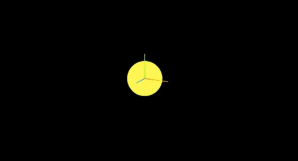
Planets
Let's add another sphere to represent our first planet, Mercury. We'll do it by hand for now, but it will become quickly obvious how we want to reusably-implement some sort of shared planet model once we've done it once or twice.
We'll start by doing something similar as we did with the sun--defining a spherical geometry and a single-color material. Then, we'll set some position (based on the orbital radius, or semi-major axis, of Mercury's orbit). Finally, we'll add the planet to the scene. We'll also want (though we don't use it yet) to consider what the angular velocity of that planet's orbit is, once we start animating it. We'll consolidate these behaviors, given this interface, within a factory function that returns a new THREE.Mesh instance.
function buildPlanet(radius, initialPosition, angularVelocity, color) {
const geometry = new THREE.SphereGeometry(radius, 32, 32);
const material = new THREE.MeshBasicMaterial({"color": color});
const mesh = new THREE.Mesh(geometry, material);
mesh.position.set(initialPosition.x, initialPosition.y, initialPosition.z);
return mesh;
}
Back in onWindowLoad(), we'll add the planet by calling this function and adding the result to our scene. We'll pass the parameters for Mercury, using a dullish grey for the color. To resolve the angular velocity, which will need to be in radius per second, we'll pass the orbital period (which Wikipedia provides in planet data cards) through a unit conversion:

The resulting call looks something like this:
// ...in onWindowLoad(): window.app.scene.add(buildPlanet(2.4e3, new THREE.Vector3(57.91e6, 0, 0), 2 * Math.PI / 86400 / 87.9691, 0x333333));
(We can also remove the sun rotation calls from the update function at this point.)
If you look at the scene at this point, the sun will look pretty lonely! This is where the realistic scale of the solar system starts becoming an issue. Mercury is small, and compared to the radius of the sun it's still a long way away. So, we'll add a global scaling factor to the radius (to increase it) and the position (to decrease it). This scaling factor will be constant so the relative position of the planets will still be realistic. We'll tweak this value until we are comfortable with how visible our objects are within the scene.
const planetRadiusScale = 1e2;
const planetOrbitScale = 1e-1;
// ...in buildPlanet():
const geometry = new THREE.SphereGeometry(planetRadiusScale * radius, 32, 32);
// ...
mesh.position.set(
planetOrbitScale * initialPosition.x,
planetOrbitScale * initialPosition.y,
planetOrbitScale * initialPosition.z
);
You should now be able to appreciate our Mercury much better!
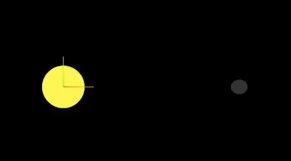
MOAR PLANETZ
We now have a reasonably-reusable planetary factory. Let's copy and paste spam a few times to finish fleshing out the "inner" solar system. We'll pull our key values from a combination of Wikipedia and our eyeballs' best guess of some approximate color.
// ...in onWindowLoad(): window.app.scene.add(buildPlanet(2.4e3, new THREE.Vector3(57.91e6, 0, 0), 2 * Math.PI / 86400 / 87.9691, 0x666666)); window.app.scene.add(buildPlanet(6.051e3, new THREE.Vector3(108.21e6, 0, 0), 2 * Math.PI / 86400 / 224.701, 0xaaaa77)); window.app.scene.add(buildPlanet(6.3781e3, new THREE.Vector3(1.49898023e8, 0, 0), 2 * Math.PI / 86400 / 365.256, 0x33bb33)); window.app.scene.add(buildPlanet(3.389e3, new THREE.Vector3(2.27939366e8, 0, 0), 2 * Math.PI / 86400 / 686.980, 0xbb3333));
Hey! Not bad. It's worth putting a little effort into reusable code, isn't it?

But this is still something of a mess. We will have a need to reuse this data, so we shouldn't copy-paste "magic values" like these. Let's pretend the planet data is instead coming from a database somewhere. We'll mock this up by creating a global array of objects that are procedurally parsed to extract our planet models. We'll add some annotations for units while we're at it, as well as a "name" field that we can use later to correlate planets, objects, data, and markup entries.
At the top of the module, then, we'll place the following:
const planets = [
{
"name": "Mercury",
"radius_km": 2.4e3,
"semiMajorAxis_km": 57.91e6,
"orbitalPeriod_days": 87.9691,
"approximateColor_hex": 0x666666
}, {
"name": "Venus",
"radius_km": 6.051e3,
"semiMajorAxis_km": 108.21e6,
"orbitalPeriod_days": 224.701,
"approximateColor_hex": 0xaaaa77
}, {
"name": "Earth",
"radius_km": 6.3781e3,
"semiMajorAxis_km": 1.49898023e8,
"orbitalPeriod_days": 365.256,
"approximateColor_hex": 0x33bb33
}, {
"name": "Mars",
"radius_km": 3.389e3,
"semiMajorAxis_km": 2.27939366e8,
"orbitalPeriod_days": 686.980,
"approximateColor_hex": 0xbb3333
}
];
Now we're ready to iterate through these data items when populating our scene:
// ...in onWindowLoad():
planets.forEach(p => {
window.app.scene.add(buildPlanet(p.radius_km, new THREE.Vector3(p.semiMajorAxis_km, 0, 0), 2 * Math.PI / 86400 / p.orbitalPeriod_days, p.approximateColor_hex));
});
Adding Some Tracability
Next we'll add some "orbit traces" that illustrate the path each planet will take during one revolution about the sun. Since (for the time being, until we take into account the specific elliptical orbits of each planet) this is just a circle with a known radius. We'll sample that orbit about one revolution in order to construct a series of points, which we'll use to instantiate a line that is then added to the scene.
This involves the creation of a new factory function, but it can reuse the same iteration and planet models as our planet factory. First, let's define the factory function, which only has one parameter for now:
function buildOrbitTrace(radius) {
const points = [];
const n = 1e2;
for (var i = 0; i
<p>Now we'll modify the iteration in our onWindowLoad() function to instantiate orbit traces for each planet:<br>
</p>
<pre class="brush:php;toolbar:false">// ...in onWindowLoad():
planets.forEach(p => {
window.app.scene.add(buildPlanet(p.radius_km, new THREE.Vector3(p.semiMajorAxis_km, 0, 0), 2 * Math.PI / 86400 / p.orbitalPeriod_days, p.approximateColor_hex));
window.app.scene.add(buildOrbitTrace(p.semiMajoxAxis_km));
});
Now that we have a more three-dimensional scene, we'll also notice that our axis references are inconsistent. The OrbitControls model assumes y is up, because it looks this up from the default camera frame (LUR, or "look-up-right"). We'll want to adjust this after we initially instantiate the original camera:
// ...in onWindowLoad(): app.camera.position.z = 1e7; app.camera.up.set(0, 0, 1);
Now if you rotate about the center of our solar system with your mouse, you will notice a much more natural motion that stays fixed relative to the orbital plane. And of course you'll see our orbit traces!
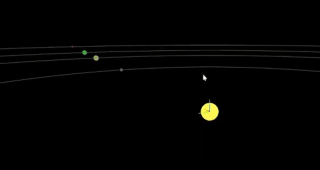
Clicky-Clicky
Now it's time to think about how we want to fold in the markup for the challenge. Let's take a step back and consider the design for a moment. Let's say there will be a dialog that comes up when you click on a planet. That dialog will present the relevant section of markup, associated via the name attribute of the object that has been clicked.

But that means we need to detect and compute clicks. This will be done with a technique known as "raycasting". Imagine a "ray" that is cast out of your eyeball, into the direction of the mouse cursor. This isn't a natural part of the graphics pipeline, where the transforms are largely coded into the GPU and result exclusively in colored pixels.
In order to back out those positions relative to mouse coordinates, we'll need some tools that handle those transforms for us within the application layer, on the CPU. This "raycaster" will take the current camera state (position, orientation, and frustrum properties) and the current mouse position. It will look through the scene graph and compare (sometimes against a specific collision distance) the distance of those node positions from the mathematical ray that this represents.
Within THREE, fortunately, there are some great built-in tools for doing this. We'll need to add two things to our state: the raycaster itself, and some representation (a 2d vector) of the mouse state.
window.app = {
// ... previous content
"raycaster": null,
"mouse_pos": new THREE.Vector2(0, 0)
};
We'll need to subscribe to movement events within the window to update this mouse position. We'll create a new function, onMouseMove(), and use it to add an event listener in our onWindowLoad() initialization after we create the raycaster:
// ...in onWindowLoad():
window.app.raycaster = new THREE.Raycaster();
window.addEventListener("pointermove", onPointerMove);
Now let's create the listener itself. This simply transforms the [0,1] window coordinates into [-1,1] coordinates used by the camera frame. This is a fairly straightforward pair of equations:
function onPointerMove(event) {
window.app.mouse_pos.x = (event.clientX / window.innerWidth) * 2 - 1;
window.app.mouse_pos.y = (event.clientY / window.innerHeight) * 2 - 1;
}
Finally, we'll add the raycasting calculation to our rendering pass. Technically (if you recall our "three parts of the game loop" model) this is an internal update that is purely a function of game state. But we'll combine the rendering pass and the update calculation for the time being.
// ...in animate():
window.app.raycaster.setFromCamera(window.app.mouse_pos, window.app.camera):
const intersections = window.app.raycaster.intersectObjects(window.app.scene.children);
if (intersections.length > 0) { console.log(intersections); }
Give it a quick try! That's a pretty neat point to take a break.
What's Next?
What have we accomplished here:
We have a representation of the sun and inner solar system
We have reusable factories for both planets and orbit traces
We have basic raycasting for detecting mouse collisions in real time
We have realistic dimensions (with some scaling) in our solar system frame
But we're not done yet! We still need to present the markup in response to those events, and there's a lot more we can add! So, don't be surprised if there's a Part Two that shows up at some point.
The above is the detailed content of [ Random Software Projects: dev.to Frontend Challenge. For more information, please follow other related articles on the PHP Chinese website!
 Python vs. JavaScript: Choosing the Right Tool for the JobMay 08, 2025 am 12:10 AM
Python vs. JavaScript: Choosing the Right Tool for the JobMay 08, 2025 am 12:10 AMWhether to choose Python or JavaScript depends on the project type: 1) Choose Python for data science and automation tasks; 2) Choose JavaScript for front-end and full-stack development. Python is favored for its powerful library in data processing and automation, while JavaScript is indispensable for its advantages in web interaction and full-stack development.
 Python and JavaScript: Understanding the Strengths of EachMay 06, 2025 am 12:15 AM
Python and JavaScript: Understanding the Strengths of EachMay 06, 2025 am 12:15 AMPython and JavaScript each have their own advantages, and the choice depends on project needs and personal preferences. 1. Python is easy to learn, with concise syntax, suitable for data science and back-end development, but has a slow execution speed. 2. JavaScript is everywhere in front-end development and has strong asynchronous programming capabilities. Node.js makes it suitable for full-stack development, but the syntax may be complex and error-prone.
 JavaScript's Core: Is It Built on C or C ?May 05, 2025 am 12:07 AM
JavaScript's Core: Is It Built on C or C ?May 05, 2025 am 12:07 AMJavaScriptisnotbuiltonCorC ;it'saninterpretedlanguagethatrunsonenginesoftenwritteninC .1)JavaScriptwasdesignedasalightweight,interpretedlanguageforwebbrowsers.2)EnginesevolvedfromsimpleinterpreterstoJITcompilers,typicallyinC ,improvingperformance.
 JavaScript Applications: From Front-End to Back-EndMay 04, 2025 am 12:12 AM
JavaScript Applications: From Front-End to Back-EndMay 04, 2025 am 12:12 AMJavaScript can be used for front-end and back-end development. The front-end enhances the user experience through DOM operations, and the back-end handles server tasks through Node.js. 1. Front-end example: Change the content of the web page text. 2. Backend example: Create a Node.js server.
 Python vs. JavaScript: Which Language Should You Learn?May 03, 2025 am 12:10 AM
Python vs. JavaScript: Which Language Should You Learn?May 03, 2025 am 12:10 AMChoosing Python or JavaScript should be based on career development, learning curve and ecosystem: 1) Career development: Python is suitable for data science and back-end development, while JavaScript is suitable for front-end and full-stack development. 2) Learning curve: Python syntax is concise and suitable for beginners; JavaScript syntax is flexible. 3) Ecosystem: Python has rich scientific computing libraries, and JavaScript has a powerful front-end framework.
 JavaScript Frameworks: Powering Modern Web DevelopmentMay 02, 2025 am 12:04 AM
JavaScript Frameworks: Powering Modern Web DevelopmentMay 02, 2025 am 12:04 AMThe power of the JavaScript framework lies in simplifying development, improving user experience and application performance. When choosing a framework, consider: 1. Project size and complexity, 2. Team experience, 3. Ecosystem and community support.
 The Relationship Between JavaScript, C , and BrowsersMay 01, 2025 am 12:06 AM
The Relationship Between JavaScript, C , and BrowsersMay 01, 2025 am 12:06 AMIntroduction I know you may find it strange, what exactly does JavaScript, C and browser have to do? They seem to be unrelated, but in fact, they play a very important role in modern web development. Today we will discuss the close connection between these three. Through this article, you will learn how JavaScript runs in the browser, the role of C in the browser engine, and how they work together to drive rendering and interaction of web pages. We all know the relationship between JavaScript and browser. JavaScript is the core language of front-end development. It runs directly in the browser, making web pages vivid and interesting. Have you ever wondered why JavaScr
 Node.js Streams with TypeScriptApr 30, 2025 am 08:22 AM
Node.js Streams with TypeScriptApr 30, 2025 am 08:22 AMNode.js excels at efficient I/O, largely thanks to streams. Streams process data incrementally, avoiding memory overload—ideal for large files, network tasks, and real-time applications. Combining streams with TypeScript's type safety creates a powe


Hot AI Tools

Undresser.AI Undress
AI-powered app for creating realistic nude photos

AI Clothes Remover
Online AI tool for removing clothes from photos.

Undress AI Tool
Undress images for free

Clothoff.io
AI clothes remover

Video Face Swap
Swap faces in any video effortlessly with our completely free AI face swap tool!

Hot Article

Hot Tools

ZendStudio 13.5.1 Mac
Powerful PHP integrated development environment

SublimeText3 Mac version
God-level code editing software (SublimeText3)

Dreamweaver Mac version
Visual web development tools

Dreamweaver CS6
Visual web development tools

Safe Exam Browser
Safe Exam Browser is a secure browser environment for taking online exams securely. This software turns any computer into a secure workstation. It controls access to any utility and prevents students from using unauthorized resources.






