Home >System Tutorial >Windows Series >How to check battery consumption percentage on win11 laptop
How to check battery consumption percentage on win11 laptop
- WBOYWBOYWBOYWBOYWBOYWBOYWBOYWBOYWBOYWBOYWBOYWBOYWBOriginal
- 2024-09-12 10:08:261093browse
For Windows 11 laptop users, you may be wondering how to check battery drain percentage. This is important because it helps you understand the health of your battery so you can take appropriate steps to replace or maintain it. The good news is, this article will give you a step-by-step guide on how to find this information easily. Please continue reading for detailed instructions brought by php editor Yuzi to solve your confusion.
The viewing method is as follows:
1. Right-click "Start" in the taskbar in the lower left corner and select "Windows Terminal (Administrator)" in the option list.
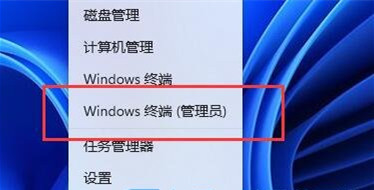
2. In the opened window, enter "powercfg /batteryreport /output "D:DianChi.html" and press Enter to execute the command.
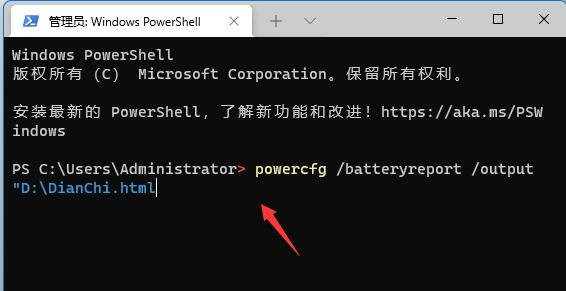
3. After the command is successfully executed, open the D drive

4. Then find the battery health file just exported. Named "DianChi.html", double-click to open

5. Finally, you can check the computer battery health in it.
The above is the detailed content of How to check battery consumption percentage on win11 laptop. For more information, please follow other related articles on the PHP Chinese website!

