Home >System Tutorial >Windows Series >How to cancel computer power-on password and lock screen password in win11
How to cancel computer power-on password and lock screen password in win11
- PHPzOriginal
- 2024-09-12 09:54:24727browse
Have you set a Windows 11 power-on password or lock screen password, but now want to cancel it? don’t worry! PHP editor Xigua will take you through a simple step to easily cancel these passwords by just entering a command.
Tutorial on how to cancel computer power-on password and lock screen password in win11
1. First open the system run box (Windows R), and then directly enter "netplwiz" in the search box.
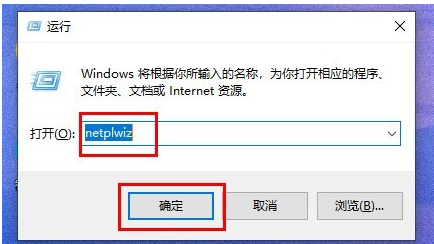
2. You can find and open the "netplwiz" program in the search results interface.
3. Complete the account settings, and then uncheck "To use this computer, users must enter a username and password."

4. Click "Apply" -> "OK" to save.

5. After the setting is completed, we no longer need to use the power-on password before starting the computer and entering the system.

The above is the detailed content of How to cancel computer power-on password and lock screen password in win11. For more information, please follow other related articles on the PHP Chinese website!
Related articles
See more- Troubleshooting and Tips for a Successful Windows 11 LTSC Installation
- Essential Steps and Best Practices for Upgrading to Windows 11
- This HP Gaming Laptop Is a Great Deal At Under $1,000
- Professional Installation Guide for Windows 11 LTSC: Achieving a Stable System
- How to Install and Configure Windows 11 LTSC for Maximum Stability and Performance

