Home >System Tutorial >Windows Series >What to do if win10 remote connection prompts NLA? win10 remote connection prompts NLA detailed explanation
What to do if win10 remote connection prompts NLA? win10 remote connection prompts NLA detailed explanation
- WBOYWBOYWBOYWBOYWBOYWBOYWBOYWBOYWBOYWBOYWBOYWBOYWBOriginal
- 2024-09-12 09:51:531662browse
Windows 10 remote connection NLA issue When using Windows 10 for remote connection, you may encounter a "Network Level Authentication (NLA)" prompt, causing inconvenience. PHP editor Youzi will provide you with a simple tutorial to help you solve this problem. You can easily turn off NLA by accessing system properties and adjusting remote options. Just follow the detailed steps below to get rid of this problem.
Detailed explanation of win10 remote connection prompt NLA
Method 1. Use properties to disable NLA. The system prompts that the remote computer requires network-level authentication. We can enter the system properties to disable NLA to solve the problem that the remote desktop requires network-level identity. Verification issues.
1. Press "Win R" to bring up the run dialog box, then enter "sysdm.cpl" and click "OK" to open the system properties.
2. Switch to the "Remote" tab, and then uncheck "Allow connections only from computers running Remote Desktop that use network level authentication", and then click "OK".
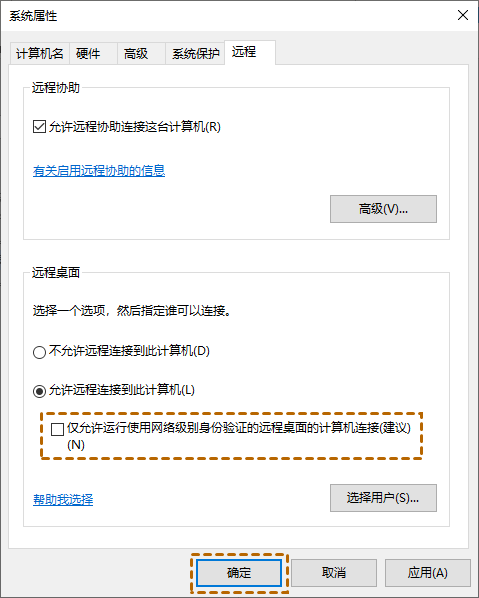
Method 2. Use the registry to disable NLA. We can also disable NLA in the registry editor to solve the problem that Windows Remote Desktop requires network level authentication.
1. Press the "Win R" key, then enter "regedit" to open the Registry Editor.
2. Jump to: HKEY_LOCAL_MACHINE > SYSTEM > ControlSet001 > Control > Terminal Server > WinStations > RDP-Tcp, and in the right pane, find "SecurityLayer" and "UserAuthentication" ".
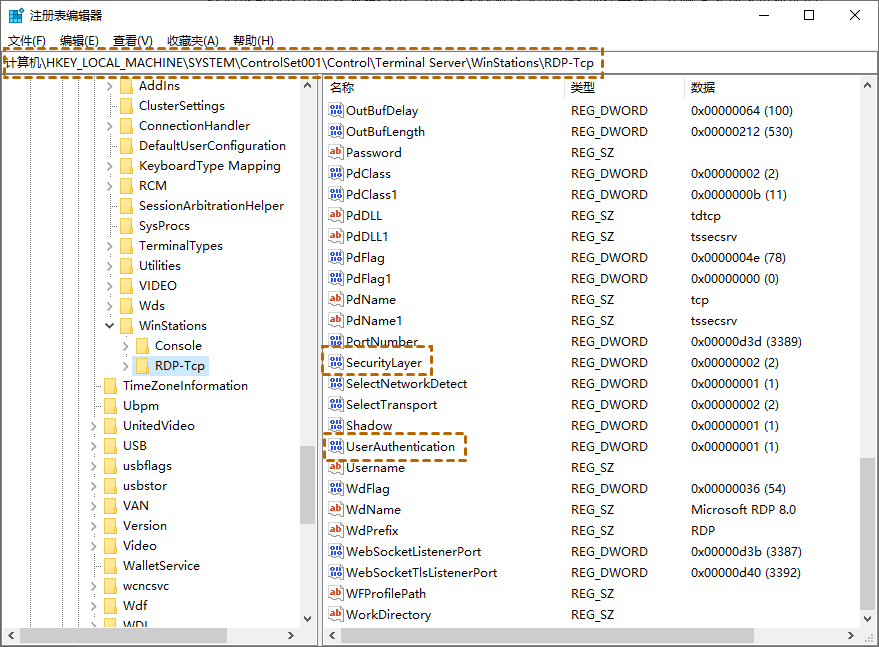
3. First double-click "SecurityLayer" and set its value to "0", then repeat the same steps for "UserAuthentication".
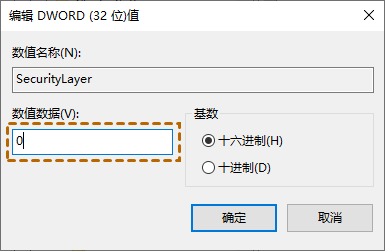
Method 3. Use Group Policy Editor to disable NLA. When the remote computer requires network level authentication, we can disable NLA in Group Policy Editor to solve the problem.
1. Press the "Win R" key, and then enter "gpedit.msc" to open the Local Group Policy Editor.
2. Jump to: Computer Configuration > Administrative Templates > Windows Components > Remote Desktop Services > Remote Desktop Session Host > Security. In the right pane, find and double-click Require network-level authentication to authenticate users for remote connections.
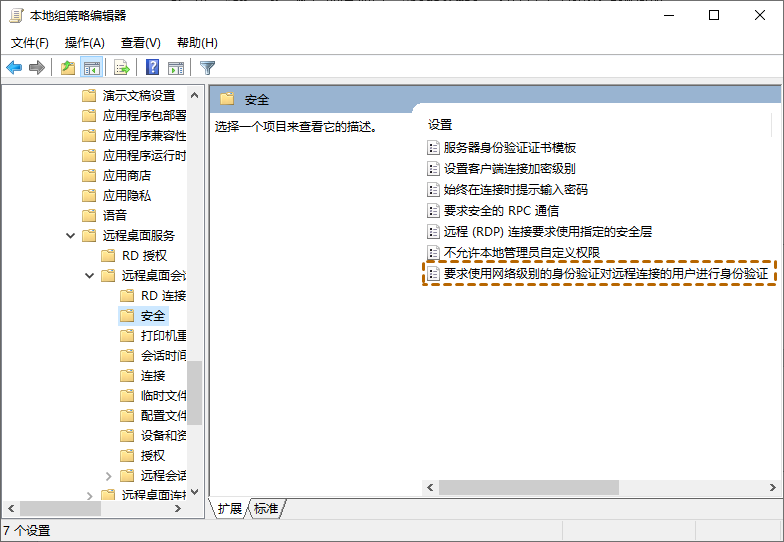
3. Then set it to "Disabled" and click "OK".
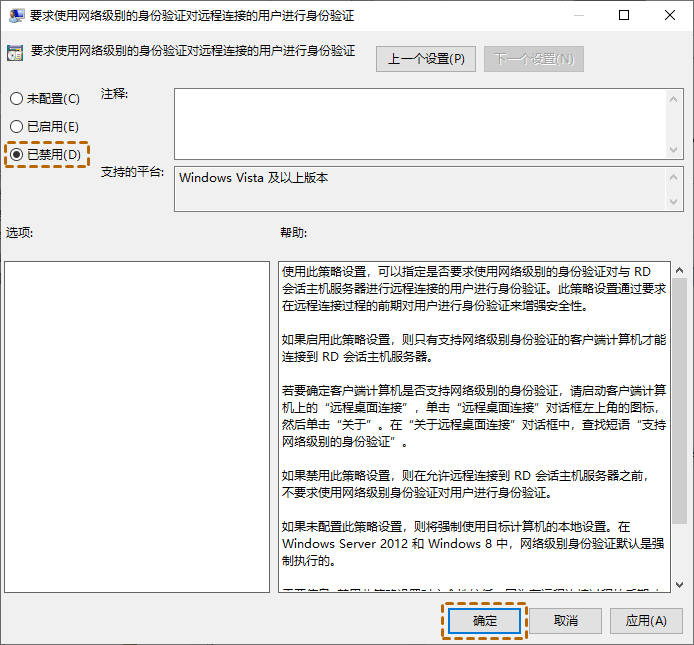
Method 4. Use PowerShell to disable NLA. Users can also disable NLA on the remote computer through PowerShell on the local computer.
1. Press the "Windows S" key, then enter "PowerShell", right-click and select "Run as administrator".
2. In PowerShell, execute the following command:
$TargetMachine = “Target-Machine-Name”
(Get-WmiObject -class “Win32_TSGeneralSetting” -Namespace rootcimv2terminalservices -ComputerName$TargetMachine -Filter "TerminalName='RDP-tcp'").SetUserAuthenticationRequired(0)
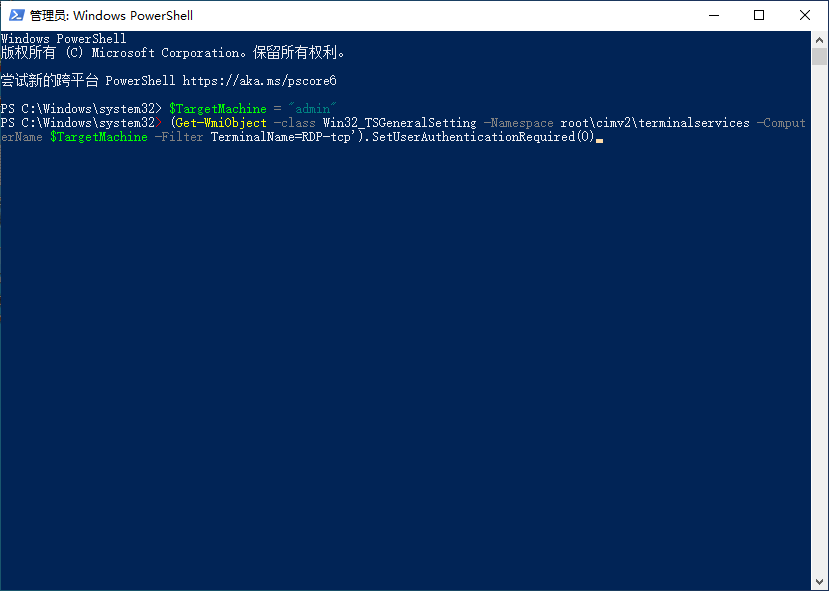
Here "Target-Machine-Name" is the name of the remote computer . For example, if the remote computer name is "admin".
The above is the detailed content of What to do if win10 remote connection prompts NLA? win10 remote connection prompts NLA detailed explanation. For more information, please follow other related articles on the PHP Chinese website!

