
How to open TokenPocket wallet settings
Steps:
- Enter the wallet homepage: Open the TokenPocket wallet application and enter the main interface.
- Click on the avatar icon in the upper right corner: This will open the profile page.
- Select the "Settings" menu: In the upper right corner of the profile page, click the gear-shaped "Settings" icon.
Details:
In the Settings menu, you can manage various wallet-related settings, including:
- Wallet Management: Create, import and backup wallets.
- Security settings: Enable security features such as password protection and biometric authentication.
- Network settings: Select the node to which the wallet is connected.
- Notification Settings: Customize transaction and account activity notifications.
- Language and currency settings: Change the wallet display language and default currency.
- Other settings: Includes dark mode, help center and other options.
By accessing the Settings menu, you can customize and manage various features of your TokenPocket wallet as needed to enhance security and user experience.
The above is the detailed content of How to open the settings after downloading TokenPocket wallet. For more information, please follow other related articles on the PHP Chinese website!
 Blackrock Pushes Bitcoin Into Spotlight: Could Be Too Risky Not to Own Any in Today's MarketMay 05, 2025 am 11:46 AM
Blackrock Pushes Bitcoin Into Spotlight: Could Be Too Risky Not to Own Any in Today's MarketMay 05, 2025 am 11:46 AMRobbie Mitchnick, head of digital assets at Blackrock, the world's largest asset manager, emphasized during the Token2049 crypto conference that institutional views on bitcoin could dramatically shift
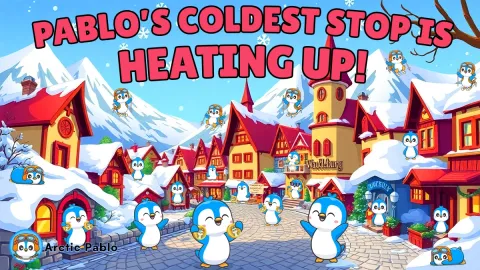 Early Shiba Inu Investors Hit Jackpot—Now Eyes Are on Arctic Pablo CoinMay 05, 2025 am 11:44 AM
Early Shiba Inu Investors Hit Jackpot—Now Eyes Are on Arctic Pablo CoinMay 05, 2025 am 11:44 AMWe've all heard the story by now—the incredible rise of Shiba Inu. The meme coin that started as a fun, light-hearted alternative to Dogecoin became one of the most talked-about and profitable cryptocurrencies of its time.
 Solana (SOL) Price Rebound Holds Above $150 as CME Prepares to Launch XRP FuturesMay 05, 2025 am 11:42 AM
Solana (SOL) Price Rebound Holds Above $150 as CME Prepares to Launch XRP FuturesMay 05, 2025 am 11:42 AMThe Solana price rebound is holding above $150 after recent losses, offering signs of recovery.
 Ruvi (RUV) Blazes a Trail Through May 2025, Trading at an Impressive $96,856 and Carrying Strong Forecasts of Reaching Anywhere from $250,000 to $700,000 by the End of the YearMay 05, 2025 am 11:40 AM
Ruvi (RUV) Blazes a Trail Through May 2025, Trading at an Impressive $96,856 and Carrying Strong Forecasts of Reaching Anywhere from $250,000 to $700,000 by the End of the YearMay 05, 2025 am 11:40 AMRuvi's presale isn't just about speculating; it's about making early gains your reality. Here are examples of its incredible earning potential based on various investment levels:
![Dogecoin [DOGE] saw a 33.5% decrease in trading volume in the past 24 hours](https://img.php.cn/upload/article/001/246/273/174641630633814.jpg?x-oss-process=image/resize,p_40) Dogecoin [DOGE] saw a 33.5% decrease in trading volume in the past 24 hoursMay 05, 2025 am 11:38 AM
Dogecoin [DOGE] saw a 33.5% decrease in trading volume in the past 24 hoursMay 05, 2025 am 11:38 AMDOGE saw a 33.5% decrease in trading volume in the past 24 hours, at the time of writing. This could be a weekend effect, when trading volume tends to fall
 Binance Coin (BNB) is Buzzing as it Hovers Around the $600 Mark. Analysts Predict a Potential Bullish Climb.May 05, 2025 am 11:36 AM
Binance Coin (BNB) is Buzzing as it Hovers Around the $600 Mark. Analysts Predict a Potential Bullish Climb.May 05, 2025 am 11:36 AMThis innovative blockchain solution is grabbing attention, offering not just token utility with cutting-edge artificial intelligence but a jaw-dropping VIP presale program
 Dogecoin (DOGE) Price Surged 2.3% to Breach the $0.17 ResistanceMay 05, 2025 am 11:34 AM
Dogecoin (DOGE) Price Surged 2.3% to Breach the $0.17 ResistanceMay 05, 2025 am 11:34 AMDogecoin (DOGE) surged 2.3% over the last 24 hours to breach the $0.17 resistance amid renewed optimism around Bitcoin ETF-driven inflows.
 Qubetics (TICS) Is Rewriting Web3 Development — And Its Presale Is About to ExplodeMay 05, 2025 am 11:32 AM
Qubetics (TICS) Is Rewriting Web3 Development — And Its Presale Is About to ExplodeMay 05, 2025 am 11:32 AMTrying to time the crypto market can feel like chasing shadows—but when the signals line up and the volume starts flowing, it's the weekend picks that often pack the most explosive moves.

Hot AI Tools

Undresser.AI Undress
AI-powered app for creating realistic nude photos

AI Clothes Remover
Online AI tool for removing clothes from photos.

Undress AI Tool
Undress images for free

Clothoff.io
AI clothes remover

Video Face Swap
Swap faces in any video effortlessly with our completely free AI face swap tool!

Hot Article

Hot Tools

Notepad++7.3.1
Easy-to-use and free code editor

SublimeText3 Mac version
God-level code editing software (SublimeText3)

Dreamweaver Mac version
Visual web development tools

VSCode Windows 64-bit Download
A free and powerful IDE editor launched by Microsoft

SecLists
SecLists is the ultimate security tester's companion. It is a collection of various types of lists that are frequently used during security assessments, all in one place. SecLists helps make security testing more efficient and productive by conveniently providing all the lists a security tester might need. List types include usernames, passwords, URLs, fuzzing payloads, sensitive data patterns, web shells, and more. The tester can simply pull this repository onto a new test machine and he will have access to every type of list he needs.






