How to use BitPie Bitpie mobile wallet: Download and install the app from the official store. Create a new wallet or import an existing wallet and set a password or biometrics. Click "Assets" to add digital assets and enter the amount. Manage assets by clicking the "Send" or "Receive" button. Click "Exchange" to exchange digital assets and enter the amount. Click "Wallet" to view balance and transaction records, and "Settings" to modify passwords and security features.

How to use BitPie mobile wallet
Introduction
BitPie It is a powerful mobile wallet that can safely store, manage and trade digital assets. Here’s how to get started with BitPie Mobile Wallet:
Installation and Setup
- Download the BitPie app from the Apple App Store or Google Play Store.
- After installation, open the app and create a new wallet or import an existing wallet.
- Set a password or biometric to protect your wallet.
Add digital assets
- Click the "Assets" tab on the home screen.
- Click the "Add" button and search for the digital asset you want to add.
- Once you find the asset, click on it and enter the amount you want to add.
Sending and receiving digital assets
- To send digital assets, click the "Send" button on the asset page.
- Enter the recipient’s address and amount.
- Confirm transaction details and enter your password or use biometrics to verify the transaction.
- To receive digital assets, click the "Receive" button on the assets page.
- Your wallet address will be displayed on the screen and you can share it with the sender.
Exchange Digital Assets
BitPie provides a built-in exchange function that allows you to exchange digital assets within your wallet.
- Click on the "Exchange" tab on the assets page.
- Select the digital asset you want to redeem and its target asset.
- Enter the exchange amount and confirm the transaction details.
Manage your wallet
- Click the "Wallet" tab on the home screen to view your wallet balance and transaction history.
- Click the Settings tab to change your password, enable security features, or import/export your wallet.
Tip
- Always use BitPie over a secure network connection.
- Enable two-factor authentication for enhanced security.
- Back up your wallet regularly to prevent data loss.
- Do not share your private key or recovery phrase with anyone.
The above is the detailed content of How to use BitPie mobile wallet. For more information, please follow other related articles on the PHP Chinese website!
 FloppyPepe (FPPE) Price Could Explode As Bitcoin (BTC) Price Rallies Towards $450,000May 09, 2025 am 11:54 AM
FloppyPepe (FPPE) Price Could Explode As Bitcoin (BTC) Price Rallies Towards $450,000May 09, 2025 am 11:54 AMAccording to a leading finance CEO, the Bitcoin price could be set for a move to $450,000. This Bitcoin price projection comes after a resurgence of good performances, signaling that the bear market may end.
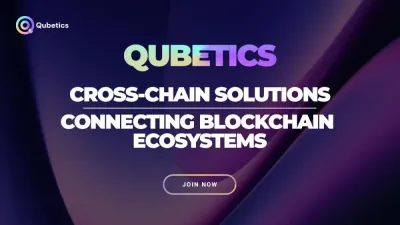 Pi Network Confirms May 14 Launch—Qubetics and OKB Surge as Best Cryptos to Join for Long Term in 2025May 09, 2025 am 11:52 AM
Pi Network Confirms May 14 Launch—Qubetics and OKB Surge as Best Cryptos to Join for Long Term in 2025May 09, 2025 am 11:52 AMExplore why Qubetics, Pi Network, and OKB rank among the Best Cryptos to Join for Long Term. Get updated presale stats, features, and key real-world use cases.
 Sun Life Financial Inc. (TSX: SLF) (NYSE: SLF) Declares a Dividend of $0.88 Per ShareMay 09, 2025 am 11:50 AM
Sun Life Financial Inc. (TSX: SLF) (NYSE: SLF) Declares a Dividend of $0.88 Per ShareMay 09, 2025 am 11:50 AMTORONTO, May 8, 2025 /CNW/ - The Board of Directors (the "Board") of Sun Life Financial Inc. (the "Company") (TSX: SLF) (NYSE: SLF) today announced that a dividend of $0.88 per share on the common shares of the Company has been de
 Sun Life Announces Intended Renewal of Normal Course Issuer BidMay 09, 2025 am 11:48 AM
Sun Life Announces Intended Renewal of Normal Course Issuer BidMay 09, 2025 am 11:48 AMMay 7, 2025, the Company had purchased on the TSX, other Canadian stock exchanges and/or alternative Canadian trading platforms
 The Bitcoin price has hit $100k for the first time since February, trading at $101.3k at press time.May 09, 2025 am 11:46 AM
The Bitcoin price has hit $100k for the first time since February, trading at $101.3k at press time.May 09, 2025 am 11:46 AMBTC's strong correlation with the Global M2 money supply is playing out once again, with the largest cryptocurrency now poised for new all-time highs.
 Coinbase (COIN) Q1 CY2025 Highlights: Revenue Falls Short of Expectations, but Sales Rose 24.2% YoY to $2.03BMay 09, 2025 am 11:44 AM
Coinbase (COIN) Q1 CY2025 Highlights: Revenue Falls Short of Expectations, but Sales Rose 24.2% YoY to $2.03BMay 09, 2025 am 11:44 AMBlockchain infrastructure company Coinbase (NASDAQ: COIN) fell short of the market’s revenue expectations in Q1 CY2025, but sales rose 24.2% year
 Ripple Labs and the SEC Have Officially Reached a Settlement AgreementMay 09, 2025 am 11:42 AM
Ripple Labs and the SEC Have Officially Reached a Settlement AgreementMay 09, 2025 am 11:42 AMRipple Labs and the U.S. Securities and Exchange Commission (SEC) have officially reached a deal that, if approved by a judge, will bring their years-long legal battle to a close.
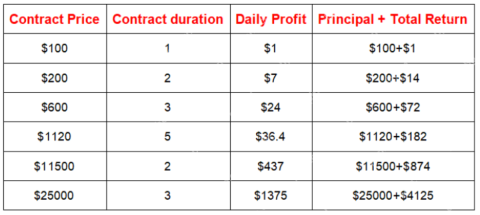 JA Mining Helps Global Users Share the Benefits of the Bitcoin Bull MarketMay 09, 2025 am 11:40 AM
JA Mining Helps Global Users Share the Benefits of the Bitcoin Bull MarketMay 09, 2025 am 11:40 AMBy lowering the threshold for mining and providing compliance protection, JA Mining helps global users share the benefits of the Bitcoin bull market.

Hot AI Tools

Undresser.AI Undress
AI-powered app for creating realistic nude photos

AI Clothes Remover
Online AI tool for removing clothes from photos.

Undress AI Tool
Undress images for free

Clothoff.io
AI clothes remover

Video Face Swap
Swap faces in any video effortlessly with our completely free AI face swap tool!

Hot Article

Hot Tools

EditPlus Chinese cracked version
Small size, syntax highlighting, does not support code prompt function

SublimeText3 Linux new version
SublimeText3 Linux latest version

mPDF
mPDF is a PHP library that can generate PDF files from UTF-8 encoded HTML. The original author, Ian Back, wrote mPDF to output PDF files "on the fly" from his website and handle different languages. It is slower than original scripts like HTML2FPDF and produces larger files when using Unicode fonts, but supports CSS styles etc. and has a lot of enhancements. Supports almost all languages, including RTL (Arabic and Hebrew) and CJK (Chinese, Japanese and Korean). Supports nested block-level elements (such as P, DIV),

Safe Exam Browser
Safe Exam Browser is a secure browser environment for taking online exams securely. This software turns any computer into a secure workstation. It controls access to any utility and prevents students from using unauthorized resources.

Dreamweaver Mac version
Visual web development tools






