Home >System Tutorial >Windows Series >How to reset edge browser in win10 How to reset edge browser in win10
How to reset edge browser in win10 How to reset edge browser in win10
- WBOYWBOYWBOYWBOYWBOYWBOYWBOYWBOYWBOYWBOYWBOYWBOYWBOriginal
- 2024-09-09 10:14:511094browse
Reset Edge Browser Edge browser is the browser that comes with the computer. Some users may need to reset it due to long use or other reasons. PHP editor Xinyi knows that resetting the Edge browser is very simple. Here is a detailed introduction to the reset steps.
How to reset edge browser in win10
1. Press Win+I to bring up the settings interface, and then select "Apply" to enter.
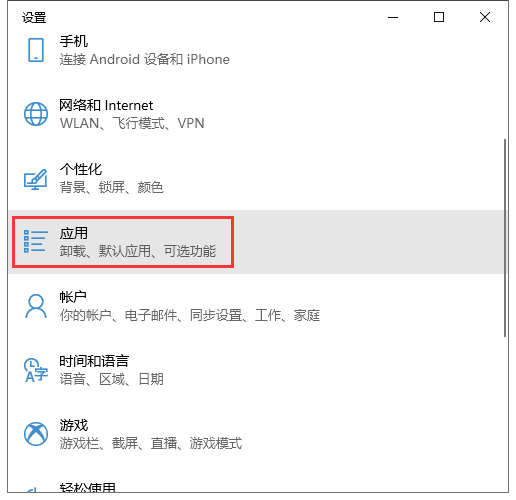
2. Continue to click "Apps and Features" in the window that opens.
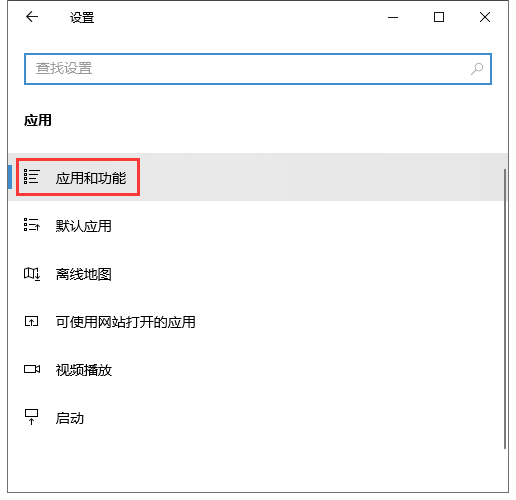
3. Now find and click the edge browser in the list, and then select "Advanced Options" to enter.
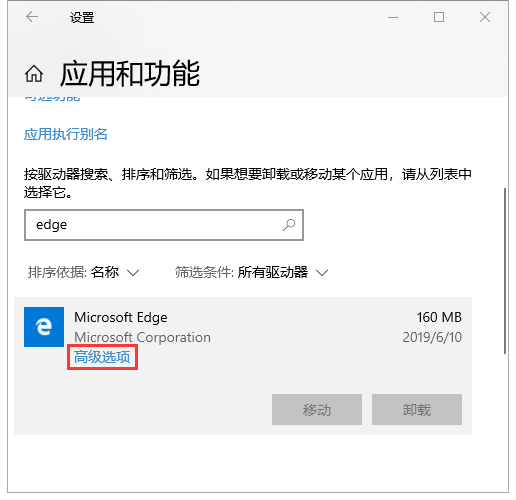
4. At this point you can see the "Repair" and "Reset" buttons. If you want to "Reset", just select the corresponding operation. .

The above is the detailed content of How to reset edge browser in win10 How to reset edge browser in win10. For more information, please follow other related articles on the PHP Chinese website!

