Home >Backend Development >PHP Tutorial >Laravel installs in Ubuntu step by step.
Laravel installs in Ubuntu step by step.
- PHPzOriginal
- 2024-09-07 06:34:32613browse
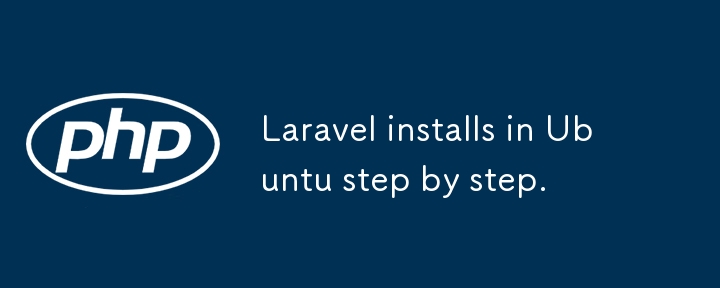
To set up Laravel in a fresh Ubuntu, follow these steps:
Step 1: Update and Upgrade System Packages
Run the following commands to update your system's package list and upgrade installed packages:
sudo apt update sudo apt upgrade
Step 2: Install Apache (or Nginx)
For a web server, you can choose either Apache or Nginx. Here, we'll go with Apache:
sudo apt install apache2
Start Apache and enable it to run on startup:
sudo systemctl start apache2 sudo systemctl enable apache2
To check Apache status:
sudo systemctl status apache2
Step 3: Install PHP and Extensions
Laravel requires PHP, so install PHP along with necessary extensions:
sudo apt install php php-cli php-mbstring php-xml php-bcmath php-tokenizer php-json php-curl php-zip php-mysql libapache2-mod-php
Check PHP version:
php -v
Step 4: Install Composer
Composer is required for managing Laravel dependencies. To install it, run:
sudo apt install curl curl -sS https://getcomposer.org/installer | php sudo mv composer.phar /usr/local/bin/composer
Check if Composer is installed:
composer -v
Step 5: Install MySQL (or PostgreSQL)
Laravel can work with different databases. We'll go with MySQL:
sudo apt install mysql-server
Secure the MySQL installation by running:
sudo mysql_secure_installation
Step 6: Install Node.js and NPM
Laravel uses Node.js for compiling front-end assets. Install it with NPM:
sudo apt install nodejs npm
Check versions:
node -v npm -v
Step 7: Set Up Virtual Host (for Apache)
Create a virtual host for your Laravel project. First, navigate to the default Apache site directory:
cd /var/www/ sudo mkdir your-laravel-app
Assign correct permissions:
sudo chown -R $USER:$USER /var/www/your-laravel-app
Next, create a new virtual host file:
sudo nano /etc/apache2/sites-available/your-laravel-app.conf
Add the following configuration inside the file:
<VirtualHost *:80>
ServerAdmin webmaster@localhost
ServerName your-laravel-app.local
DocumentRoot /var/www/your-laravel-app/public
<Directory /var/www/your-laravel-app>
AllowOverride All
</Directory>
ErrorLog ${APACHE_LOG_DIR}/error.log
CustomLog ${APACHE_LOG_DIR}/access.log combined
</VirtualHost>
Enable the site and mod_rewrite:
sudo a2ensite your-laravel-app.conf sudo a2enmod rewrite
Restart Apache:
sudo systemctl restart apache2
Step 8: Install Laravel
Navigate to the /var/www/your-laravel-app directory and install Laravel using Composer:
cd /var/www/your-laravel-app composer create-project --prefer-dist laravel/laravel .
Step 9: Configure Database Connection
Open .env file in your Laravel project and update the database configuration:
DB_CONNECTION=mysql DB_HOST=127.0.0.1 DB_PORT=3306 DB_DATABASE=your_database_name DB_USERNAME=your_username DB_PASSWORD=your_password
Step 10: Set Permissions
Set the correct permissions for the storage and bootstrap/cache directories:
sudo chown -R www-data:www-data /var/www/your-laravel-app sudo chmod -R 775 /var/www/your-laravel-app/storage sudo chmod -R 775 /var/www/your-laravel-app/bootstrap/cache
Step 11: Update Hosts File
Add your virtual host name to the hosts file:
sudo nano /etc/hosts
Add the following line:
127.0.0.1 your-laravel-app.local
Step 12: Run Laravel Project
Access your Laravel project in the browser by visiting http://your-laravel-app.local.
This will give you a working Laravel environment on your Ubuntu system!
The above is the detailed content of Laravel installs in Ubuntu step by step.. For more information, please follow other related articles on the PHP Chinese website!

