 System Tutorial
System Tutorial Windows Series
Windows Series How to update camera driver in win10_Introduction to how to update camera driver in win10
How to update camera driver in win10_Introduction to how to update camera driver in win10How to update camera driver in win10_Introduction to how to update camera driver in win10
Your camera cannot be used normally because there is a problem with the camera driver. Don’t worry, PHP editor Zimo will introduce in detail how to update the camera driver in Win10 in this article. By following these simple steps, you can easily resolve the issue, get your camera back to working normally, and enjoy a better computer experience.
Introduction to how to update the camera driver in win10
1. First, we right-click the Start function in the lower left corner, then select Device Manager and click to enter.
2. Then select [Image Device] to expand it, and click on the camera directory.
3. Here we need to select the update driver software option.
4. Then click the [Browse my computer for software driver] option in the pop-up window.
5. Continue to select the option Let me choose from a list of device drivers on my computer.
6. Then check that the Show Compatible Hardware checkbox has been marked. If not, please mark it.
7. Then select the USB video device and click Next.
8. At this time, the system will automatically update the driver. After it is completed, just restart the computer.

The above is the detailed content of How to update camera driver in win10_Introduction to how to update camera driver in win10. For more information, please follow other related articles on the PHP Chinese website!
 How to Fix Microsoft Edge Not Responding - Make Tech EasierMay 16, 2025 am 01:55 AM
How to Fix Microsoft Edge Not Responding - Make Tech EasierMay 16, 2025 am 01:55 AMMicrosoft has been diligently enhancing its Edge browser with regular updates and new features, aiming to make it a strong competitor to Google Chrome. However, issues can still occur due to bugs in the Chromium code. This guide provides the most eff
 How to Connect a PS4 Controller to Windows 10 - Make Tech EasierMay 16, 2025 am 01:49 AM
How to Connect a PS4 Controller to Windows 10 - Make Tech EasierMay 16, 2025 am 01:49 AMPC gamers understand that the ultimate gaming experience is found on their setups. The notion that setting up gamepads on a PC is cumbersome is simply a myth, especially since Steam has integrated PS4 controller support into its platform, allowing yo
 How to Boot into UEFI Directly from Windows 10 - Make Tech EasierMay 16, 2025 am 01:46 AM
How to Boot into UEFI Directly from Windows 10 - Make Tech EasierMay 16, 2025 am 01:46 AMTo modify settings like boot priority, enable or disable secure boot, or adjust other low-level configurations, you'll need to access UEFI mode. The method to enter UEFI mode varies based on the motherboard manufacturer, typically involving pressing
 How to Fix the 'You Do Not Have Sufficient Access to Uninstall' Error in Windows - Make Tech EasierMay 16, 2025 am 01:41 AM
How to Fix the 'You Do Not Have Sufficient Access to Uninstall' Error in Windows - Make Tech EasierMay 16, 2025 am 01:41 AMThe "You do not have sufficient access to uninstall" error in Windows can be quite annoying, often halting your efforts to free up space or remove unwanted software. This guide will introduce you several strategies to tackle this issue and
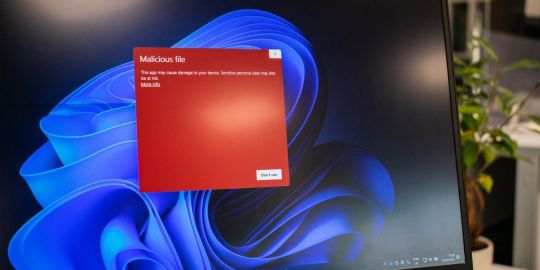 How to Spot a Windows Defender Security Warning Scam - Make Tech EasierMay 16, 2025 am 01:40 AM
How to Spot a Windows Defender Security Warning Scam - Make Tech EasierMay 16, 2025 am 01:40 AMCyber criminals are constantly exploring new strategies to achieve their evil ends. When users who are not familiar with such problems encounter scams, the Windows Defender security warning scams have a shocking success rate. This tutorial will explain how this scam works and how to distinguish between legal warnings and scams. Worth knowing: Learn how to disable Microsoft Defender (not to be confused with Windows Security, formerly known as Windows Defender). What is Windows Defender warning scam? Legal and fake Windows Defender Security Center warns why you see Windows
 16 Essential PowerShell Commands to Know - Make Tech EasierMay 16, 2025 am 01:37 AM
16 Essential PowerShell Commands to Know - Make Tech EasierMay 16, 2025 am 01:37 AMWindows PowerShell is a powerful application based on the .NET framework. It relies on PowerShell commands called cmdlets. By combining them in a specific order, you can do almost anything in a PowerShell window. To explain how it works, we list the most basic PowerShell commands. It is worth mentioning: If Windows cannot find "Powershell.exe", please learn how to retrieve it. How to use PowerShell commands for basic PowerShell commands Clear-Host or ClsConvert-to-HTMLGet-CommandGe
 How to Cancel Scheduled Chkdsk Operations in Windows 10 - Make Tech EasierMay 16, 2025 am 01:34 AM
How to Cancel Scheduled Chkdsk Operations in Windows 10 - Make Tech EasierMay 16, 2025 am 01:34 AMChkdsk is a vital tool in Windows used for fixing disk errors, applicable to both FAT and NTFS file systems. You can initiate it via the Command Line or through Windows Registry menus. Although beneficial, the chkdsk process can be quite lengthy if s
 How to Find and Manage the Windows Startup Folder for All Users - Make Tech EasierMay 16, 2025 am 01:28 AM
How to Find and Manage the Windows Startup Folder for All Users - Make Tech EasierMay 16, 2025 am 01:28 AMWhenever you start your PC, Windows automatically launches programs designated to open alongside the operating system. These programs are managed via a startup folder on your Windows PC. In this guide, we'll explore how to locate the Windows 11/10 St


Hot AI Tools

Undresser.AI Undress
AI-powered app for creating realistic nude photos

AI Clothes Remover
Online AI tool for removing clothes from photos.

Undress AI Tool
Undress images for free

Clothoff.io
AI clothes remover

Video Face Swap
Swap faces in any video effortlessly with our completely free AI face swap tool!

Hot Article

Hot Tools

Dreamweaver CS6
Visual web development tools

ZendStudio 13.5.1 Mac
Powerful PHP integrated development environment

SublimeText3 Linux new version
SublimeText3 Linux latest version

Safe Exam Browser
Safe Exam Browser is a secure browser environment for taking online exams securely. This software turns any computer into a secure workstation. It controls access to any utility and prevents students from using unauthorized resources.

VSCode Windows 64-bit Download
A free and powerful IDE editor launched by Microsoft





