What is bubble.exe doing on my computer?
bubble.exe is a process belonging to Windows SteadyState - Bubble Messages from Microsoft Corporation.
Non-system processes like bubble.exe originate from software you installed on your system. Since most applications store data on your hard disk and in your system's registry, it is likely that your computer has suffered fragmentation and accumulated invalid entries which can affect your PC's performance.
In Windows Task Manager, you can see what CPU, memory, disk and network utilization is causing the Bubble.exe process. To access the Task Manager, hold down the Ctrl + Shift + Esc keys at the same time. These three buttons are located on the far left of your keyboard.
The bubble.exe is an executable file on your computer's hard drive. This file contains machine code. If you start the software Windows SteadyState - Bubble Messages on your PC, the commands contained in bubble.exe will be executed on your PC. For this purpose, the file is loaded into the main memory (RAM) and runs there as a Bubble.exe process (also called a task).
Is bubble.exe harmful?
bubble.exe has not been assigned a security rating yet. The bubble.exe file should be located in the folder C:Program Fileswindows steadystate. Otherwise it could be a Trojan.
bubble.exe is unratedCan I stop or remove bubble.exe?
Many non-system processes that are running can be stopped because they are not involved in running your operating system.
bubble.exe is used by 'Windows SteadyState - Bubble Messages'. This is an application created by 'Microsoft Corporation'.
If you no longer use Windows SteadyState - Bubble Messages, you can permanently remove this software and thus bubble.exe from your PC. To do this, press the Windows key + R at the same time and then type 'appwiz.cpl'. Then find Windows SteadyState - Bubble Messages in the list of installed programs and uninstall this application.
Is bubble.exe CPU intensive?
This process is not considered CPU intensive. However, running too many processes on your system may affect your PC’s performance. To reduce system overload, you can use the Microsoft System Configuration Utility (MSConfig) or the Windows Task Manager to manually find and disable processes that launch upon start-up.
Use the Windows Resource Monitor to find out which processes and applications write/read the most on the hard drive, send the most data to the Internet, or use the most memory. To access the Resource Monitor, press the key combination Windows key + R and then enter 'resmon'.
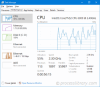
Why is bubble.exe giving me errors?
Most bubble issues are caused by the application executing the process. The surest way to fix these errors is to update or uninstall this application. Therefore, please search the Microsoft Corporation website for the latest Windows SteadyState - Bubble Messages update.
The above is the detailed content of bubble.exe - What is bubble.exe?. For more information, please follow other related articles on the PHP Chinese website!
 Difference Between RAID Recovery and Hard Drive RecoveryApr 17, 2025 am 12:50 AM
Difference Between RAID Recovery and Hard Drive RecoveryApr 17, 2025 am 12:50 AMData recovery is always a heated topic. To successfully restore data from your device, you should know how it stores data. You can learn the difference between RAID recovery and hard drive recovery from this php.cn post.
 Microsoft Word Deleting Text Windows 10/11? Fix It Now!Apr 17, 2025 am 12:48 AM
Microsoft Word Deleting Text Windows 10/11? Fix It Now!Apr 17, 2025 am 12:48 AMDo you run into Word text disappearing while typing? Some letters or even paragraphs might disappear from your document. What’s wrong with it? In this post from php.cn Website, we will take a closer look at the Word automatically deleting text issue
 How to Fix the LC-208 Error Code on Overwatch 2? Here Is a Guide! - MiniToolApr 17, 2025 am 12:47 AM
How to Fix the LC-208 Error Code on Overwatch 2? Here Is a Guide! - MiniToolApr 17, 2025 am 12:47 AMWhen you are trying to log into Overwatch 2, you may receive the LC-208 error message and it prevents your game from connecting to the game servers. This post from php.cn introduces how to fix the LC-208 Overwatch error.
 Google Drive Disappeared From File Explorer - Easy ApprochesApr 17, 2025 am 12:46 AM
Google Drive Disappeared From File Explorer - Easy ApprochesApr 17, 2025 am 12:46 AMGenerally, you can quickly access and edit Google Drive files from File Explorer. However, sometimes you may encounter the issue of “Google Drive disappeared from File Explorer”. Here this post on php.cn tells you how to get Google Drive to show up i
 How to Fix Windows 7 Welcome Screen Slow? Tips Are Here!Apr 17, 2025 am 12:45 AM
How to Fix Windows 7 Welcome Screen Slow? Tips Are Here!Apr 17, 2025 am 12:45 AMWhy is my computer on the welcome screen for so long? How to fix Windows 7 welcome screen slow? If you still run Windows 7 on your PC and meet this issue, you are in the right place and multiple solutions will be given here by php.cn.
 How to Open Credential Manager in Windows 11? 6 Ways for You! - MiniToolApr 17, 2025 am 12:44 AM
How to Open Credential Manager in Windows 11? 6 Ways for You! - MiniToolApr 17, 2025 am 12:44 AMWant to use the built-in password management tool – Credential Manager to manage your login credentials for web and apps? How can you open Credential Manager in Windows 11? In this post, php.cn collected multiple ways to access this utility, and let’
 How to Enable/Disable Periodic Scanning on Microsoft Defender - MiniToolApr 17, 2025 am 12:43 AM
How to Enable/Disable Periodic Scanning on Microsoft Defender - MiniToolApr 17, 2025 am 12:43 AMMicrosft Defender Antivirus has a feature called Periodic scanning, which can be enabled when you have installed another antivirus product on a Windows 11/10 device. Now, this post from php.cn teaches you how to enable/disable Periodic scanning on Wi
 Smart Techniques for Excel Hyperlinks Not Working on WinApr 17, 2025 am 12:42 AM
Smart Techniques for Excel Hyperlinks Not Working on WinApr 17, 2025 am 12:42 AMHave you ever encountered the issue of “Excel hyperlinks not working”? Do you know how to deal with it? In this post from php.cn, you can get several feasible solutions to get rid of this problem. And you will know a professional data recovery tool t


Hot AI Tools

Undresser.AI Undress
AI-powered app for creating realistic nude photos

AI Clothes Remover
Online AI tool for removing clothes from photos.

Undress AI Tool
Undress images for free

Clothoff.io
AI clothes remover

AI Hentai Generator
Generate AI Hentai for free.

Hot Article

Hot Tools

Zend Studio 13.0.1
Powerful PHP integrated development environment

SublimeText3 English version
Recommended: Win version, supports code prompts!

Dreamweaver CS6
Visual web development tools

MantisBT
Mantis is an easy-to-deploy web-based defect tracking tool designed to aid in product defect tracking. It requires PHP, MySQL and a web server. Check out our demo and hosting services.

VSCode Windows 64-bit Download
A free and powerful IDE editor launched by Microsoft






