 Software Tutorial
Software Tutorial Computer Software
Computer Software How to turn off the forced upgrade of Thunder Express Edition? How to set up the Thunder Express Edition not to upgrade
How to turn off the forced upgrade of Thunder Express Edition? How to set up the Thunder Express Edition not to upgradeQuestion: How to turn off the automatic upgrade function of Thunder Express Edition? Brief description: Thunder Express Edition is a useful download tool, but sometimes users may want to keep the current version. Guided reading: Continue reading the detailed guide provided by PHP editor Xiaoxin to learn the simple steps to turn off the automatic upgrade of Thunder Express Edition. With the settings below, users can prevent apps from automatically updating to the latest versions, maintaining the stability and customization they want.
1. Click Start to find and launch Thunder Express Edition.
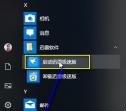
2. Right-click More and click Open File Location.

3. Right-click to select the location where the file is to be opened.
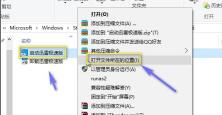
4. Click to enter the upper level thunder folder.
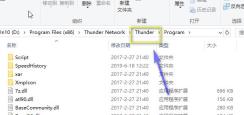
5. Click data.
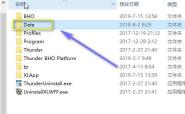
6. Find the thunderpush folder and delete it.

7. Then right-click on the blank space to create a new folder and name it thunderpush.

8. Right-click the folder and click Properties.

9. Click Safe to select Read Only.
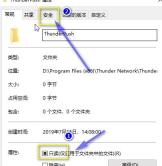
10. Click Edit.

11. Just click Apply if all permissions are checked and rejected.

The above is the detailed content of How to turn off the forced upgrade of Thunder Express Edition? How to set up the Thunder Express Edition not to upgrade. For more information, please follow other related articles on the PHP Chinese website!
 how to unlink rockstar account from steamMar 11, 2025 pm 07:39 PM
how to unlink rockstar account from steamMar 11, 2025 pm 07:39 PMThis article explains how to unlink a Rockstar Games Social Club account from Steam. The process involves using the Rockstar Games Launcher to manage linked accounts, removing the Steam connection without impacting game progress or future Steam purc
 why is steam downloading so slowMar 11, 2025 pm 07:36 PM
why is steam downloading so slowMar 11, 2025 pm 07:36 PMSlow Steam downloads stem from various factors: network congestion (home or ISP), Steam/game server issues, limited bandwidth, high latency, and computer hardware limitations. Troubleshooting involves checking internet speed, optimizing Steam settin
![[PROVEN] Steam Error e87 Fix: Get Gaming Again in Minutes!](https://img.php.cn/upload/article/202503/18/2025031817560457401.jpg?x-oss-process=image/resize,p_40) [PROVEN] Steam Error e87 Fix: Get Gaming Again in Minutes!Mar 18, 2025 pm 05:56 PM
[PROVEN] Steam Error e87 Fix: Get Gaming Again in Minutes!Mar 18, 2025 pm 05:56 PMArticle discusses causes of Steam Error e87, including network issues, security software, server problems, outdated clients, and corrupted files. Offers prevention and solution strategies.[159 characters]
 Steam Error e87: What It Is & How to Fix ItMar 18, 2025 pm 05:51 PM
Steam Error e87: What It Is & How to Fix ItMar 18, 2025 pm 05:51 PMSteam Error e87 occurs during Steam client updates or launches due to connection issues. Fix it by restarting devices, checking server status, changing DNS, disabling security software, clearing cache, or reinstalling Steam.
 Easy Fix: Steam Error e87 Explained & SolvedMar 18, 2025 pm 05:53 PM
Easy Fix: Steam Error e87 Explained & SolvedMar 18, 2025 pm 05:53 PMSteam Error e87, caused by connectivity issues, can be fixed without reinstalling by restarting, checking internet, and clearing cache. Adjusting Steam settings helps prevent future occurrences.
 Steam Error e87: Why It Happens & 5 Ways to Fix ItMar 18, 2025 pm 05:55 PM
Steam Error e87: Why It Happens & 5 Ways to Fix ItMar 18, 2025 pm 05:55 PMSteam Error e87 disrupts gaming on Steam due to connectivity issues. The article discusses causes like unstable internet and server overload, and offers fixes like restarting Steam and checking for updates.
 how to add page numbers in google docsMar 14, 2025 pm 02:57 PM
how to add page numbers in google docsMar 14, 2025 pm 02:57 PMThe article details how to add, customize, start from a specific page, and remove page numbers in Google Docs using step-by-step instructions.
 How to Fix Steam Error Code e87: The ULTIMATE GuideMar 18, 2025 pm 05:51 PM
How to Fix Steam Error Code e87: The ULTIMATE GuideMar 18, 2025 pm 05:51 PMArticle discusses fixing Steam Error Code e87, caused by network issues, corrupt files, or client problems. Provides troubleshooting steps and prevention tips.


Hot AI Tools

Undresser.AI Undress
AI-powered app for creating realistic nude photos

AI Clothes Remover
Online AI tool for removing clothes from photos.

Undress AI Tool
Undress images for free

Clothoff.io
AI clothes remover

AI Hentai Generator
Generate AI Hentai for free.

Hot Article

Hot Tools

EditPlus Chinese cracked version
Small size, syntax highlighting, does not support code prompt function

MantisBT
Mantis is an easy-to-deploy web-based defect tracking tool designed to aid in product defect tracking. It requires PHP, MySQL and a web server. Check out our demo and hosting services.

Safe Exam Browser
Safe Exam Browser is a secure browser environment for taking online exams securely. This software turns any computer into a secure workstation. It controls access to any utility and prevents students from using unauthorized resources.

Dreamweaver CS6
Visual web development tools

PhpStorm Mac version
The latest (2018.2.1) professional PHP integrated development tool





