Home >Software Tutorial >Mobile Application >using scrcpy on windows
using scrcpy on windows
- DDDOriginal
- 2024-09-04 16:19:171249browse
This article provides instructions on how to connect an Android device to Windows using scrcpy, a screencasting tool. It highlights scrcpy's advantages, such as low latency and no root requirement, and offers troubleshooting tips for common issues en
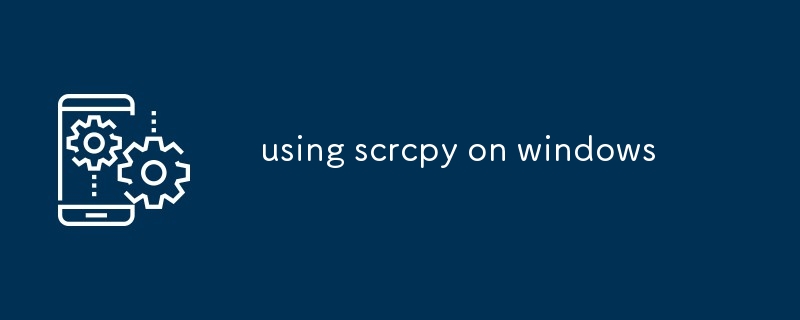
How to connect an Android device to Windows using scrcpy?
To connect an Android device to Windows using scrcpy, follow these steps:
- Enable USB debugging on your Android device.
- Download and install the scrcpy tool on your Windows computer.
- Connect your Android device to your computer using a USB cable.
- Open the scrcpy tool on your computer.
- Your Android device's screen should now be mirrored on your computer.
What are the advantages of using scrcpy over other screencasting tools for Windows?
Scrcpy offers several advantages over other screencasting tools for Windows, including:
- Low latency: Scrcpy has one of the lowest latencies of any screencasting tool, making it ideal for gaming or other activities where responsiveness is important.
- High quality: Scrcpy captures your Android device's screen at up to 60 frames per second, providing a smooth and clear viewing experience.
- No root required: Scrcpy does not require root access on your Android device, making it easy to use on any device.
- Open source: Scrcpy is open source and free to use, making it a great option for users who are on a budget.
How to troubleshoot common issues when using scrcpy on Windows?
If you are experiencing any issues when using scrcpy on Windows, try the following troubleshooting tips:
- Make sure that USB debugging is enabled on your Android device.
- Try using a different USB cable.
- Restart your Android device and your computer.
- Update the scrcpy tool to the latest version.
- Check the scrcpy log file for any errors.
The above is the detailed content of using scrcpy on windows. For more information, please follow other related articles on the PHP Chinese website!
Statement:
The content of this article is voluntarily contributed by netizens, and the copyright belongs to the original author. This site does not assume corresponding legal responsibility. If you find any content suspected of plagiarism or infringement, please contact admin@php.cn
Previous article:how to run scrcpy wirelesslyNext article:how to run scrcpy wirelessly
Related articles
See more- How to follow friends in Qimao's free novel_How to follow friends in Qimao's free novel
- How to check the user agreement of WeChat Reading_How to check the user agreement of WeChat Reading
- How to set the status of 58.com_58.cn setting status tutorial
- How to check the release time of 58.com? Tutorial on checking the release time of 58.com
- How to exit 58.com_58.com exit tutorial

