Home >Software Tutorial >Mobile Application >how to install scrcpy in windows 10
how to install scrcpy in windows 10
- DDDOriginal
- 2024-09-04 14:58:161030browse
This guide provides step-by-step instructions on how to install scrcpy in Windows 10, a tool for screen mirroring Android devices on your computer. It covers the necessary requirements, installation process, and offers alternative options to scrcpy f
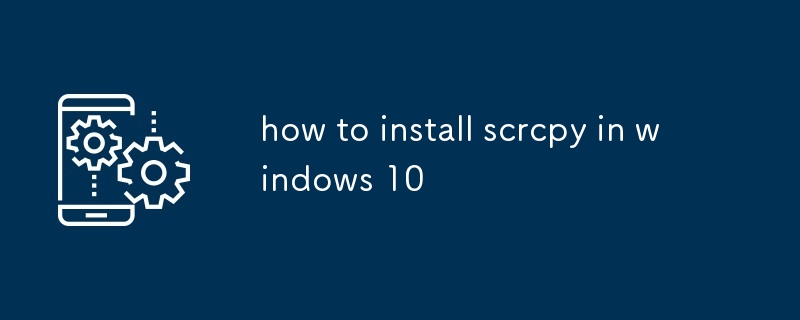
How to Install scrcpy in Windows 10
Which are the requirements to install scrcpy in Windows 10?
- Windows 10 or later
- Java Development Kit (JDK) version 8 or later
- USB cable
- ADB drivers for your Android device
What are the steps to install scrcpy in Windows 10?
- Download the scrcpy package from the official website: https://github.com/Genymobile/scrcpy.
- Extract the downloaded package to a convenient location on your computer.
- Open a command prompt and navigate to the extracted scrcpy folder.
- Connect your Android device to your computer using a USB cable.
- Enable USB debugging on your Android device.
- Grant permission for the computer to access the device data.
- Run the scrcpy command to start mirroring your Android device's screen on your computer:
<code>scrcpy</code>
Are there any alternatives to scrcpy for Windows 10?
Yes, there are several alternatives to scrcpy available for Windows 10:
- AirDroid: A versatile tool that allows you to access and control your Android device remotely, including screen mirroring.
- ApowerMirror: A feature-rich alternative with advanced options like screen recording and annotation.
- Vysor: A browser-based tool that offers basic screen mirroring functionality.
- MirrorGo: A powerful mirroring tool with support for both Android and iOS devices.
- TeamViewer Host: A remote desktop tool that can also be used to mirror Android screens.
The above is the detailed content of how to install scrcpy in windows 10. For more information, please follow other related articles on the PHP Chinese website!
Related articles
See more- How to blur the screen in Kuaiying How to blur the screen
- How to turn off Lianxin's online recommendation of friends How to turn off online recommendation of friends
- Where are the recommended places for Xuedu Tong exhibitions_Recommended viewing methods for Xuedu Tong exhibitions
- How to enable live broadcast suspension playback in Tencent Sports (Tencent Sports live broadcast suspension playback setting method)
- How to copy Baidu Wenku for free How to copy Baidu Wenku for free

