Home >System Tutorial >Windows Series >How to set the win11 laptop to not sleep when the lid is closed
How to set the win11 laptop to not sleep when the lid is closed
- WBOYWBOYWBOYWBOYWBOYWBOYWBOYWBOYWBOYWBOYWBOYWBOYWBOriginal
- 2024-09-03 15:26:26984browse
Question: The Win11 notebook automatically goes to sleep when the lid is closed. How to set it not to sleep? Introduction: Many Win11 notebooks will automatically enter sleep mode after closing the lid, causing inconvenience to users. This tutorial will introduce in detail how to set the laptop not to sleep after closing the lid, making the laptop more convenient to use. Guided reading: PHP editor Banana has compiled detailed steps, covering various setting methods from "Control Panel", "Power Options" to "Registry Editor". Users can choose a method that suits them based on their needs and easily change the sleep settings after closing the lid.
How to set the win11 notebook to not sleep when the lid is closed
1. First, we click on the taskbar on the desktop, then click on any "Start" icon, find "Control Panel" and click on it.
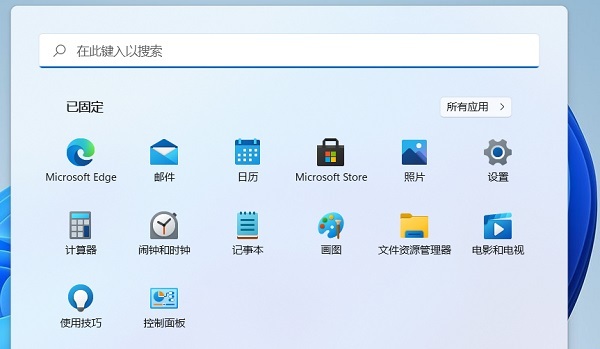
2. Select "Category" as the viewing method, find the "Hardware and Sound" function, and click on it.
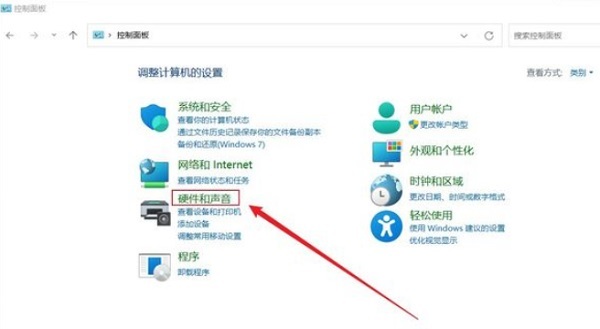
3. On the Hardware and Sound page, find the Change power button function option and click it.
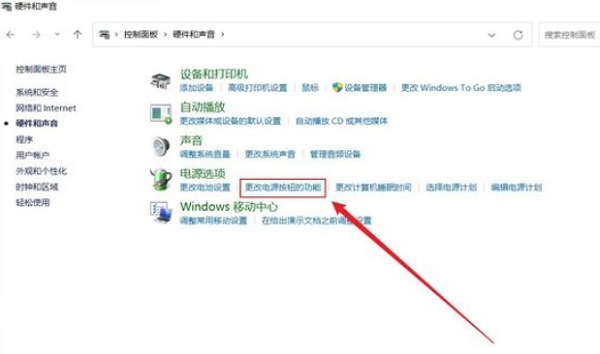
4. Finally, we set the "When closing the lid" to "Take no action", and finally save the changes.

The above is the detailed content of How to set the win11 laptop to not sleep when the lid is closed. For more information, please follow other related articles on the PHP Chinese website!
Related articles
See more- What should I do if the driver cannot be found during Windows 10 system installation?
- What should I do if the mobile hard disk cannot be found in Win7 Ultimate Edition? What to do if the mobile hard disk cannot be recognized?
- How to cancel icon pinning in Windows 11_How to cancel icon pinning in Windows 11
- How to adjust the taskbar style in Windows 11 How to adjust the taskbar style in Windows 11
- How to enable quick startup in win10 How to enable fast startup in win10

