
FileBrowser from source on Ubuntu 24.04, follow these steps:
1. Prerequisites
Ensure you have the necessary tools and dependencies installed:
sudo apt update sudo apt install -y build-essential git
2. Clone the FileBrowser Repository
FileBrowser's source code is hosted on GitHub. Clone the repository using git:
git clone https://github.com/filebrowser/filebrowser.git cd filebrowser
3. Build FileBrowser
FileBrowser is written in Go. You'll need Go installed to build it.
Install Go
If Go is not already installed, you can install it using the following commands:
sudo apt install -y golang
Verify the installation:
go version
Build FileBrowser
Navigate to the FileBrowser directory and build the application:
cd filebrowser go build -o filebrowser
This will create an executable file named filebrowser in the current directory.
4. Move the Executable
Move the filebrowser binary to a directory in your PATH, like /usr/local/bin, so it can be easily executed:
sudo mv filebrowser /usr/local/bin/
5. Create a Systemd Service File
To manage FileBrowser as a systemd service, create a service file:
sudo nano /etc/systemd/system/filebrowser.service
Add the following content to the service file:
Description=File Browser After=network.target [Service] User=yourusername Group=yourusername ExecStart=/usr/local/bin/filebrowser -r /path/to/your/root/directory Restart=on-failure [Install] WantedBy=multi-user.target
Replace yourusername with your actual username and adjust the ExecStart path if necessary.
6. Reload Systemd and Start the Service
Reload systemd to apply the new service configuration:
sudo systemctl daemon-reload
Start the FileBrowser service:
sudo systemctl start filebrowser
Enable the service to start on boot:
sudo systemctl enable filebrowser
7. Configure FileBrowser
If needed, create a configuration file for FileBrowser or modify its default settings.
Configuration File
You can specify additional configurations using command-line options or by creating a configuration file. Check the FileBrowser documentation for detailed configuration options.
8. Verify the Installation
Check the status of the FileBrowser service to ensure it's running:
bash
Copy code
sudo systemctl status filebrowser
You should see the service status as active (running).
9. Access FileBrowser
Open your web browser and navigate to http://localhost:8080 (or the port you configured) to access the FileBrowser web interface.
Conclusion
By following these steps, you should be able to install FileBrowser from source on Ubuntu 24.04 and set it up to run as a systemd service. If you encounter any issues, refer to the FileBrowser documentation or check the service logs for more details.
The above is the detailed content of FileBrowser Installation Steps from Source Code on Ubuntu 04. For more information, please follow other related articles on the PHP Chinese website!
 Mastering Go Strings: A Deep Dive into the 'strings' PackageMay 12, 2025 am 12:05 AM
Mastering Go Strings: A Deep Dive into the 'strings' PackageMay 12, 2025 am 12:05 AMYou should care about the "strings" package in Go because it provides tools for handling text data, splicing from basic strings to advanced regular expression matching. 1) The "strings" package provides efficient string operations, such as Join functions used to splice strings to avoid performance problems. 2) It contains advanced functions, such as the ContainsAny function, to check whether a string contains a specific character set. 3) The Replace function is used to replace substrings in a string, and attention should be paid to the replacement order and case sensitivity. 4) The Split function can split strings according to the separator and is often used for regular expression processing. 5) Performance needs to be considered when using, such as
 'encoding/binary' Package in Go: Your Go-To for Binary OperationsMay 12, 2025 am 12:03 AM
'encoding/binary' Package in Go: Your Go-To for Binary OperationsMay 12, 2025 am 12:03 AMThe"encoding/binary"packageinGoisessentialforhandlingbinarydata,offeringtoolsforreadingandwritingbinarydataefficiently.1)Itsupportsbothlittle-endianandbig-endianbyteorders,crucialforcross-systemcompatibility.2)Thepackageallowsworkingwithcus
 Go Byte Slice Manipulation Tutorial: Mastering the 'bytes' PackageMay 12, 2025 am 12:02 AM
Go Byte Slice Manipulation Tutorial: Mastering the 'bytes' PackageMay 12, 2025 am 12:02 AMMastering the bytes package in Go can help improve the efficiency and elegance of your code. 1) The bytes package is crucial for parsing binary data, processing network protocols, and memory management. 2) Use bytes.Buffer to gradually build byte slices. 3) The bytes package provides the functions of searching, replacing and segmenting byte slices. 4) The bytes.Reader type is suitable for reading data from byte slices, especially in I/O operations. 5) The bytes package works in collaboration with Go's garbage collector, improving the efficiency of big data processing.
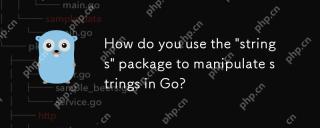 How do you use the 'strings' package to manipulate strings in Go?May 12, 2025 am 12:01 AM
How do you use the 'strings' package to manipulate strings in Go?May 12, 2025 am 12:01 AMYou can use the "strings" package in Go to manipulate strings. 1) Use strings.TrimSpace to remove whitespace characters at both ends of the string. 2) Use strings.Split to split the string into slices according to the specified delimiter. 3) Merge string slices into one string through strings.Join. 4) Use strings.Contains to check whether the string contains a specific substring. 5) Use strings.ReplaceAll to perform global replacement. Pay attention to performance and potential pitfalls when using it.
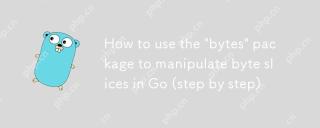 How to use the 'bytes' package to manipulate byte slices in Go (step by step)May 12, 2025 am 12:01 AM
How to use the 'bytes' package to manipulate byte slices in Go (step by step)May 12, 2025 am 12:01 AMThebytespackageinGoishighlyeffectiveforbyteslicemanipulation,offeringfunctionsforsearching,splitting,joining,andbuffering.1)Usebytes.Containstosearchforbytesequences.2)bytes.Splithelpsbreakdownbyteslicesusingdelimiters.3)bytes.Joinreconstructsbytesli
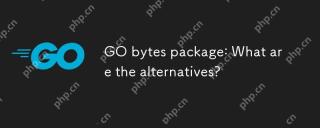 GO bytes package: What are the alternatives?May 11, 2025 am 12:11 AM
GO bytes package: What are the alternatives?May 11, 2025 am 12:11 AMThealternativestoGo'sbytespackageincludethestringspackage,bufiopackage,andcustomstructs.1)Thestringspackagecanbeusedforbytemanipulationbyconvertingbytestostringsandback.2)Thebufiopackageisidealforhandlinglargestreamsofbytedataefficiently.3)Customstru
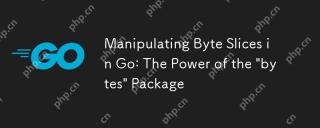 Manipulating Byte Slices in Go: The Power of the 'bytes' PackageMay 11, 2025 am 12:09 AM
Manipulating Byte Slices in Go: The Power of the 'bytes' PackageMay 11, 2025 am 12:09 AMThe"bytes"packageinGoisessentialforefficientlymanipulatingbyteslices,crucialforbinarydata,networkprotocols,andfileI/O.ItoffersfunctionslikeIndexforsearching,Bufferforhandlinglargedatasets,Readerforsimulatingstreamreading,andJoinforefficient
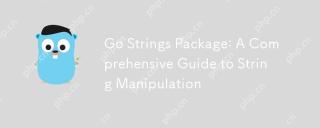 Go Strings Package: A Comprehensive Guide to String ManipulationMay 11, 2025 am 12:08 AM
Go Strings Package: A Comprehensive Guide to String ManipulationMay 11, 2025 am 12:08 AMGo'sstringspackageiscrucialforefficientstringmanipulation,offeringtoolslikestrings.Split(),strings.Join(),strings.ReplaceAll(),andstrings.Contains().1)strings.Split()dividesastringintosubstrings;2)strings.Join()combinesslicesintoastring;3)strings.Rep


Hot AI Tools

Undresser.AI Undress
AI-powered app for creating realistic nude photos

AI Clothes Remover
Online AI tool for removing clothes from photos.

Undress AI Tool
Undress images for free

Clothoff.io
AI clothes remover

Video Face Swap
Swap faces in any video effortlessly with our completely free AI face swap tool!

Hot Article

Hot Tools

Atom editor mac version download
The most popular open source editor

SublimeText3 English version
Recommended: Win version, supports code prompts!

Dreamweaver CS6
Visual web development tools

EditPlus Chinese cracked version
Small size, syntax highlighting, does not support code prompt function

DVWA
Damn Vulnerable Web App (DVWA) is a PHP/MySQL web application that is very vulnerable. Its main goals are to be an aid for security professionals to test their skills and tools in a legal environment, to help web developers better understand the process of securing web applications, and to help teachers/students teach/learn in a classroom environment Web application security. The goal of DVWA is to practice some of the most common web vulnerabilities through a simple and straightforward interface, with varying degrees of difficulty. Please note that this software






