Home >System Tutorial >Windows Series >What should I do if the software does not appear on the desktop after installing it in Windows 11?
What should I do if the software does not appear on the desktop after installing it in Windows 11?
- PHPzOriginal
- 2024-09-03 14:09:19940browse
There is no shortcut on the desktop after installing Win11 software? Look here! After installing the software, you can't find the shortcut on the desktop? This problem troubles many Win11 users. But don't worry! PHP editor Banana has specially compiled two solutions and will take you through them one by one immediately.
What to do if win11 does not display on the desktop after installing the software?
Method 1
1. First, click the "Search button" or search box in the taskbar.
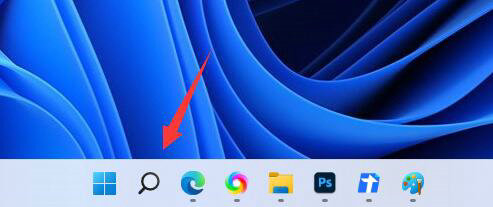
2. Then search for the software you want to put on the desktop in the search box.
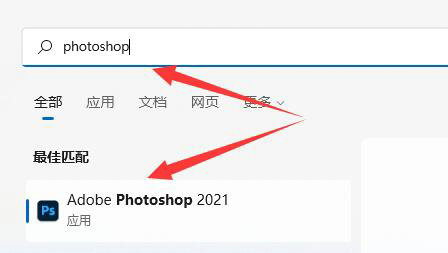
3. Then right-click the search result software and select "Open file location"
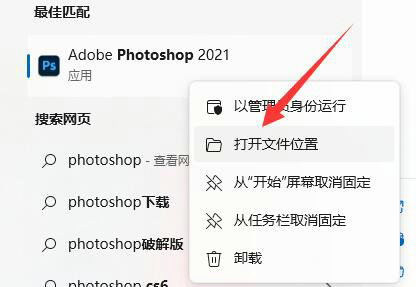
4. Open Finally, find the software, right-click it and put the mouse to the "Send to" position.
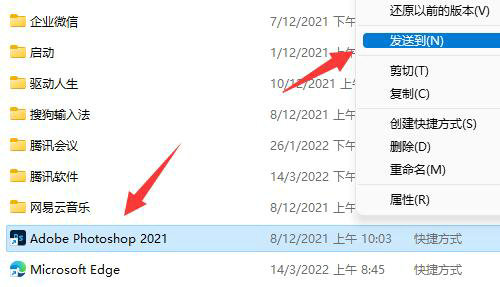
5. Finally, select the "Desktop Shortcut" to add it to the desktop.
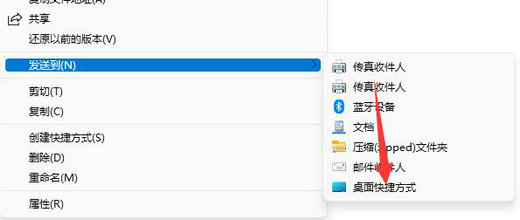
Method 2
1. When we need to add the software downloaded in win11 to the desktop, first click the computer start menu button, and then click all applications.
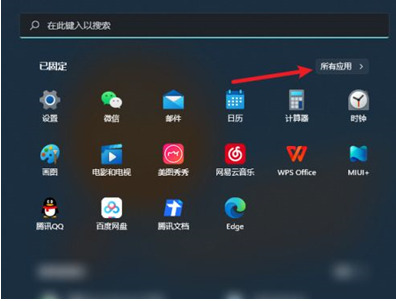
2. We find the software that needs to be placed on the desktop. Press and hold the software icon and drag it to the desktop to place the software downloaded in win11 on the desktop.
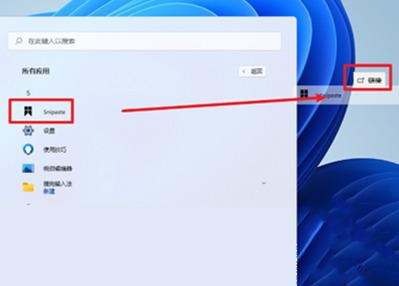
The above is the detailed content of What should I do if the software does not appear on the desktop after installing it in Windows 11?. For more information, please follow other related articles on the PHP Chinese website!
Related articles
See more- I Ditched Windows 11's Photo Manager for This 20-Year-Old App
- How to Disable Windows 11 Round Corners: 4 Easy Methods!
- Does Monitor Calibration Even Matter? Yes (But Mostly No)
- 6 Things to Consider Before You Buy an Ultra Widescreen Monitor
- This Ultra-Wide Samsung Monitor Is Great For Multitasking (And Really, Really Cheap)

