Home >System Tutorial >Windows Series >How to solve the problem that Win7 Device Manager is blank and win7 Device Manager does not display content.
How to solve the problem that Win7 Device Manager is blank and win7 Device Manager does not display content.
- 王林Original
- 2024-09-03 10:12:38883browse
Encountering the issue of Win7 Device Manager displaying blank space is very frustrating. In order to help everyone solve this problem, PHP editor Youzi specially compiled two effective solutions. Let’s first briefly understand the problem: Win7 Device Manager is obviously open, but it is empty inside, with no device displayed. Don't worry, just follow the steps of PHP editor Youzi and you will be able to restore your device manager to normal. Hurry and read on, the detailed solution is below!
How to solve the problem of blank device manager in win7
Method 1
1. Press the key combination "win+r" to call up run, enter "services, msc", and then click Sure.
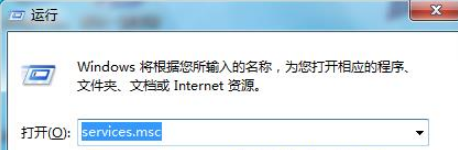
2. In the pop-up service window, press the "p" key to find and open "Plug and Play".
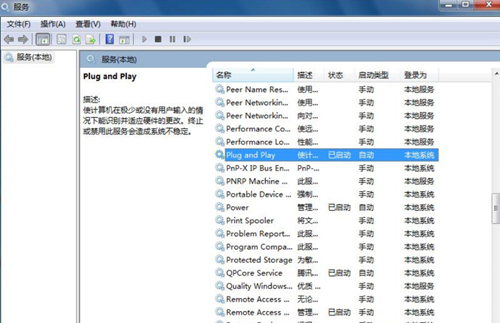
3. In the properties window of "Plug and Play", change the startup type to automatic to start the service. Then click Apply and OK.
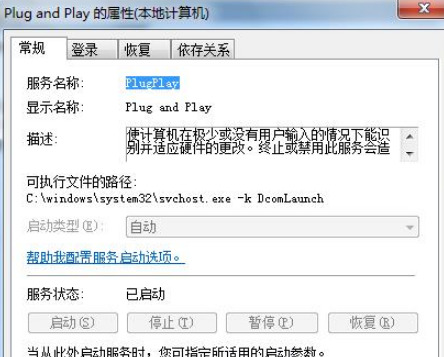
Method 2
1. Press win+r to open the run function of the computer. Enter "regedit" in the "Run" dialog box and press Enter. Open the Registry Editor.

2. Open HKEY_CURRENT_USERSOFTWAREMICROSOFTinternetexplorertoolbar in the registry. Toolbar has three subkeys: Quick, shellbrower, and webbrower all have a key value named "itbarlayout". Just delete them all.
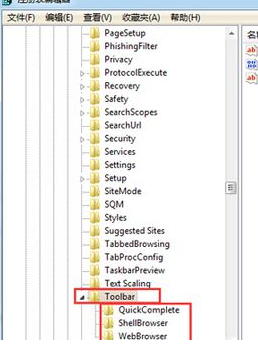
3. Then close the registry, reopen the device manager, and the page will return to normal.
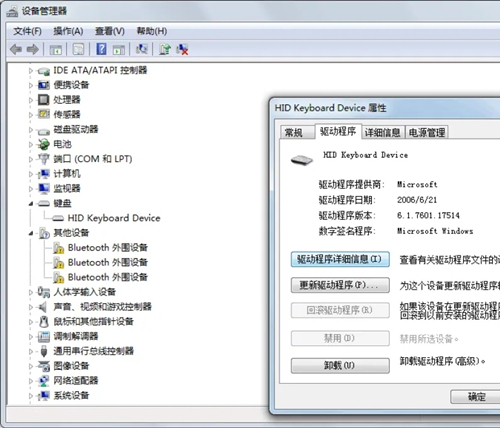
The above is the detailed content of How to solve the problem that Win7 Device Manager is blank and win7 Device Manager does not display content.. For more information, please follow other related articles on the PHP Chinese website!
Related articles
See more- Troubleshooting and Tips for a Successful Windows 11 LTSC Installation
- How to Install and Configure Windows 11 LTSC for Maximum Stability and Performance
- This HP Gaming Laptop Is a Great Deal At Under $1,000
- You Don't Need to Wait for These Amazon Big Spring Sale Deals
- How to delete antivirus files in Windows 10 How to delete antivirus files in Windows 10

