 Mobile Tutorial
Mobile Tutorial Android Phone
Android Phone How to use Bluetooth headsets with computers (easy methods and precautions)
How to use Bluetooth headsets with computers (easy methods and precautions)How to use Bluetooth headsets with computers (easy methods and precautions)
With the development of modern technology, Bluetooth headsets have become an indispensable accessory in many people’s daily lives. However, many people are still confused about how to use Bluetooth headsets with computers. This article will introduce you to some simple methods and precautions to help you better use Bluetooth headsets on your computer.

1. Make sure the computer has Bluetooth function and turn it on
Check whether the computer has Bluetooth function. Generally, you can find the relevant options in the computer settings or control panel. Make sure the Bluetooth function is turned on to connect to the Bluetooth headset.
2. Turn on the pairing mode of the Bluetooth headset
According to the headset manual or instructions for use, follow the corresponding operations to set the Bluetooth headset to pairing mode. Normally, long press the pairing button on the headset to enter pairing mode.
3. Search for and connect Bluetooth headsets on the computer
Search for Bluetooth devices in the computer settings or control panel, and a list of nearby connectable Bluetooth devices will generally be displayed. Select the corresponding Bluetooth headset and click Connect, and wait for the computer and headset to be successfully paired and connected.
4. Set the Bluetooth headset as the default audio output device
In the audio settings of the computer, set the Bluetooth headset as the default audio output device. In this way, when a Bluetooth headset is connected, the computer will automatically output the audio to the headset to realize functions such as listening to music and making phone calls.
5. Pay attention to the distance and obstacles between the Bluetooth headset and the computer
Keep the distance between the Bluetooth headset and the computer close to avoid too far distance that may lead to unstable or disconnected connection. At the same time, avoid too many obstacles during the connection process, such as walls or metal objects, to avoid affecting the connection quality.
6. Make sure the Bluetooth driver is installed and updated
To ensure that the computer can recognize and connect to Bluetooth devices normally, you need to install the appropriate Bluetooth driver. Please check whether the driver has been installed and update it to the latest version in time to improve compatibility and stability.
7. Common troubleshooting when solving connection problems
If you encounter problems when connecting to Bluetooth headsets, you can try turning off the Bluetooth function and then turning it on again, or re-pairing the Bluetooth headsets. If the problem persists, you can try restarting the computer or updating the Bluetooth driver.
8. Precautions when using Bluetooth headsets
When using Bluetooth headsets, pay attention to the power of the headphones and charge them in time to ensure normal use. Be careful not to use it at high volume for a long time to avoid damage to your hearing.
9. Explore more functions of Bluetooth headsets
Bluetooth headsets can not only be used to listen to music or make phone calls, but also have many other interesting functions. Some Bluetooth headsets support voice assistant functions and can control mobile phones or computers through voice commands.
10. Use Bluetooth headsets for gaming
Bluetooth headsets can also be used for gaming, providing better sound effects and immersion. In the game settings, set the audio output device to a Bluetooth headset to enjoy a better gaming experience.
11. Bluetooth headsets are connected to other devices at the same time
Some Bluetooth headsets support connecting to multiple devices at the same time, such as mobile phones and computers. In this way, you can listen to music on your computer without missing incoming calls on your phone.
12. About the sound quality of Bluetooth headsets
The sound quality of Bluetooth headsets is usually affected by multiple factors, including the sound quality of the headset itself, the Bluetooth version, the audio decoding capability of the computer, etc. Choose high-quality Bluetooth headsets and paired devices for better sound quality.
13. Maintenance of Bluetooth headsets
Clean the Bluetooth headsets regularly to prevent dust and dirt from entering the headset and affecting the use effect. Avoid bending or twisting headphone cables to avoid damaging the connectors or wiring.
14. Applicable Scenarios of Bluetooth Headsets
Bluetooth headsets are suitable for various scenarios, such as outdoor sports, travel, office, etc. Using Bluetooth headphones, you can enjoy music and calls more freely without being tied down by cables.
15.
Through the above methods and precautions, we can easily use Bluetooth headsets on the computer. The use of Bluetooth headsets brings convenience and freedom to our lives, but it also requires us to pay attention to maintenance and upkeep to ensure its long-term and stable use. Hope this article is helpful to everyone!
Easy steps and precautions
With the continuous development of technology, Bluetooth headsets have become the first choice for many people. How to use Bluetooth headsets on computers has become a concern for many people. This article will introduce you to the simple steps and things to pay attention to when using Bluetooth headphones to help you better enjoy wireless music.
Check whether the Bluetooth function of the computer is turned on
Before using the Bluetooth headset, first make sure that the Bluetooth function of the computer is turned on. Click on the system tray in the lower right corner of the computer to see if there is a Bluetooth icon.
Turn on the pairing mode of the Bluetooth headset
Turn on the Bluetooth headset and press specific buttons to enter pairing mode depending on the headset model.
Search for available Bluetooth devices on your computer
Open the Bluetooth settings interface on your computer and click to search for nearby Bluetooth devices.
Select the Bluetooth headset you want to connect
Find your Bluetooth headset in the Bluetooth device list and click to connect.
Enter the pairing code (if required)
Some Bluetooth headsets may require you to enter a pairing code when connecting, usually "0000" or "1234".
페어링이 성공할 때까지 기다립니다.
컴퓨터와 Bluetooth 헤드셋 간의 성공적인 페어링 메시지가 나타날 때까지 기다립니다. 일반적으로 사운드 프롬프트나 인터페이스 디스플레이가 나타납니다.
오디오 설정 조정
컴퓨터의 오디오 설정에서 블루투스 헤드셋을 기본 오디오 출력 장치로 선택하세요.
오디오 재생 테스트
음악이나 동영상을 재생하여 블루투스 헤드셋에서 사운드가 정상적으로 출력되는지 확인하세요.
볼륨 조정
개인 필요에 따라 컴퓨터 볼륨과 블루투스 헤드셋 볼륨을 조정하세요.
전원 문제에 주의하세요
블루투스 헤드셋을 사용할 때는 전원에 주의하고 제때에 배터리를 충전하거나 교체하세요.
기기 거리 유지
신호 간섭을 피하기 위해 컴퓨터와 블루투스 헤드셋 사이에 적절한 거리를 유지하세요.
간섭원 피하기
전자레인지 등 신호를 방해할 수 있는 다른 기기 근처에서 블루투스 헤드셋을 사용하지 마세요.
연결 해제
블루투스 헤드셋을 사용하지 않을 때는 제때에 컴퓨터에서 연결을 해제하여 전력을 절약하세요.
드라이버 업데이트
블루투스 헤드셋의 호환성과 안정성을 보장하려면 컴퓨터의 블루투스 드라이버를 정기적으로 확인하고 업데이트하세요.
무선 음악 즐기기
이제 블루투스 헤드셋을 컴퓨터에 성공적으로 연결했으므로 무선 음악을 즐길 수 있습니다!
위의 간단한 단계를 통해 컴퓨터에서 블루투스 헤드셋을 쉽게 사용할 수 있습니다. 몇 가지 간단한 설정만으로 유선 헤드폰의 방해 없이 더욱 자유롭고 편리한 음악 경험을 즐길 수 있습니다. 이 글이 여러분에게 도움이 되기를 바라며, 행복하게 사용하시길 바랍니다!
The above is the detailed content of How to use Bluetooth headsets with computers (easy methods and precautions). For more information, please follow other related articles on the PHP Chinese website!
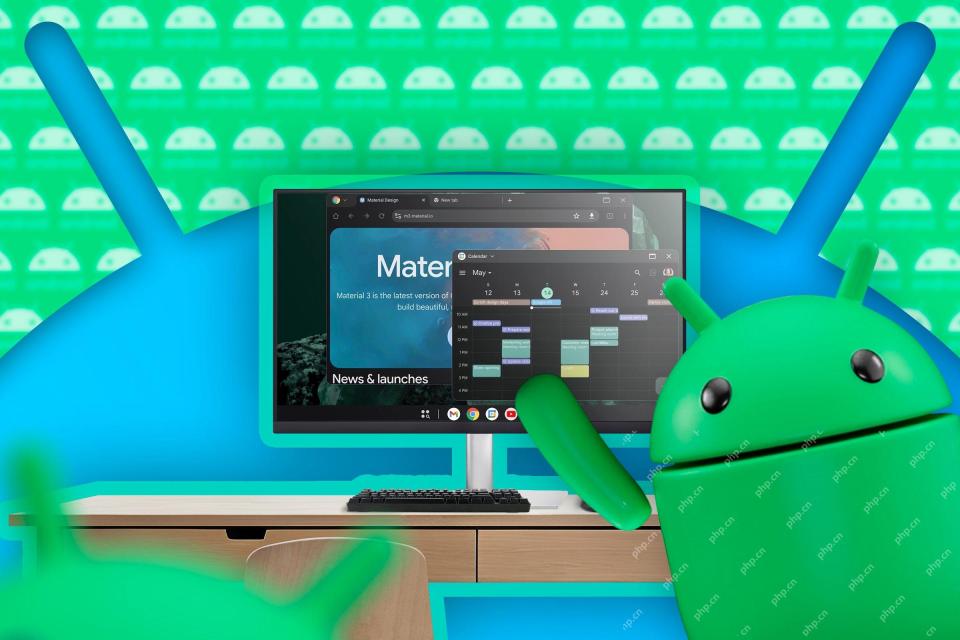 First Look at Google's Unfinished DeX-Like Desktop Mode for AndroidMay 06, 2025 am 06:01 AM
First Look at Google's Unfinished DeX-Like Desktop Mode for AndroidMay 06, 2025 am 06:01 AMGoogle is developing a new desktop mode for Android phones called "Desktop View," offering a PC-like experience. This mode, currently under development, features a persistent taskbar and resizable, freeform windows, enabling true multi-tas
 Baseus Recalls 55k Portable Batteries, Citing Fire RiskMay 06, 2025 am 03:01 AM
Baseus Recalls 55k Portable Batteries, Citing Fire RiskMay 06, 2025 am 03:01 AMBaseus Issues Urgent Recall of 65W 30,000mAh Power Banks Due to Fire Risk Baseus has initiated a voluntary recall of its 65W 30,000mAh (BS-30KP365) power bank due to a significant fire hazard. This recall affects approximately 55,000 units sold in t
 This Is My Favorite Android Password ManagerMay 05, 2025 am 03:01 AM
This Is My Favorite Android Password ManagerMay 05, 2025 am 03:01 AMPassword management on Android phones: Why choose Proton Pass? Entering a lengthy password on your phone is very cumbersome, which is why I chose to use the Proton Pass Android Pass Manager. There are many Android password managers on the market, why choose this one? As a skeptical person about business technology, the answer is only one word: trust. I trust my password to be truly secure Password managers simplify tedious online life, but we must also trust these managers to keep our "digital kingdom keys." They hold the passwords for all our online activities: emails, social media accounts, streaming platforms, medical files, cloud backups, photos and more.
 Google Slashes Pricing on Its Best Pixel BudsMay 05, 2025 am 12:54 AM
Google Slashes Pricing on Its Best Pixel BudsMay 05, 2025 am 12:54 AMGoogle Pixel Buds A-Series: Unbeatable Value at $59! Looking for excellent earbuds without breaking the bank? The Google Pixel Buds A-Series deliver impressive audio quality, a wealth of features, and comfortable wear, all for just $59 (originally
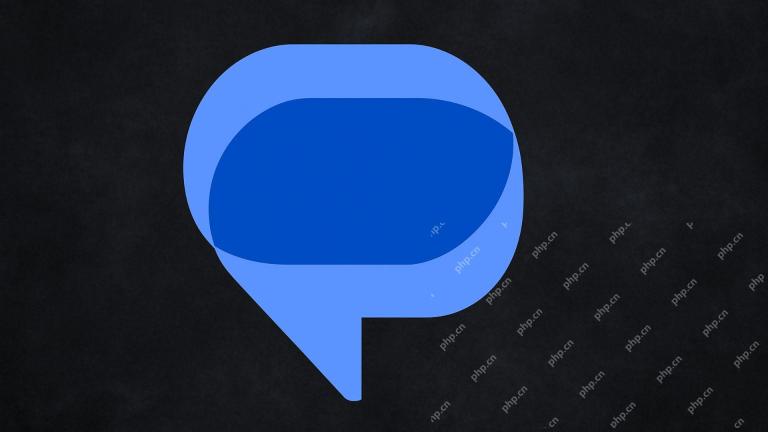 Google Messages Just Made It Easier to Get Rid of SpamMay 04, 2025 pm 09:02 PM
Google Messages Just Made It Easier to Get Rid of SpamMay 04, 2025 pm 09:02 PMGoogle Messages introduces a simple "Unsubscribe" button to combat unwanted text messages. This handy feature offers a quick way to stop receiving spam, promotional texts, and other unsolicited messages from businesses and groups. Previous
 Take My Keyboard and Mouse, But I'm Keeping My StylusMay 03, 2025 am 12:54 AM
Take My Keyboard and Mouse, But I'm Keeping My StylusMay 03, 2025 am 12:54 AMMany associate work with a desk, keyboard, and mouse. But I've ditched both keyboard and mouse without impacting productivity – my stylus is now indispensable. Saying Goodbye to Keyboard and Mouse Traditional computer use involves keyboard and mouse
 OnePlus 13T Isn't Coming to US or EuropeMay 02, 2025 pm 09:02 PM
OnePlus 13T Isn't Coming to US or EuropeMay 02, 2025 pm 09:02 PMOnePlus's new compact flagship, the OnePlus 13T, will bypass US and European markets. This budget-friendly phone, initially launched in China and India as the 13S, will remain exclusive to Asia and other regions, limiting choices for Western Android
 Google Drive on Android Is Getting Two Helpful New FeaturesMay 02, 2025 am 03:02 AM
Google Drive on Android Is Getting Two Helpful New FeaturesMay 02, 2025 am 03:02 AMGoogle Drive Android App to Get Gemini AI and Enhanced Scanning Google Drive on Android is poised for a significant upgrade, borrowing popular Gemini AI features from its desktop counterpart. Recent code analysis reveals upcoming functionality inclu


Hot AI Tools

Undresser.AI Undress
AI-powered app for creating realistic nude photos

AI Clothes Remover
Online AI tool for removing clothes from photos.

Undress AI Tool
Undress images for free

Clothoff.io
AI clothes remover

Video Face Swap
Swap faces in any video effortlessly with our completely free AI face swap tool!

Hot Article

Hot Tools

Notepad++7.3.1
Easy-to-use and free code editor

SublimeText3 Linux new version
SublimeText3 Linux latest version

MantisBT
Mantis is an easy-to-deploy web-based defect tracking tool designed to aid in product defect tracking. It requires PHP, MySQL and a web server. Check out our demo and hosting services.

SublimeText3 Mac version
God-level code editing software (SublimeText3)

PhpStorm Mac version
The latest (2018.2.1) professional PHP integrated development tool





