 Mobile Tutorial
Mobile Tutorial Android Phone
Android Phone How to connect a mobile phone to a computer to transfer files (wireless connection and data cable connection are the main methods)
How to connect a mobile phone to a computer to transfer files (wireless connection and data cable connection are the main methods)How to connect a mobile phone to a computer to transfer files (wireless connection and data cable connection are the main methods)
With the popularity of mobile phones and computers, we often need to transfer files between the two. This article will introduce how to transfer files between mobile phones and computers through wireless connections and data cable connections.

-
In the field of wireless transmission, the wide application of Bluetooth technology is particularly prominent. With its convenience, low power consumption, low cost and other advantages, it has become an ideal choice for communication between various electronic devices. Want to learn more about the mechanism and application scenarios of Bluetooth transmission? Then read this article carefully! PHP editor Banana will take you to appreciate the charm of Bluetooth technology and explore its wide range of uses in daily life and industrial fields.
- Both mobile phones and computers support Bluetooth function, which can realize fast transfer of small files.
-
Wi-Fi transmission: Fast and stable wireless transmission method
- Use the same Wi-Fi connected to the mobile phone and computer -Fi network, through the installation of relevant applications or the system's own functions, can achieve high-speed transmission of large files.
-
Cloud storage transfer: Convenient and efficient wireless transfer method
- Transfer files on your phone through cloud storage service Upload to the cloud and download files from your computer for fast and convenient wireless transmission.
Data cable connection method
-
USB data cable transmission: The most common The wired transmission method
- By connecting the mobile phone and the computer through a USB data cable, you can directly access the files in the mobile phone on the computer to achieve stable and high-speed transmission.
-
Wireless data cable transmission: Get rid of the shackles of data cables
- Devices that transmit through wireless data cables, such as AirDroid etc., you can connect your mobile phone to your computer to realize rapid data transmission and get rid of the shackles of data cables.
Usage Notes
-
Ensure device compatibility: Choose the right one Connection method
- Before choosing a connection method, you need to confirm the compatibility of your phone and computer and choose an appropriate connection method for file transfer.
-
Protect personal privacy: Ensure transfer security
- When transferring files, make sure they are safe and personal To protect privacy, choose reliable transmission methods and confidentiality measures.
-
File format compatibility: Pay attention to the file type
- During the transfer process, pay attention to the format compatibility of the file , ensure that the mobile phone and computer can correctly identify and open the transferred files.
-
File size limit: Understand the transfer limit
- Different transfer methods have different limits on file size. Understand the file size limitations of your chosen transfer method and choose the appropriate method for your needs.
-
Transmission speed considerations: Choose the appropriate method according to your needs
- Different transmission methods have different transmission speeds Differences, the appropriate method should be selected according to actual needs to meet the speed requirements.
-
File Backup: Keep your data safe
- Before doing file transfer, it is best to back up your files to ensure Data security to avoid unpredictable data loss.
-
Transmission tool selection: Choose the appropriate tool according to your needs
- When choosing a transmission tool, you should based on your specific needs Choose appropriate tools according to your usage habits to improve transfer efficiency and ease of use.
-
Network environment optimization: Ensure stable transmission
- When performing wireless transmission, ensure the stability of the network environment. Avoid transmission failure or slow transmission speed due to poor network signal.
-
Update software version: Fix possible problems
- For the transfer tools or applications used, be sure to update them promptly Update the software version to fix possible bugs or security vulnerabilities and improve the stability and security of transmission.
-
User experience optimization: Choose an easy-to-use method
- When transferring files, choose simple operation, Interface-friendly way to improve user experience and ease of use.
A simple tutorial to transfer files between mobile phone and computer
Prepare the required tools and equipment
- Tools: an available USB data cable;
- Devices: a mobile phone and a computer that support USB connection.
Make sure the phone and computer are connected properly
- Make sure both the phone and computer are turned on;
- Plug one end of the USB data cable into the phone’s USB port , insert the other end into the USB port of the computer;
- If the connection is normal, a USB connection prompt will be displayed on the screen of the phone.
Select the correct USB connection mode
- 拖动手机屏幕上的状态栏,点击USB连接提示;
- 在弹出的选项中,选择“文件传输”模式;
- 若未弹出选项,请在手机设置中找到“USB连接”或“开发者选项”,选择“文件传输”模式。
在电脑上打开文件管理器
- 打开电脑上的文件管理器,如“资源管理器”(Windows)或“Finder”(Mac);
- 在文件管理器中,会显示连接的手机设备。
选择要传输的文件
- 在电脑上的文件管理器中,双击打开手机设备;
- 浏览手机设备的文件夹,找到想要传输的文件或文件夹。
复制或剪切文件
- 选中要传输的文件或文件夹;
- 右键点击选中的文件或文件夹,在弹出的菜单中选择“复制”或“剪切”。
将文件粘贴到电脑上
- 在电脑上的文件管理器中,找到想要粘贴文件的位置;
- 右键点击目标位置,在弹出的菜单中选择“粘贴”。
等待文件传输完成
- 等待电脑将文件从手机复制或剪切到目标位置;
- 传输时间长短取决于文件大小和设备性能。
断开手机和电脑的连接
- 右键点击电脑上的文件管理器中连接的手机设备;
- 在弹出的菜单中选择“安全移除设备”;
- 等待提示后,安全拔出USB数据线。
检查传输结果
- 在电脑上的文件管理器中,确认文件已成功传输到目标位置。
注意事项及问题解决
- 确保USB数据线可用,避免使用损坏或不兼容的数据线;
- 若手机与电脑连接未成功,可以尝试更换USB接口或重启设备再次连接。
常见问题及解决方法
- 无法找到手机设备:请确保USB连接正常,并选择正确的USB连接模式;
- 传输速度慢:可能是由于大文件或繁重的系统任务导致,请耐心等待;
- 文件传输中断:重新插拔USB数据线,重新进行连接传输。
其他文件传输方式的选择
- 除了通过USB数据线传输,还可以通过无线传输、云端同步等方式实现手机与电脑的文件传输。
The above is the detailed content of How to connect a mobile phone to a computer to transfer files (wireless connection and data cable connection are the main methods). For more information, please follow other related articles on the PHP Chinese website!
 This Is My Favorite Android Password ManagerMay 05, 2025 am 03:01 AM
This Is My Favorite Android Password ManagerMay 05, 2025 am 03:01 AMPassword management on Android phones: Why choose Proton Pass? Entering a lengthy password on your phone is very cumbersome, which is why I chose to use the Proton Pass Android Pass Manager. There are many Android password managers on the market, why choose this one? As a skeptical person about business technology, the answer is only one word: trust. I trust my password to be truly secure Password managers simplify tedious online life, but we must also trust these managers to keep our "digital kingdom keys." They hold the passwords for all our online activities: emails, social media accounts, streaming platforms, medical files, cloud backups, photos and more.
 Google Slashes Pricing on Its Best Pixel BudsMay 05, 2025 am 12:54 AM
Google Slashes Pricing on Its Best Pixel BudsMay 05, 2025 am 12:54 AMGoogle Pixel Buds A-Series: Unbeatable Value at $59! Looking for excellent earbuds without breaking the bank? The Google Pixel Buds A-Series deliver impressive audio quality, a wealth of features, and comfortable wear, all for just $59 (originally
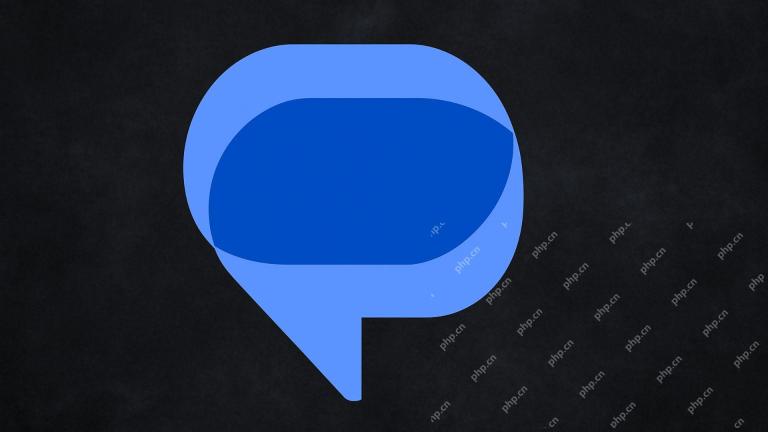 Google Messages Just Made It Easier to Get Rid of SpamMay 04, 2025 pm 09:02 PM
Google Messages Just Made It Easier to Get Rid of SpamMay 04, 2025 pm 09:02 PMGoogle Messages introduces a simple "Unsubscribe" button to combat unwanted text messages. This handy feature offers a quick way to stop receiving spam, promotional texts, and other unsolicited messages from businesses and groups. Previous
 Take My Keyboard and Mouse, But I'm Keeping My StylusMay 03, 2025 am 12:54 AM
Take My Keyboard and Mouse, But I'm Keeping My StylusMay 03, 2025 am 12:54 AMMany associate work with a desk, keyboard, and mouse. But I've ditched both keyboard and mouse without impacting productivity – my stylus is now indispensable. Saying Goodbye to Keyboard and Mouse Traditional computer use involves keyboard and mouse
 OnePlus 13T Isn't Coming to US or EuropeMay 02, 2025 pm 09:02 PM
OnePlus 13T Isn't Coming to US or EuropeMay 02, 2025 pm 09:02 PMOnePlus's new compact flagship, the OnePlus 13T, will bypass US and European markets. This budget-friendly phone, initially launched in China and India as the 13S, will remain exclusive to Asia and other regions, limiting choices for Western Android
 Google Drive on Android Is Getting Two Helpful New FeaturesMay 02, 2025 am 03:02 AM
Google Drive on Android Is Getting Two Helpful New FeaturesMay 02, 2025 am 03:02 AMGoogle Drive Android App to Get Gemini AI and Enhanced Scanning Google Drive on Android is poised for a significant upgrade, borrowing popular Gemini AI features from its desktop counterpart. Recent code analysis reveals upcoming functionality inclu
 Top Tech Deals: Galaxy Watch 7, AirPods 4, AMD Ryzen 5 CPU, and More!May 02, 2025 am 12:54 AM
Top Tech Deals: Galaxy Watch 7, AirPods 4, AMD Ryzen 5 CPU, and More!May 02, 2025 am 12:54 AMThis week's hottest tech deals are perfect for gearing up for summer! Enjoy huge discounts on a wide range of gadgets, whether you're treating yourself or searching for the perfect gift. Here are some top picks: Samsung Galaxy Watch 7: Only $209 (S
 Get a 512GB Samsung microSD Card for $30 TodayMay 02, 2025 am 12:53 AM
Get a 512GB Samsung microSD Card for $30 TodayMay 02, 2025 am 12:53 AMSamsung 512GB PRO Plus microSDXC card flash! Only $29.99! Samsung PRO Plus series microSD cards are highly favored for their great price and a variety of storage capacity options. Currently, Samsung's official website launches a special offer for 512GB microSDXC card, with the original price of $68.99, and the current price is only $29.99, and a convenient USB card reader is also included! This is definitely a great value for money for a high-speed 512GB memory card. Samsung PRO Plus cards have a reading speed of up to 180MB/s and a writing speed of up to 130MB/s, easily surpassing Class 10, V30 and U3 standards, and can record 4K U smoothly


Hot AI Tools

Undresser.AI Undress
AI-powered app for creating realistic nude photos

AI Clothes Remover
Online AI tool for removing clothes from photos.

Undress AI Tool
Undress images for free

Clothoff.io
AI clothes remover

Video Face Swap
Swap faces in any video effortlessly with our completely free AI face swap tool!

Hot Article

Hot Tools

SublimeText3 Linux new version
SublimeText3 Linux latest version

SAP NetWeaver Server Adapter for Eclipse
Integrate Eclipse with SAP NetWeaver application server.

Notepad++7.3.1
Easy-to-use and free code editor

Zend Studio 13.0.1
Powerful PHP integrated development environment

DVWA
Damn Vulnerable Web App (DVWA) is a PHP/MySQL web application that is very vulnerable. Its main goals are to be an aid for security professionals to test their skills and tools in a legal environment, to help web developers better understand the process of securing web applications, and to help teachers/students teach/learn in a classroom environment Web application security. The goal of DVWA is to practice some of the most common web vulnerabilities through a simple and straightforward interface, with varying degrees of difficulty. Please note that this software





