 Software Tutorial
Software Tutorial Computer Software
Computer Software Format Factory How to set the output bit rate and size in FormatFactory Tutorial on setting the output bit rate and size in Format Factory (FormatFactory)
Format Factory How to set the output bit rate and size in FormatFactory Tutorial on setting the output bit rate and size in Format Factory (FormatFactory)How to set the format factory output bitrate and size? Format Factory is a popular multimedia conversion tool that allows you to adjust the bitrate and size of output video and audio. This is crucial for users looking to optimize video quality or control file size. PHP editor Xinyi has compiled a detailed tutorial to guide you in setting the output code rate and size of the format factory. This article will help you easily master this feature through simple and easy-to-follow steps. Whether you are a newbie or an experienced user, this article can provide you with valuable insights.
How to set the output bitrate and size of FormatFactory? Tutorial on setting the output bit rate and size of Format Factory (FormatFactory)
1. Open Format Factory and click on the format to be converted (taking MP4 as an example), as shown in the figure below.
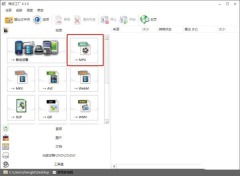
2. Click Add File and select the file you want to convert, as shown in the figure below.
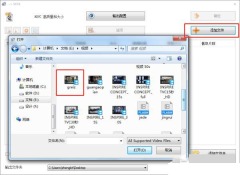
3. For resolution, you can check the screen size data. For code number, click the "Multimedia File Information" button, as shown in the figure below.
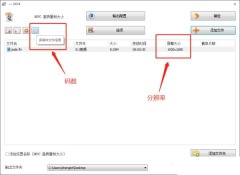
4. The data in the red box is the code number of the video, as shown in the figure below.

5. Set the output bit rate and size, and click output configuration, as shown in the figure below.

6. Go to Video Stream → Screen Size → drop-down arrow to set the resolution size, as shown in the figure below.
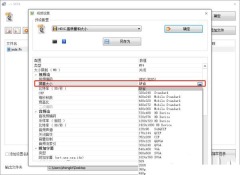
7. Click "Bitrate", select the code number in the drop-down arrow, set it and click OK, and then convert the file, as shown in the figure below.

The above is the detailed content of Format Factory How to set the output bit rate and size in FormatFactory Tutorial on setting the output bit rate and size in Format Factory (FormatFactory). For more information, please follow other related articles on the PHP Chinese website!

Hot AI Tools

Undresser.AI Undress
AI-powered app for creating realistic nude photos

AI Clothes Remover
Online AI tool for removing clothes from photos.

Undress AI Tool
Undress images for free

Clothoff.io
AI clothes remover

Video Face Swap
Swap faces in any video effortlessly with our completely free AI face swap tool!

Hot Article

Hot Tools

mPDF
mPDF is a PHP library that can generate PDF files from UTF-8 encoded HTML. The original author, Ian Back, wrote mPDF to output PDF files "on the fly" from his website and handle different languages. It is slower than original scripts like HTML2FPDF and produces larger files when using Unicode fonts, but supports CSS styles etc. and has a lot of enhancements. Supports almost all languages, including RTL (Arabic and Hebrew) and CJK (Chinese, Japanese and Korean). Supports nested block-level elements (such as P, DIV),

SublimeText3 Chinese version
Chinese version, very easy to use

WebStorm Mac version
Useful JavaScript development tools

Zend Studio 13.0.1
Powerful PHP integrated development environment

Dreamweaver Mac version
Visual web development tools




