You can download iToken wallet in the App Store and install it through the following steps: Download iToken wallet Create wallet and keep mnemonic phrase Back up wallet to cloud Set password Start using wallet

iToken wallet installation tutorial for Apple devices
Step 1: Download iToken wallet
- Open the App Store.
- Enter "iToken" in the search bar.
- Click "Get" to download and install iToken wallet.
Step 2: Create wallet
- Launch iToken wallet.
- Click "Create New Wallet".
- Enter 12 mnemonics and confirm. Keep these mnemonics safe as they are the only way to recover your wallet.
Step 3: Backup wallet
- Click "Backup Wallet".
- Choose a backup method: iCloud, Google Drive or other cloud service.
- Enter password to encrypt backup.
Step 4: Set password
- Return to the home screen.
- Click the gear icon to enter settings.
- Click "Password Settings".
- Enter password and confirm.
Step 5: Start using the wallet
- Click "Receive" to generate the payment address.
- Click "Send" to send cryptocurrencies.
- View and manage your balance by clicking on the Assets tab.
Tip:
- Keep your mnemonic phrase and password safe.
- Back up your wallet to multiple locations.
- Update iToken wallet regularly to get the latest security patches.
The above is the detailed content of Itoken wallet Apple installation and use tutorial. For more information, please follow other related articles on the PHP Chinese website!
 FloppyPepe (FPPE) Price Could Explode As Bitcoin (BTC) Price Rallies Towards $450,000May 09, 2025 am 11:54 AM
FloppyPepe (FPPE) Price Could Explode As Bitcoin (BTC) Price Rallies Towards $450,000May 09, 2025 am 11:54 AMAccording to a leading finance CEO, the Bitcoin price could be set for a move to $450,000. This Bitcoin price projection comes after a resurgence of good performances, signaling that the bear market may end.
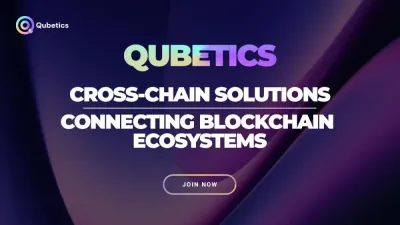 Pi Network Confirms May 14 Launch—Qubetics and OKB Surge as Best Cryptos to Join for Long Term in 2025May 09, 2025 am 11:52 AM
Pi Network Confirms May 14 Launch—Qubetics and OKB Surge as Best Cryptos to Join for Long Term in 2025May 09, 2025 am 11:52 AMExplore why Qubetics, Pi Network, and OKB rank among the Best Cryptos to Join for Long Term. Get updated presale stats, features, and key real-world use cases.
 Sun Life Financial Inc. (TSX: SLF) (NYSE: SLF) Declares a Dividend of $0.88 Per ShareMay 09, 2025 am 11:50 AM
Sun Life Financial Inc. (TSX: SLF) (NYSE: SLF) Declares a Dividend of $0.88 Per ShareMay 09, 2025 am 11:50 AMTORONTO, May 8, 2025 /CNW/ - The Board of Directors (the "Board") of Sun Life Financial Inc. (the "Company") (TSX: SLF) (NYSE: SLF) today announced that a dividend of $0.88 per share on the common shares of the Company has been de
 Sun Life Announces Intended Renewal of Normal Course Issuer BidMay 09, 2025 am 11:48 AM
Sun Life Announces Intended Renewal of Normal Course Issuer BidMay 09, 2025 am 11:48 AMMay 7, 2025, the Company had purchased on the TSX, other Canadian stock exchanges and/or alternative Canadian trading platforms
 The Bitcoin price has hit $100k for the first time since February, trading at $101.3k at press time.May 09, 2025 am 11:46 AM
The Bitcoin price has hit $100k for the first time since February, trading at $101.3k at press time.May 09, 2025 am 11:46 AMBTC's strong correlation with the Global M2 money supply is playing out once again, with the largest cryptocurrency now poised for new all-time highs.
 Coinbase (COIN) Q1 CY2025 Highlights: Revenue Falls Short of Expectations, but Sales Rose 24.2% YoY to $2.03BMay 09, 2025 am 11:44 AM
Coinbase (COIN) Q1 CY2025 Highlights: Revenue Falls Short of Expectations, but Sales Rose 24.2% YoY to $2.03BMay 09, 2025 am 11:44 AMBlockchain infrastructure company Coinbase (NASDAQ: COIN) fell short of the market’s revenue expectations in Q1 CY2025, but sales rose 24.2% year
 Ripple Labs and the SEC Have Officially Reached a Settlement AgreementMay 09, 2025 am 11:42 AM
Ripple Labs and the SEC Have Officially Reached a Settlement AgreementMay 09, 2025 am 11:42 AMRipple Labs and the U.S. Securities and Exchange Commission (SEC) have officially reached a deal that, if approved by a judge, will bring their years-long legal battle to a close.
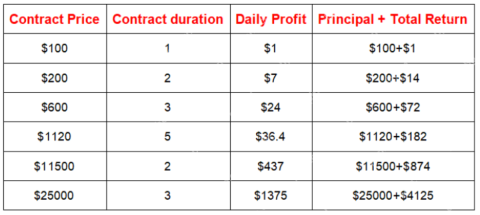 JA Mining Helps Global Users Share the Benefits of the Bitcoin Bull MarketMay 09, 2025 am 11:40 AM
JA Mining Helps Global Users Share the Benefits of the Bitcoin Bull MarketMay 09, 2025 am 11:40 AMBy lowering the threshold for mining and providing compliance protection, JA Mining helps global users share the benefits of the Bitcoin bull market.

Hot AI Tools

Undresser.AI Undress
AI-powered app for creating realistic nude photos

AI Clothes Remover
Online AI tool for removing clothes from photos.

Undress AI Tool
Undress images for free

Clothoff.io
AI clothes remover

Video Face Swap
Swap faces in any video effortlessly with our completely free AI face swap tool!

Hot Article

Hot Tools

MantisBT
Mantis is an easy-to-deploy web-based defect tracking tool designed to aid in product defect tracking. It requires PHP, MySQL and a web server. Check out our demo and hosting services.

Atom editor mac version download
The most popular open source editor

DVWA
Damn Vulnerable Web App (DVWA) is a PHP/MySQL web application that is very vulnerable. Its main goals are to be an aid for security professionals to test their skills and tools in a legal environment, to help web developers better understand the process of securing web applications, and to help teachers/students teach/learn in a classroom environment Web application security. The goal of DVWA is to practice some of the most common web vulnerabilities through a simple and straightforward interface, with varying degrees of difficulty. Please note that this software

WebStorm Mac version
Useful JavaScript development tools

EditPlus Chinese cracked version
Small size, syntax highlighting, does not support code prompt function






