 Software Tutorial
Software Tutorial Computer Software
Computer Software How to solve the disk write error when downloading games from Steam
How to solve the disk write error when downloading games from SteamHow to solve the disk write error when downloading games from Steam? Recently, a user asked this question. When using the Steam platform to download a game, a disk write error message pops up. I don’t know what’s going on. What should I do? In response to this problem, this article brings a detailed solution to share with everyone, let’s take a look.

Question: Steam prompts a disk write error when downloading a game. How to solve it? Note: When Steam downloads games, sometimes a disk write error occurs, causing the download to fail. This problem can be caused by a variety of factors, such as insufficient hard drive space, file system corruption, or antivirus software interference. Guided Reading: The following detailed guide will cover various methods to resolve Steam disk write error. Read on to learn specific steps and potential solutions. PHP editor Shinichi has carefully compiled these methods and provided easy-to-follow instructions to help you solve the problem quickly and download your Steam games smoothly.
Method 1
1. First open steam.

2. Click [steam] in the upper left corner.

3. Click [Settings] to open the settings page.

4. Click [Download].

5. Click [Clear Download Cache].

6. Click [OK].
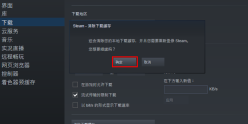
Method 2
1. You can also click on the [STEAM library folder] above.
2. Click [+].

3. Add other drives and click [Add].

4. Make sure the drive you add has enough memory.

Method 3
1. If it’s not fixed yet, click […] on the right and click [Repair File folder】.

2. Wait patiently for the repair to be completed until it prompts that the repair is completed.

3. Then you can download the game normally.

The above is the detailed content of How to solve the disk write error when downloading games from Steam. For more information, please follow other related articles on the PHP Chinese website!
 How much does Microsoft PowerToys cost?Apr 09, 2025 am 12:03 AM
How much does Microsoft PowerToys cost?Apr 09, 2025 am 12:03 AMMicrosoft PowerToys is free. This collection of tools developed by Microsoft is designed to enhance Windows system functions and improve user productivity. By installing and using features such as FancyZones, users can customize window layouts and optimize workflows.


Hot AI Tools

Undresser.AI Undress
AI-powered app for creating realistic nude photos

AI Clothes Remover
Online AI tool for removing clothes from photos.

Undress AI Tool
Undress images for free

Clothoff.io
AI clothes remover

Video Face Swap
Swap faces in any video effortlessly with our completely free AI face swap tool!

Hot Article

Hot Tools

DVWA
Damn Vulnerable Web App (DVWA) is a PHP/MySQL web application that is very vulnerable. Its main goals are to be an aid for security professionals to test their skills and tools in a legal environment, to help web developers better understand the process of securing web applications, and to help teachers/students teach/learn in a classroom environment Web application security. The goal of DVWA is to practice some of the most common web vulnerabilities through a simple and straightforward interface, with varying degrees of difficulty. Please note that this software

Atom editor mac version download
The most popular open source editor

VSCode Windows 64-bit Download
A free and powerful IDE editor launched by Microsoft

SublimeText3 Mac version
God-level code editing software (SublimeText3)

ZendStudio 13.5.1 Mac
Powerful PHP integrated development environment





