Home >Software Tutorial >Computer Software >How to turn off automatic adding of hyperlinks in Word How to cancel automatic adding of hyperlinks in Word
How to turn off automatic adding of hyperlinks in Word How to cancel automatic adding of hyperlinks in Word
- PHPzOriginal
- 2024-08-28 13:39:03467browse
When we use Word to edit a document, we need to add a link due to content requirements, but after adding it, it will automatically become a hyperlink, and it will jump when clicked. Many people find it very troublesome to use. Faced with this The problem is, I don’t know how to turn off the automatic addition of hyperlinks, so the editor of this software tutorial will share the cancellation method with the majority of users. I hope that today’s content can help everyone. How to turn off automatic adding of hyperlinks in Word 1. Double-click to open the software and click the file option in the upper left corner.
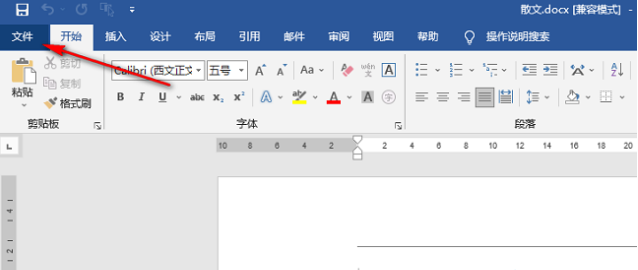
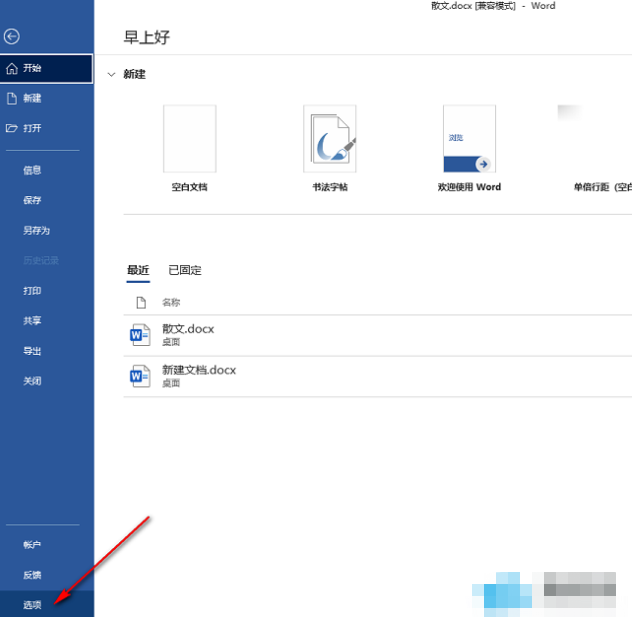
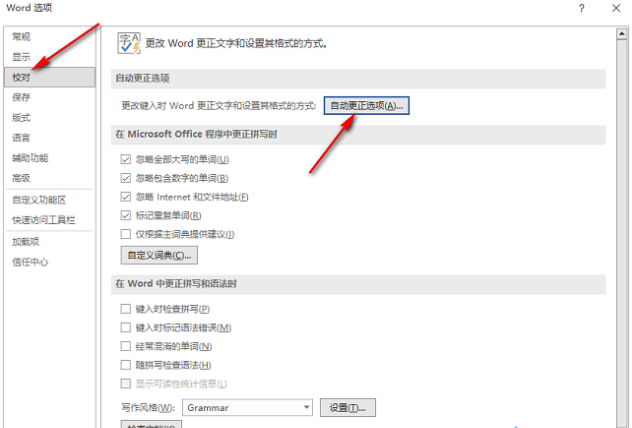
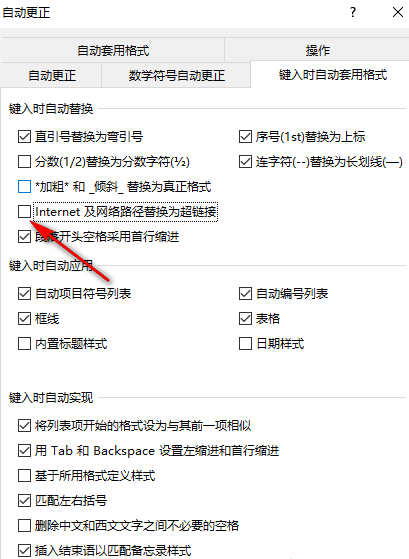
The above is the detailed content of How to turn off automatic adding of hyperlinks in Word How to cancel automatic adding of hyperlinks in Word. For more information, please follow other related articles on the PHP Chinese website!
Related articles
See more- Detailed operation method of constructing function image of polar coordinate system in Geometry Sketchpad
- What should I do if the USB flash drive is recognized but the disk cannot be displayed? The USB flash drive is recognized but the drive letter is not displayed.
- How to turn off panorama mode on Bilibili Tutorial on turning off panorama mode on Bilibili
- How to restore the original system of Drive Life How to restore the original system of Drive Life
- How to set the frame rate display in MuMu simulator MuMu simulator display frame rate setting tutorial

