There are two ways to download the EXMO exchange on iPhone: search for "EXMO" in the App Store and click "Get". Download from the official EXMO website (exmo.com), select the "iOS" option and click "View in App Store". Once downloaded, create an account, verify your email, set up two-factor authentication, and start trading.

How to download EXMO exchange on iPhone
Download directly
- Open the App Store.
- Enter "EXMO" in the search bar.
- Click the "Get" button to download the app.
Alternate method: Download from the official website
- Visit the EXMO official website (exmo.com).
- Click "Download App" at the bottom of the page.
- Select the "iOS" option.
- Click "View on App Store".
- The system will automatically jump to the App Store to complete the download process.
Settings after installation
- Open the EXMO app.
- Follow the on-screen instructions to create an account.
- Verify your email address.
- Set up two-factor authentication for enhanced security.
Start Trading
- Log in to your EXMO account.
- Click on the "Transactions" tab.
- Select the currency pair you want to trade.
- Enter the amount you want to buy or sell.
- Click the "Buy" or "Sell" button.
Tips
- Please be sure to download the EXMO app through the App Store or official website to ensure the authenticity of the app.
- Please keep your device connected to the internet during the download and installation process.
- If you encounter any problems downloading or installing the app, please contact EXMO Customer Support.
The above is the detailed content of How to download EXMO exchange on iPhone. For more information, please follow other related articles on the PHP Chinese website!
 FloppyPepe (FPPE) Price Could Explode As Bitcoin (BTC) Price Rallies Towards $450,000May 09, 2025 am 11:54 AM
FloppyPepe (FPPE) Price Could Explode As Bitcoin (BTC) Price Rallies Towards $450,000May 09, 2025 am 11:54 AMAccording to a leading finance CEO, the Bitcoin price could be set for a move to $450,000. This Bitcoin price projection comes after a resurgence of good performances, signaling that the bear market may end.
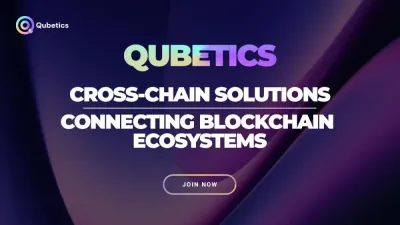 Pi Network Confirms May 14 Launch—Qubetics and OKB Surge as Best Cryptos to Join for Long Term in 2025May 09, 2025 am 11:52 AM
Pi Network Confirms May 14 Launch—Qubetics and OKB Surge as Best Cryptos to Join for Long Term in 2025May 09, 2025 am 11:52 AMExplore why Qubetics, Pi Network, and OKB rank among the Best Cryptos to Join for Long Term. Get updated presale stats, features, and key real-world use cases.
 Sun Life Financial Inc. (TSX: SLF) (NYSE: SLF) Declares a Dividend of $0.88 Per ShareMay 09, 2025 am 11:50 AM
Sun Life Financial Inc. (TSX: SLF) (NYSE: SLF) Declares a Dividend of $0.88 Per ShareMay 09, 2025 am 11:50 AMTORONTO, May 8, 2025 /CNW/ - The Board of Directors (the "Board") of Sun Life Financial Inc. (the "Company") (TSX: SLF) (NYSE: SLF) today announced that a dividend of $0.88 per share on the common shares of the Company has been de
 Sun Life Announces Intended Renewal of Normal Course Issuer BidMay 09, 2025 am 11:48 AM
Sun Life Announces Intended Renewal of Normal Course Issuer BidMay 09, 2025 am 11:48 AMMay 7, 2025, the Company had purchased on the TSX, other Canadian stock exchanges and/or alternative Canadian trading platforms
 The Bitcoin price has hit $100k for the first time since February, trading at $101.3k at press time.May 09, 2025 am 11:46 AM
The Bitcoin price has hit $100k for the first time since February, trading at $101.3k at press time.May 09, 2025 am 11:46 AMBTC's strong correlation with the Global M2 money supply is playing out once again, with the largest cryptocurrency now poised for new all-time highs.
 Coinbase (COIN) Q1 CY2025 Highlights: Revenue Falls Short of Expectations, but Sales Rose 24.2% YoY to $2.03BMay 09, 2025 am 11:44 AM
Coinbase (COIN) Q1 CY2025 Highlights: Revenue Falls Short of Expectations, but Sales Rose 24.2% YoY to $2.03BMay 09, 2025 am 11:44 AMBlockchain infrastructure company Coinbase (NASDAQ: COIN) fell short of the market’s revenue expectations in Q1 CY2025, but sales rose 24.2% year
 Ripple Labs and the SEC Have Officially Reached a Settlement AgreementMay 09, 2025 am 11:42 AM
Ripple Labs and the SEC Have Officially Reached a Settlement AgreementMay 09, 2025 am 11:42 AMRipple Labs and the U.S. Securities and Exchange Commission (SEC) have officially reached a deal that, if approved by a judge, will bring their years-long legal battle to a close.
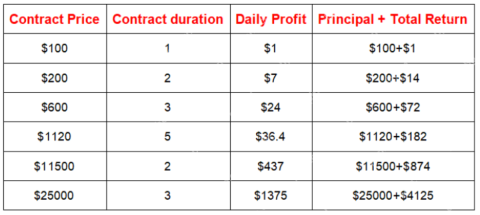 JA Mining Helps Global Users Share the Benefits of the Bitcoin Bull MarketMay 09, 2025 am 11:40 AM
JA Mining Helps Global Users Share the Benefits of the Bitcoin Bull MarketMay 09, 2025 am 11:40 AMBy lowering the threshold for mining and providing compliance protection, JA Mining helps global users share the benefits of the Bitcoin bull market.

Hot AI Tools

Undresser.AI Undress
AI-powered app for creating realistic nude photos

AI Clothes Remover
Online AI tool for removing clothes from photos.

Undress AI Tool
Undress images for free

Clothoff.io
AI clothes remover

Video Face Swap
Swap faces in any video effortlessly with our completely free AI face swap tool!

Hot Article

Hot Tools

PhpStorm Mac version
The latest (2018.2.1) professional PHP integrated development tool

DVWA
Damn Vulnerable Web App (DVWA) is a PHP/MySQL web application that is very vulnerable. Its main goals are to be an aid for security professionals to test their skills and tools in a legal environment, to help web developers better understand the process of securing web applications, and to help teachers/students teach/learn in a classroom environment Web application security. The goal of DVWA is to practice some of the most common web vulnerabilities through a simple and straightforward interface, with varying degrees of difficulty. Please note that this software

mPDF
mPDF is a PHP library that can generate PDF files from UTF-8 encoded HTML. The original author, Ian Back, wrote mPDF to output PDF files "on the fly" from his website and handle different languages. It is slower than original scripts like HTML2FPDF and produces larger files when using Unicode fonts, but supports CSS styles etc. and has a lot of enhancements. Supports almost all languages, including RTL (Arabic and Hebrew) and CJK (Chinese, Japanese and Korean). Supports nested block-level elements (such as P, DIV),

VSCode Windows 64-bit Download
A free and powerful IDE editor launched by Microsoft

MinGW - Minimalist GNU for Windows
This project is in the process of being migrated to osdn.net/projects/mingw, you can continue to follow us there. MinGW: A native Windows port of the GNU Compiler Collection (GCC), freely distributable import libraries and header files for building native Windows applications; includes extensions to the MSVC runtime to support C99 functionality. All MinGW software can run on 64-bit Windows platforms.






