 Software Tutorial
Software Tutorial Computer Software
Computer Software How to solve the problem that the ps file cannot be saved and a program error is displayed (solution tutorial)
How to solve the problem that the ps file cannot be saved and a program error is displayed (solution tutorial)Can’t save PS images? Let’s understand the solution. For users who often use PS to retouch pictures, it is not uncommon to encounter situations where pictures cannot be saved and a program error is prompted. In order to help everyone resolve this problem, PHP editor Apple has compiled the following solutions for your reference. The steps are simple and easy to follow, please continue reading below to find the best way to solve the problem.
1. Select the layer and click to copy the layer.
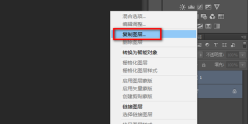
2. Select New in the document.

3. Give it a name and click OK.
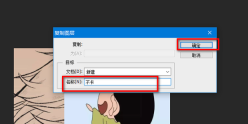
4. Save it again to save it normally.
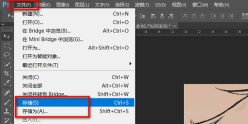
5. If it still cannot be saved, you can rasterize the layer to avoid conflicts.
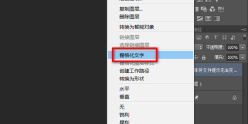
6. If it still cannot be saved, the memory may be insufficient. Click Edit.
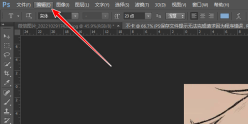
7. Click Performance in Preferences.
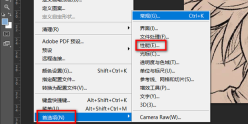
8. Choose a hard drive with larger remaining memory.
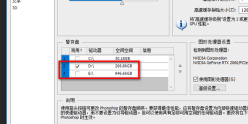
9. You can allocate more running memory to PS.
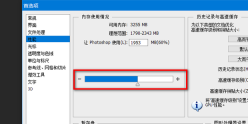
10. Click OK.
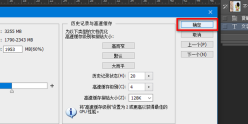
The above is the detailed content of How to solve the problem that the ps file cannot be saved and a program error is displayed (solution tutorial). For more information, please follow other related articles on the PHP Chinese website!
 How to use AI technology to generate a perfect ID photo?May 15, 2025 pm 07:45 PM
How to use AI technology to generate a perfect ID photo?May 15, 2025 pm 07:45 PMWith the ID photo generator, you can easily make the ID photo you need without going to the photo studio, saving time and effort. 1. First, activate the function of intelligently repairing old photos. 2. Select the ID photo creation option on the page. 3. Double-click to open the picture file you need to edit. 4. Wait for a moment, and the system will automatically generate a one-inch ID photo. 5. If you need other sizes, please select the appropriate size in the adjustment options. 6. Click the Change Background option. 7. Choose your favorite background color from the color background. 8. Click the Download Save button to save your ID photo.


Hot AI Tools

Undresser.AI Undress
AI-powered app for creating realistic nude photos

AI Clothes Remover
Online AI tool for removing clothes from photos.

Undress AI Tool
Undress images for free

Clothoff.io
AI clothes remover

Video Face Swap
Swap faces in any video effortlessly with our completely free AI face swap tool!

Hot Article

Hot Tools

Atom editor mac version download
The most popular open source editor

SublimeText3 English version
Recommended: Win version, supports code prompts!

Zend Studio 13.0.1
Powerful PHP integrated development environment

mPDF
mPDF is a PHP library that can generate PDF files from UTF-8 encoded HTML. The original author, Ian Back, wrote mPDF to output PDF files "on the fly" from his website and handle different languages. It is slower than original scripts like HTML2FPDF and produces larger files when using Unicode fonts, but supports CSS styles etc. and has a lot of enhancements. Supports almost all languages, including RTL (Arabic and Hebrew) and CJK (Chinese, Japanese and Korean). Supports nested block-level elements (such as P, DIV),

Dreamweaver Mac version
Visual web development tools





