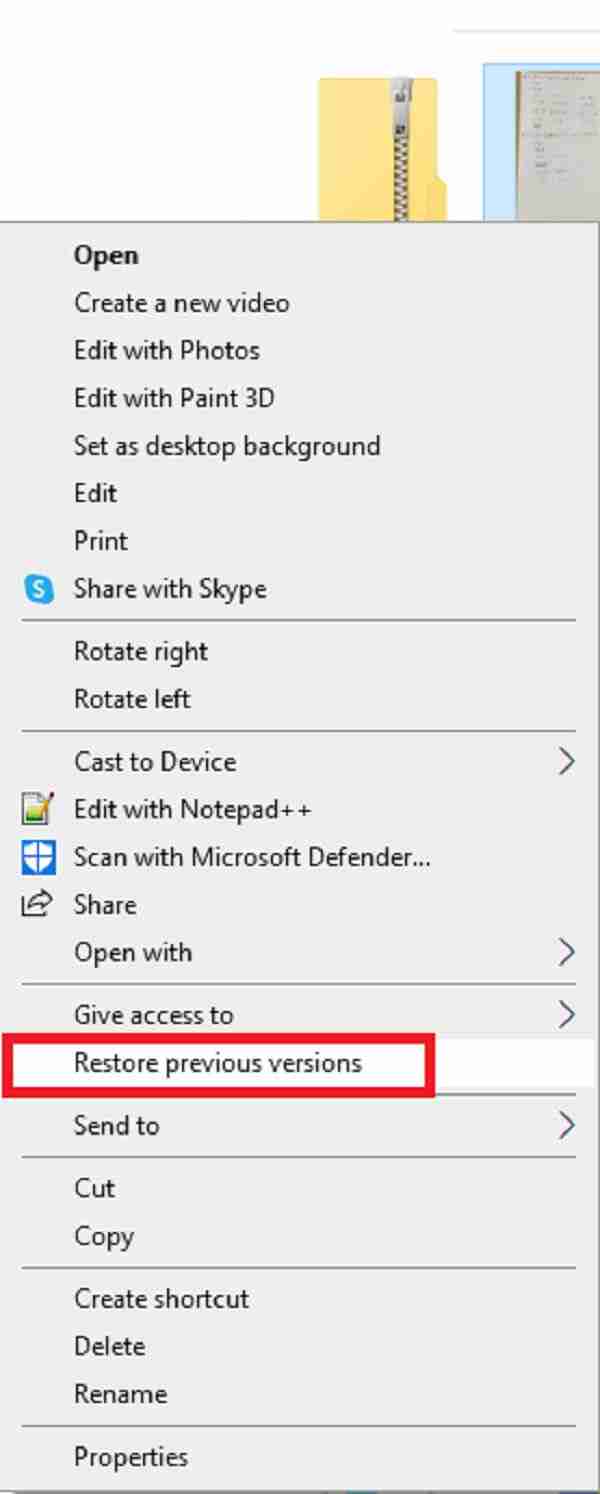Home >Software Tutorial >Computer Software >What should I do if my PS file is damaged and cannot be opened? Three ways to repair damaged PS files
What should I do if my PS file is damaged and cannot be opened? Three ways to repair damaged PS files
- PHPzOriginal
- 2024-08-28 11:06:151011browse
When editing with Photoshop, you may be attacked, causing the PS file to be damaged and unable to be opened. When encountering a problem, the first thing to do is to determine the cause of Photoshop file corruption. Below, the editor will sort out the possible causes and solutions of Photoshop file corruption. Come and take a look.

Why are Photoshop files corrupted?
The following 6 reasons are listed, but there are actually many more.
Cause 1. Sudden power outage or malfunction while working or saving PSD files.
Often, operating systems are complex. They require a proper shutdown process that ensures all running tasks are properly closed before the computer shuts down completely. Therefore, whenever there is a sudden power outage or malfunction, it is likely to cause serious damage to the computer and its data.
Reason 2. File saving error
If you save Photoshop files incorrectly, one thing is for sure, something will go wrong. Most likely, the file will be corrupted. When you save a file incorrectly, it always gets corrupted.
Reason 3. Incompatibility
When you try to open a PSD file that has been edited or saved from the latest version of PhotoShop using an older version, the file may get corrupted.
Cause 4. Hard drive problem
When the hard drive fails due to logical or physical failure, data loss may occur. The entire contents of the hard drive may become corrupted or unavailable.
Cause 5. Virus attack
The most common source of file corruption problems is computer viruses. Adobe Photoshop files such as PSD, PSB and PDD are susceptible to virus infection. You can quickly infect applications and files by adding code to a computer virus. Additionally, it may overwrite or corrupt certain parts of the file.
Cause 6. Software Failure
Most computer programs, such as Adobe Photoshop, have internal bugs that cause them to stop working or behave unexpectedly. When software malfunctions, files can become corrupted.
How to repair damaged Photoshop files?
Fix 1: Check Open Recent Tab
You are familiar with Open Recent, use this feature if you are a Photoshop user. If the Photoshop file is only a few minutes old when it gets corrupted, you should open recent options. If the corrupted Photoshop file is visible in the recent tab, you should open it. If the file opens correctly, you can save it. This option is useful if the Photoshop file is corrupted due to incorrect file usage.
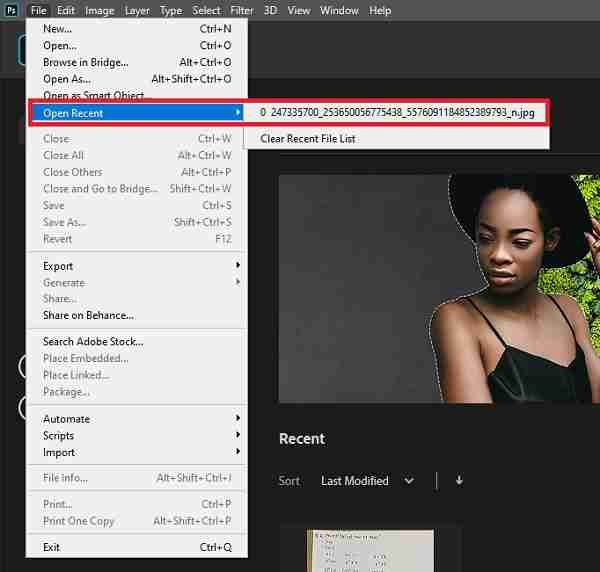
Are you working on a corrupted file and need to get back its previous version? With the file recovery feature, you can easily recover previous versions of your files, helping you repair or repair damage. Here are some step-by-step guides that will show you how to recover a previous version of a file. Follow the steps of PHP editor Strawberry and operate step by step to easily retrieve the file content.
Steps on how to repair corrupted Photoshop files from previous versions:
- Go to File Explorer and find the corrupted file and right-click on it.
- Then, select the “Restore previous version” option. Next, click on “Recover” after finding the old version of the damaged or damaged PSD file.
- After that, to confirm, click "Restore".
- When a message pops up saying that certain text layers contain missing fonts, open Photoshop and open the recovered PSD file again, click "OK" when a message pops up saying that some text layers contain missing fonts.
- Next, check all the layers and mark the missing parts with layers. Finally, save the PSD file as a new file.
Repair Method 3: Repair Corrupted PSD File from Temporary File
Suppose your Photoshop file is corrupted due to unexpected crash of Adobe Photoshop or your Windows system. In this situation, you can try to recover corrupted PSD files using temporary files. Please refer and follow the steps below to repair your Photoshop corrupted files.
1. First, open the Photoshop program on your computer. Then, choose File from the File menu.
2. Next, click Optional and replace the .temp file extension with .psd.
3. Afterwards, you will be able to access your unsaved work again if you click Optional.
4. Finally, save the recovered corrupted PSD file from .temp file to .psd file on PC.
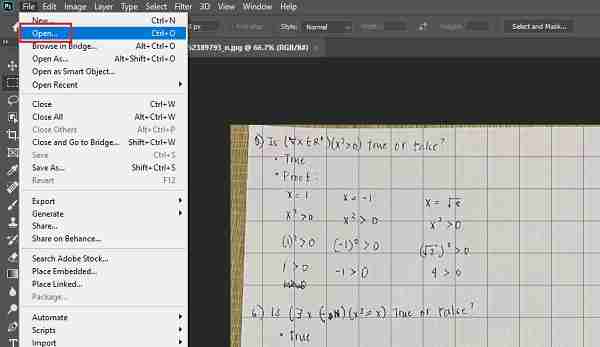
The above is the detailed content of What should I do if my PS file is damaged and cannot be opened? Three ways to repair damaged PS files. For more information, please follow other related articles on the PHP Chinese website!