 Software Tutorial
Software Tutorial Computer Software
Computer Software Excel cannot open the file because the file or file extension is invalid
Excel cannot open the file because the file or file extension is invalidCan’t open Excel file? Invalid file format or extension When you encounter this error while opening an Excel file, it means that the file format or extension is incorrect. There are many reasons for this problem, including corrupted files, wrong extensions, or incompatible versions of Excel. PHP editor Xinyi provides you with detailed solutions to help you recover Excel files and resolve errors. Read on to learn more and fix file won't open issues.
Method 1:
The excel file cannot be opened. It may be a file format problem. We change the excel file format to xls as the suffix and reopen it.

Method 2: There is a problem with the opening method
When opening the excel file, since we have not set excel as the default opening software, an error will be prompted. Select the file, right-click and select the opening method. , select excel.
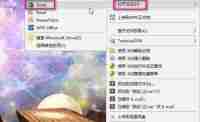
Method 3: The office version is incompatible
1. We click on the Start menu and find the Microsoft Office folder.
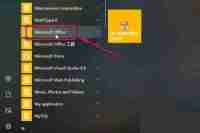
2. Expand and check the corresponding version of excel. If the version is too low, we can upgrade the corresponding version.
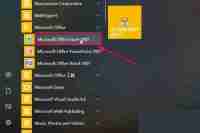
Method 4: Modify the registry
1. Open the command in the run window, enter regedit, and then press OK to enter the registry.

2. In the registry, expand HKEY_CURRENT_USER->Software->Microsoft->Office.
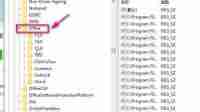
3. Select 14 under the folder, select 14 for version 10 of office, and select 12 for version 07.

4. Then right-click in the blank space on the right, select New->DWORD, and select 32-bit or 64-bit according to your operating system.
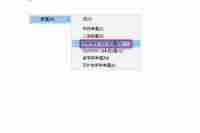
5. Set the value to ExtensionHardening.

6. Then select the file, right-click and select Modify.

7. Set the value to 0 in the pop-up dialog box and click OK.
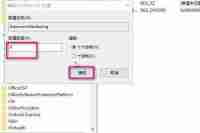
The above is the detailed content of Excel cannot open the file because the file or file extension is invalid. For more information, please follow other related articles on the PHP Chinese website!

Hot AI Tools

Undresser.AI Undress
AI-powered app for creating realistic nude photos

AI Clothes Remover
Online AI tool for removing clothes from photos.

Undress AI Tool
Undress images for free

Clothoff.io
AI clothes remover

Video Face Swap
Swap faces in any video effortlessly with our completely free AI face swap tool!

Hot Article

Hot Tools

MantisBT
Mantis is an easy-to-deploy web-based defect tracking tool designed to aid in product defect tracking. It requires PHP, MySQL and a web server. Check out our demo and hosting services.

SublimeText3 English version
Recommended: Win version, supports code prompts!

MinGW - Minimalist GNU for Windows
This project is in the process of being migrated to osdn.net/projects/mingw, you can continue to follow us there. MinGW: A native Windows port of the GNU Compiler Collection (GCC), freely distributable import libraries and header files for building native Windows applications; includes extensions to the MSVC runtime to support C99 functionality. All MinGW software can run on 64-bit Windows platforms.

DVWA
Damn Vulnerable Web App (DVWA) is a PHP/MySQL web application that is very vulnerable. Its main goals are to be an aid for security professionals to test their skills and tools in a legal environment, to help web developers better understand the process of securing web applications, and to help teachers/students teach/learn in a classroom environment Web application security. The goal of DVWA is to practice some of the most common web vulnerabilities through a simple and straightforward interface, with varying degrees of difficulty. Please note that this software

EditPlus Chinese cracked version
Small size, syntax highlighting, does not support code prompt function




