 Software Tutorial
Software Tutorial Computer Software
Computer Software How to filter specific content in excel table excel specific content filtering tutorial
How to filter specific content in excel table excel specific content filtering tutorialHow to filter specific content in excel table excel specific content filtering tutorial
When you encounter a large amount of data and need to find specific content, the filtering function becomes your right-hand assistant! PHP editor Baicao has compiled detailed operation methods for filtering specific content in excel tables. This article will guide you step by step to set filter conditions, quickly and accurately locate the information you need, saving you a lot of time and energy. Hurry and continue reading to make your excel sheets no longer cluttered and help improve work efficiency!
1. First open the Excel table and select the file inside.

2. Find Start in the menu bar and click it with the mouse.

3. Find the sorting and filtering position on the right side of the navigation bar and click on it.
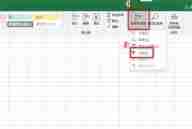
4. A small arrow icon will appear in the selected data. Click with the mouse.

5. Move the mouse to the text filter and select equals on the right.

6. Enter the unit table that needs to be queried. For example, I enter 1A here.
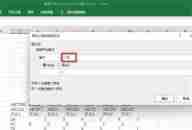
7. You can see that there is only one column of data in the table.

The above is the detailed content of How to filter specific content in excel table excel specific content filtering tutorial. For more information, please follow other related articles on the PHP Chinese website!

Hot AI Tools

Undresser.AI Undress
AI-powered app for creating realistic nude photos

AI Clothes Remover
Online AI tool for removing clothes from photos.

Undress AI Tool
Undress images for free

Clothoff.io
AI clothes remover

Video Face Swap
Swap faces in any video effortlessly with our completely free AI face swap tool!

Hot Article

Hot Tools

MantisBT
Mantis is an easy-to-deploy web-based defect tracking tool designed to aid in product defect tracking. It requires PHP, MySQL and a web server. Check out our demo and hosting services.

Atom editor mac version download
The most popular open source editor

DVWA
Damn Vulnerable Web App (DVWA) is a PHP/MySQL web application that is very vulnerable. Its main goals are to be an aid for security professionals to test their skills and tools in a legal environment, to help web developers better understand the process of securing web applications, and to help teachers/students teach/learn in a classroom environment Web application security. The goal of DVWA is to practice some of the most common web vulnerabilities through a simple and straightforward interface, with varying degrees of difficulty. Please note that this software

WebStorm Mac version
Useful JavaScript development tools

EditPlus Chinese cracked version
Small size, syntax highlighting, does not support code prompt function




