Home >Software Tutorial >Computer Software >How to filter specific content in Excel table How to filter out the data you want in Excel
How to filter specific content in Excel table How to filter out the data you want in Excel
- WBOYWBOYWBOYWBOYWBOYWBOYWBOYWBOYWBOYWBOYWBOYWBOYWBOriginal
- 2024-08-28 10:06:41416browse
Excel is a comprehensive table creation software that can also process data. Sometimes it is necessary to change some data, but some users do not know how to filter specific content. In fact, the method is very simple. Find the sorting in the navigation bar. And the filtering function is enough. To solve this problem, this article brings a detailed solution to share with everyone.

In our daily work, we often encounter situations where we need to filter specific content from a large amount of Excel data. To solve this problem, Excel provides powerful filtering functions that can help users find the required information quickly and efficiently. In this article, PHP editor Xinyi will introduce in detail how to use Excel filters to filter specific content, including filtering text, numbers, dates, and custom conditions. By reading the following content, you will master the use of Excel filters and be able to easily extract valuable information from complex data.
1. First open the Excel table and select the file inside.

2. Find Start in the menu bar and click it with the mouse.
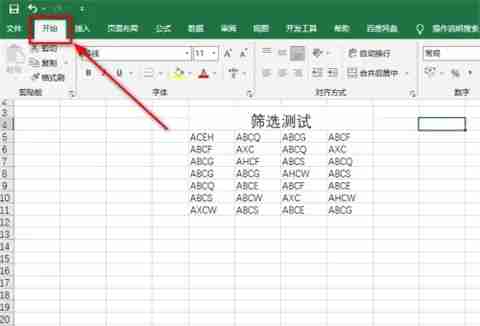
3. Find the sorting and filtering position on the right side of the navigation bar and click on it.

4. A small arrow icon will appear in the selected data. Click the mouse.

5. Move the mouse to the text filter and select equals on the right.

6. Enter the unit table that needs to be queried. For example, I enter 1A here.
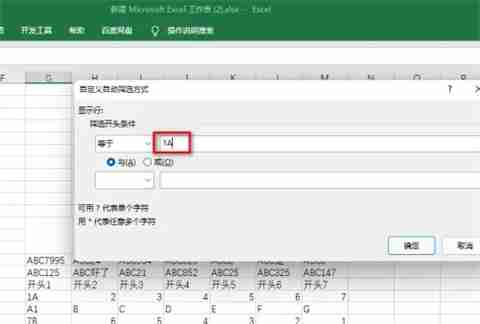
7. You can see that there is only one column of data in the table.

The above is the detailed content of How to filter specific content in Excel table How to filter out the data you want in Excel. For more information, please follow other related articles on the PHP Chinese website!
Related articles
See more- How to fix: err_timed_out error in Google Chrome
- How to draw baseboards in Kujiale. How to draw baseboards in Kujiale.
- How to set the download directory for iQiyi. Tutorial for modifying the download directory for iQiyi computer version.
- How to print drawings in autocad_2007_How to print drawings in autocad
- How to save fonts in iFonts Font Assistant_Tutorial on saving fonts in iFonts Font Assistant

