How to open settings after downloading Ownbit wallet
- 王林Original
- 2024-08-27 18:55:01531browse
After downloading the Ownbit wallet, open the settings by following the steps: launch the wallet and unlock it; click the gear icon in the upper right corner; select the "Settings" option; explore the settings options, including security, transactions, interface, others, etc.; change the settings as needed and Click "Save".
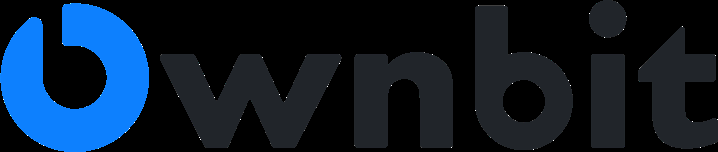
How to open the settings after downloading the Ownbit wallet
After downloading the Ownbit wallet, you can follow the steps below to open its settings:
1. Launch the Ownbit wallet
Open the Ownbit wallet app and enter your password or fingerprint to unlock.
2. Enter the main interface
After entering the main interface of Ownbit wallet, click the gear icon in the upper right corner.
3. Enter the settings menu
In the pop-up menu, select the "Settings" option.
4. Explore Settings Options
In the settings menu, you can find various settings options, including:
- Security: Manage your wallet security settings such as fingerprint lock, password change, and backup recovery.
- Transactions: Set transaction fees, manually broadcast transactions, and more.
- Interface: Customize the wallet interface such as language, theme and display options.
- Others: Other settings, such as node selection, debug mode, etc.
5. Change settings
Make changes in the corresponding setting options according to your needs. When finished, click "Save" to apply the changes.
Tip:
- If you have problems opening settings, please make sure you have updated your Ownbit wallet to the latest version.
- If you need further assistance, please visit the Ownbit Wallet Support Center or Community Forum for help.
The above is the detailed content of How to open settings after downloading Ownbit wallet. For more information, please follow other related articles on the PHP Chinese website!

