
How to open Stacks wallet settings
For first-time users of Stacks wallet, opening the settings may be a little confusing. Here’s how to do it step by step:
1. Launch Stacks Wallet
- Open the Stacks Wallet app.
- In the desktop version, click the Stacks icon in the upper left corner.
- In the mobile version, tap the three dots icon in the upper right corner.
2. Select the "Settings" option
- From the menu that appears, select "Settings".
3. Access the Settings submenu
Once in the Settings menu, you will see the following options:
- General: Manage languages, themes and passwords.
- Wallet: Manage keys, reset passwords and adjust backup settings.
- Network: Connect to different blockchain networks.
- Advanced: Enable advanced features such as debugging tools.
4. Adjust Settings
Adjust the desired settings according to your preferences. For example, you can change the language in the "General" menu, or reset your password in the "Wallet" menu.
5. Done
After you finish adjusting your settings, make sure to save your changes. In the desktop Stacks wallet, you need to click on the “Save” button. In the mobile version, settings are saved automatically.
Now you have successfully opened the Stacks wallet settings and made the necessary adjustments. You can further explore and customize the settings according to your needs.
The above is the detailed content of How to open the settings after downloading Stacks wallet. For more information, please follow other related articles on the PHP Chinese website!
 FloppyPepe (FPPE) Price Could Explode As Bitcoin (BTC) Price Rallies Towards $450,000May 09, 2025 am 11:54 AM
FloppyPepe (FPPE) Price Could Explode As Bitcoin (BTC) Price Rallies Towards $450,000May 09, 2025 am 11:54 AMAccording to a leading finance CEO, the Bitcoin price could be set for a move to $450,000. This Bitcoin price projection comes after a resurgence of good performances, signaling that the bear market may end.
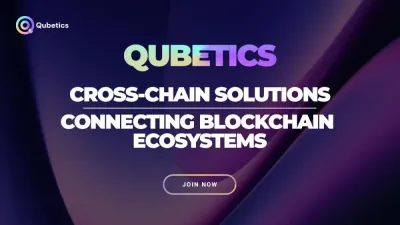 Pi Network Confirms May 14 Launch—Qubetics and OKB Surge as Best Cryptos to Join for Long Term in 2025May 09, 2025 am 11:52 AM
Pi Network Confirms May 14 Launch—Qubetics and OKB Surge as Best Cryptos to Join for Long Term in 2025May 09, 2025 am 11:52 AMExplore why Qubetics, Pi Network, and OKB rank among the Best Cryptos to Join for Long Term. Get updated presale stats, features, and key real-world use cases.
 Sun Life Financial Inc. (TSX: SLF) (NYSE: SLF) Declares a Dividend of $0.88 Per ShareMay 09, 2025 am 11:50 AM
Sun Life Financial Inc. (TSX: SLF) (NYSE: SLF) Declares a Dividend of $0.88 Per ShareMay 09, 2025 am 11:50 AMTORONTO, May 8, 2025 /CNW/ - The Board of Directors (the "Board") of Sun Life Financial Inc. (the "Company") (TSX: SLF) (NYSE: SLF) today announced that a dividend of $0.88 per share on the common shares of the Company has been de
 Sun Life Announces Intended Renewal of Normal Course Issuer BidMay 09, 2025 am 11:48 AM
Sun Life Announces Intended Renewal of Normal Course Issuer BidMay 09, 2025 am 11:48 AMMay 7, 2025, the Company had purchased on the TSX, other Canadian stock exchanges and/or alternative Canadian trading platforms
 The Bitcoin price has hit $100k for the first time since February, trading at $101.3k at press time.May 09, 2025 am 11:46 AM
The Bitcoin price has hit $100k for the first time since February, trading at $101.3k at press time.May 09, 2025 am 11:46 AMBTC's strong correlation with the Global M2 money supply is playing out once again, with the largest cryptocurrency now poised for new all-time highs.
 Coinbase (COIN) Q1 CY2025 Highlights: Revenue Falls Short of Expectations, but Sales Rose 24.2% YoY to $2.03BMay 09, 2025 am 11:44 AM
Coinbase (COIN) Q1 CY2025 Highlights: Revenue Falls Short of Expectations, but Sales Rose 24.2% YoY to $2.03BMay 09, 2025 am 11:44 AMBlockchain infrastructure company Coinbase (NASDAQ: COIN) fell short of the market’s revenue expectations in Q1 CY2025, but sales rose 24.2% year
 Ripple Labs and the SEC Have Officially Reached a Settlement AgreementMay 09, 2025 am 11:42 AM
Ripple Labs and the SEC Have Officially Reached a Settlement AgreementMay 09, 2025 am 11:42 AMRipple Labs and the U.S. Securities and Exchange Commission (SEC) have officially reached a deal that, if approved by a judge, will bring their years-long legal battle to a close.
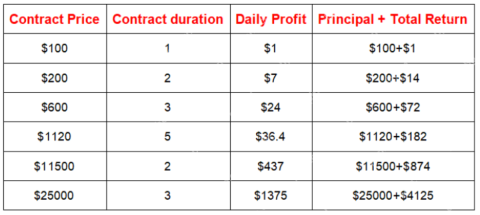 JA Mining Helps Global Users Share the Benefits of the Bitcoin Bull MarketMay 09, 2025 am 11:40 AM
JA Mining Helps Global Users Share the Benefits of the Bitcoin Bull MarketMay 09, 2025 am 11:40 AMBy lowering the threshold for mining and providing compliance protection, JA Mining helps global users share the benefits of the Bitcoin bull market.

Hot AI Tools

Undresser.AI Undress
AI-powered app for creating realistic nude photos

AI Clothes Remover
Online AI tool for removing clothes from photos.

Undress AI Tool
Undress images for free

Clothoff.io
AI clothes remover

Video Face Swap
Swap faces in any video effortlessly with our completely free AI face swap tool!

Hot Article

Hot Tools

mPDF
mPDF is a PHP library that can generate PDF files from UTF-8 encoded HTML. The original author, Ian Back, wrote mPDF to output PDF files "on the fly" from his website and handle different languages. It is slower than original scripts like HTML2FPDF and produces larger files when using Unicode fonts, but supports CSS styles etc. and has a lot of enhancements. Supports almost all languages, including RTL (Arabic and Hebrew) and CJK (Chinese, Japanese and Korean). Supports nested block-level elements (such as P, DIV),

VSCode Windows 64-bit Download
A free and powerful IDE editor launched by Microsoft

Notepad++7.3.1
Easy-to-use and free code editor

MantisBT
Mantis is an easy-to-deploy web-based defect tracking tool designed to aid in product defect tracking. It requires PHP, MySQL and a web server. Check out our demo and hosting services.

Zend Studio 13.0.1
Powerful PHP integrated development environment






