Home >Software Tutorial >Computer Software >How to restore default settings in Google Chrome How to restore default settings in Google Chrome
How to restore default settings in Google Chrome How to restore default settings in Google Chrome
- PHPzOriginal
- 2024-08-27 13:13:02523browse
Google Chrome is now one of the web browsing tools used by many people. Some users have changed the settings during previous use and now feel very uncomfortable using it. They want to restore the browser settings to default, but I don’t know how to operate it. In response to this problem, in this software tutorial, the editor will share the specific operation steps with the majority of users, hoping to bring help to the majority of users. How to restore the default settings of Google Chrome: 1. Double-click to open the software and click the three horizontal lines icon in the upper right corner.
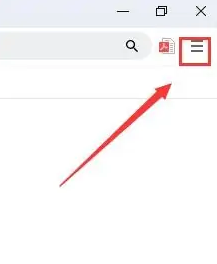
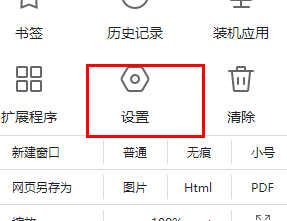
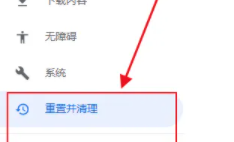
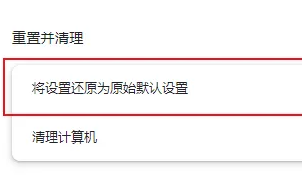
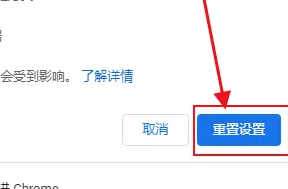
The above is the detailed content of How to restore default settings in Google Chrome How to restore default settings in Google Chrome. For more information, please follow other related articles on the PHP Chinese website!

