Question: How to insert PDF content into WPS document? This operation can be confusing for users who need to integrate PDF content into WPS documents. To help solve this problem, PHP editor Strawberry has prepared a detailed guide on how to easily import PDF files in WPS documents. This tutorial will step-by-step guide users through the process, ensuring they can effectively utilize the capabilities of WPS for their office needs.
1. Double-click to open the word document you want to insert pdf.
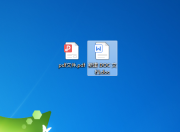
2. Then in this interface, select the insert option in the upper toolbar.

3. Then in this interface, click the object button on the right.

4. Then in the pop-up window, select the Create from file option and click the Browse button.

5. In the pop-up window, select the pdf format file to be inserted and click the confirmation button.

6. Furthermore, in this interface, click the OK button.

7. Finally, the pdf format file was successfully inserted into wps.

The above is the detailed content of How to import PDF files to WPS PDF import WPS tutorial. For more information, please follow other related articles on the PHP Chinese website!
 How much does Microsoft PowerToys cost?Apr 09, 2025 am 12:03 AM
How much does Microsoft PowerToys cost?Apr 09, 2025 am 12:03 AMMicrosoft PowerToys is free. This collection of tools developed by Microsoft is designed to enhance Windows system functions and improve user productivity. By installing and using features such as FancyZones, users can customize window layouts and optimize workflows.


Hot AI Tools

Undresser.AI Undress
AI-powered app for creating realistic nude photos

AI Clothes Remover
Online AI tool for removing clothes from photos.

Undress AI Tool
Undress images for free

Clothoff.io
AI clothes remover

Video Face Swap
Swap faces in any video effortlessly with our completely free AI face swap tool!

Hot Article

Hot Tools

Safe Exam Browser
Safe Exam Browser is a secure browser environment for taking online exams securely. This software turns any computer into a secure workstation. It controls access to any utility and prevents students from using unauthorized resources.

SublimeText3 Mac version
God-level code editing software (SublimeText3)

mPDF
mPDF is a PHP library that can generate PDF files from UTF-8 encoded HTML. The original author, Ian Back, wrote mPDF to output PDF files "on the fly" from his website and handle different languages. It is slower than original scripts like HTML2FPDF and produces larger files when using Unicode fonts, but supports CSS styles etc. and has a lot of enhancements. Supports almost all languages, including RTL (Arabic and Hebrew) and CJK (Chinese, Japanese and Korean). Supports nested block-level elements (such as P, DIV),

Notepad++7.3.1
Easy-to-use and free code editor

WebStorm Mac version
Useful JavaScript development tools






