 Software Tutorial
Software Tutorial Computer Software
Computer Software All functions in wps are gray and cannot be clicked. How to solve this problem?
All functions in wps are gray and cannot be clicked. How to solve this problem?All functions in wps are gray and cannot be clicked. How to solve this problem?
When using WPS in the office, the function options become grayed out. When using WPS to edit a document, if you find that all the function options have turned gray and cannot be clicked, this indicates that something is wrong with the WPS function bar. This may cause inconvenience to the office. In order to help solve this problem, PHP editor Strawberry has summarized four solutions. This article will introduce these methods in detail to help users restore the normal state of the WPS function bar.
1. Enter the wps document and click Review on the menu bar.

2. Double-click the limit editing icon under review.

3. A page will pop up on the right side, click Stop Protection.

4. Click to cancel the checked document protection method to restore the function.

Method 2:
1. Enter the WPS document and double-click the Edit Restricted button at the bottom of the page.
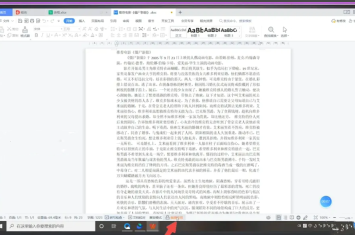
2. A page will pop up on the right side, click to stop protection.

3. Click to cancel the checked document protection method to restore the function.
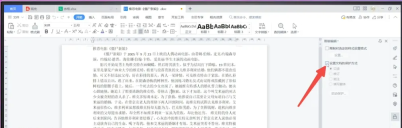
Method three:
1. Enter the wps document and click the drop-down triangle on the right side of the file.
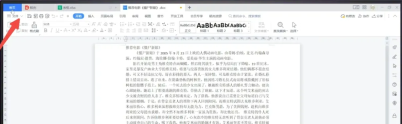
2. In the pop-up options, click Tool Options.
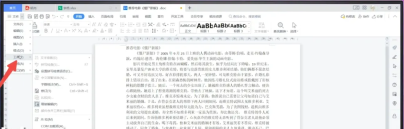
3. Click to pop up the editing limit, a page will pop up on the right, click to stop protection.

4. Click to uncheck the document protection method to restore the function.
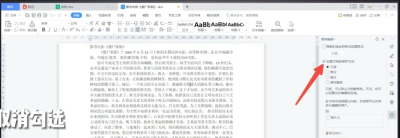
Method 4:
1. Enter the wps form and click the review option in the menu bar.
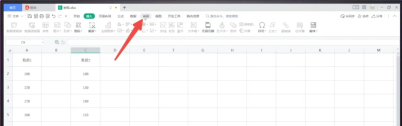
2. Click to turn off Undo Worksheet Protection under Review.

3. Click on the function interface to see that the function has been restored to the available state.
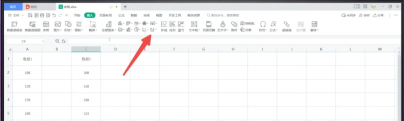
The above is the detailed content of All functions in wps are gray and cannot be clicked. How to solve this problem?. For more information, please follow other related articles on the PHP Chinese website!

Hot AI Tools

Undresser.AI Undress
AI-powered app for creating realistic nude photos

AI Clothes Remover
Online AI tool for removing clothes from photos.

Undress AI Tool
Undress images for free

Clothoff.io
AI clothes remover

Video Face Swap
Swap faces in any video effortlessly with our completely free AI face swap tool!

Hot Article

Hot Tools

SublimeText3 Chinese version
Chinese version, very easy to use

WebStorm Mac version
Useful JavaScript development tools

Zend Studio 13.0.1
Powerful PHP integrated development environment

SublimeText3 Linux new version
SublimeText3 Linux latest version

Dreamweaver CS6
Visual web development tools




