 Software Tutorial
Software Tutorial Computer Software
Computer Software What to do if the edge browser takes up too much memory? How to slim down edge
What to do if the edge browser takes up too much memory? How to slim down edgeWhat to do if the edge browser takes up too much memory? How to slim down edge
High memory usage? Easily solve the problem of excessive memory usage of Edge browser. Many users find that Edge browser takes up an alarming proportion when clearing system memory. In order to avoid affecting the browsing experience, PHP editor Xigua compiled the following cleaning methods to teach you to easily slim down the Edge browser and improve the system running speed. This article will introduce in detail practical tips such as clearing plug-ins, turning off extensions, clearing cache, and disabling unnecessary processes to help you solve the problem of excessive memory usage of the Edge browser and make browsing smoother.
1. First, enter the Edge browser page, and then click the three dots in the upper right corner.
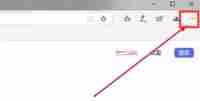
2. Then, select the extension in the taskbar.

3. Finally, close or uninstall the plug-ins you don’t need.

Method 2: Clear browser cache
1. Click the small dot on the right
to open the browser and click the small dot on the right.
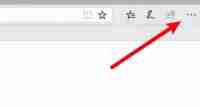
2. Click Settings
The menu will pop up and click Settings.

3. Click the Select Content button
Click the button below to select the content to be cleared.
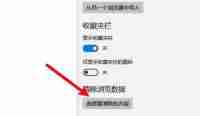
4. Select Clear Cache Data
Select the cached data option and click the Clear button.
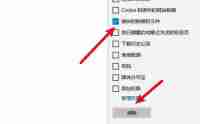
Method 3: Clear history
1. Double-click the left mouse button to open the Microsoft edge browser.

2. Click the three-dot button.

3. Click on the history.

4. Click the three-dot button and then click Clear browsing data.

5. Click to clear immediately.

6. Microsoft edge browser history cleaning is completed.
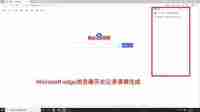
Method 4: Update the version directly
1. First, we open the edge browser software on the computer.

2. Then click the icon in the upper right corner of the browser.

3. Then select the settings option in the drop-down menu.
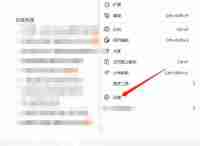
4. Click About Microsoft Edge at the bottom of the left sidebar.

5. Then the browser will automatically detect the software version. If it is an old version, it will prompt to upgrade, and the new version will show that it has been upgraded to the latest version, as shown in the picture below.

The above is the detailed content of What to do if the edge browser takes up too much memory? How to slim down edge. For more information, please follow other related articles on the PHP Chinese website!

Hot AI Tools

Undresser.AI Undress
AI-powered app for creating realistic nude photos

AI Clothes Remover
Online AI tool for removing clothes from photos.

Undress AI Tool
Undress images for free

Clothoff.io
AI clothes remover

Video Face Swap
Swap faces in any video effortlessly with our completely free AI face swap tool!

Hot Article

Hot Tools

VSCode Windows 64-bit Download
A free and powerful IDE editor launched by Microsoft

SAP NetWeaver Server Adapter for Eclipse
Integrate Eclipse with SAP NetWeaver application server.

SecLists
SecLists is the ultimate security tester's companion. It is a collection of various types of lists that are frequently used during security assessments, all in one place. SecLists helps make security testing more efficient and productive by conveniently providing all the lists a security tester might need. List types include usernames, passwords, URLs, fuzzing payloads, sensitive data patterns, web shells, and more. The tester can simply pull this repository onto a new test machine and he will have access to every type of list he needs.

Atom editor mac version download
The most popular open source editor

PhpStorm Mac version
The latest (2018.2.1) professional PHP integrated development tool




