 Software Tutorial
Software Tutorial Computer Software
Computer Software How to completely close the 360 selected advertising pop-up window. Solved
How to completely close the 360 selected advertising pop-up window. SolvedHow to completely close the 360 selected advertising pop-up window. Solved
360 browser advertising pop-ups always pop up, are you annoyed? Don’t worry, PHP editor Xiaoxin will teach you two methods to completely close the 360 Selected Ads pop-up window. No complicated operations are required, and your problems can be easily solved. What are you still hesitating about? Keep reading, master these two practical tips, and say goodbye to the trouble of advertising pop-ups!
Open 360 Safe Browser.

Find the three horizontal bars logo in the upper right corner and click [Settings].

Find [Lab] in the taskbar on the left side of the pop-up interface, and check [Enable 360 Hotspot Information Function].

Method 2:
1. First, double-click the 360 Safe Browser shortcut on the desktop to open it.

2. After opening, click the open menu icon in the upper right corner, and then click the settings option in the menu that appears.
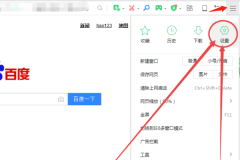
3. Then click the Advanced Settings option on the left in the page that opens.

4. Then uncheck the box in front of the option to turn on message push function and turn on message flash in advance.
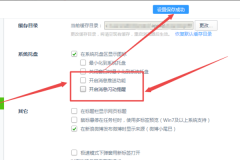
5. Then click the laboratory option on the left.
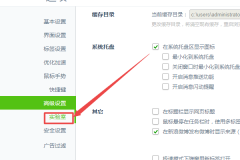
6. In the page that opens, uncheck the boxes in front of the options such as Today's Selection, Today's Live Broadcast, Hot News, Breaking News, etc. and save them.

The above is the detailed content of How to completely close the 360 selected advertising pop-up window. Solved. For more information, please follow other related articles on the PHP Chinese website!

Hot AI Tools

Undresser.AI Undress
AI-powered app for creating realistic nude photos

AI Clothes Remover
Online AI tool for removing clothes from photos.

Undress AI Tool
Undress images for free

Clothoff.io
AI clothes remover

Video Face Swap
Swap faces in any video effortlessly with our completely free AI face swap tool!

Hot Article

Hot Tools

SecLists
SecLists is the ultimate security tester's companion. It is a collection of various types of lists that are frequently used during security assessments, all in one place. SecLists helps make security testing more efficient and productive by conveniently providing all the lists a security tester might need. List types include usernames, passwords, URLs, fuzzing payloads, sensitive data patterns, web shells, and more. The tester can simply pull this repository onto a new test machine and he will have access to every type of list he needs.

PhpStorm Mac version
The latest (2018.2.1) professional PHP integrated development tool

SublimeText3 Linux new version
SublimeText3 Linux latest version

mPDF
mPDF is a PHP library that can generate PDF files from UTF-8 encoded HTML. The original author, Ian Back, wrote mPDF to output PDF files "on the fly" from his website and handle different languages. It is slower than original scripts like HTML2FPDF and produces larger files when using Unicode fonts, but supports CSS styles etc. and has a lot of enhancements. Supports almost all languages, including RTL (Arabic and Hebrew) and CJK (Chinese, Japanese and Korean). Supports nested block-level elements (such as P, DIV),

SublimeText3 Mac version
God-level code editing software (SublimeText3)




