Home >Software Tutorial >Computer Software >How to filter duplicate items in an Excel table Introduction to the operation of filtering duplicate items in Excel
How to filter duplicate items in an Excel table Introduction to the operation of filtering duplicate items in Excel
- 王林Original
- 2024-08-26 10:40:001059browse
Excel table is one of our commonly used office software. Many of our users import data into the table, and there are many duplicates. They want to know how to filter out these duplicates. To solve this problem, this software tutorial is Let me introduce the operation method to you. Friends in need are welcome to come to the PHP Chinese website to view the complete operation steps. Introduction to the operation of filtering duplicates in Excel: 1. First open the Excel table, click Conditional Formatting on the right, then select Highlight Cell Rules, and then click Duplicate Values on the right.
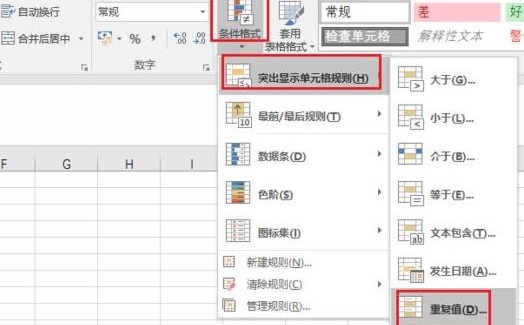

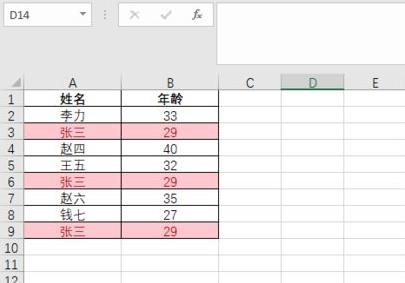
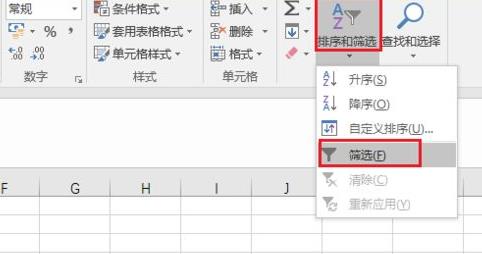
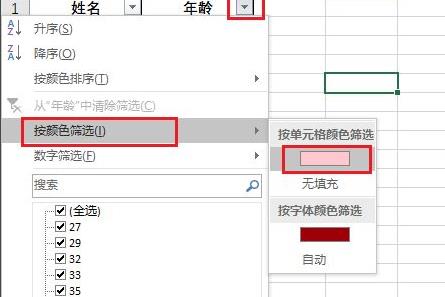
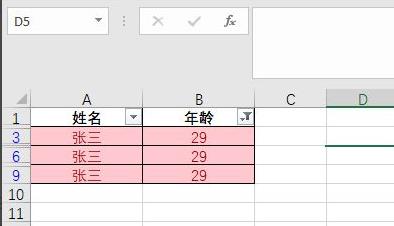
The above is the detailed content of How to filter duplicate items in an Excel table Introduction to the operation of filtering duplicate items in Excel. For more information, please follow other related articles on the PHP Chinese website!

