Home >Software Tutorial >Computer Software >How to embed pictures into tables in wps/Word documents
How to embed pictures into tables in wps/Word documents
- WBOYWBOYWBOYWBOYWBOYWBOYWBOYWBOYWBOYWBOYWBOYWBOYWBOriginal
- 2024-08-26 10:38:02604browse
wps is a document editing tool. During the editing process, tables will be inserted to enter the corresponding data content, and some useful pictures can also be inserted into the tables for display, but sometimes the pictures will run around. This Just set it to embedded type and embed the picture into the table. The editor will provide specific steps below. Setting method 1. First insert a table into the document, click [Insert], select [Table], and then select the rows and columns you want to insert.
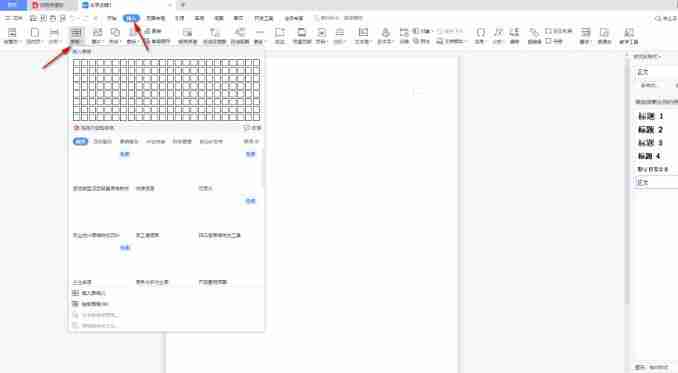
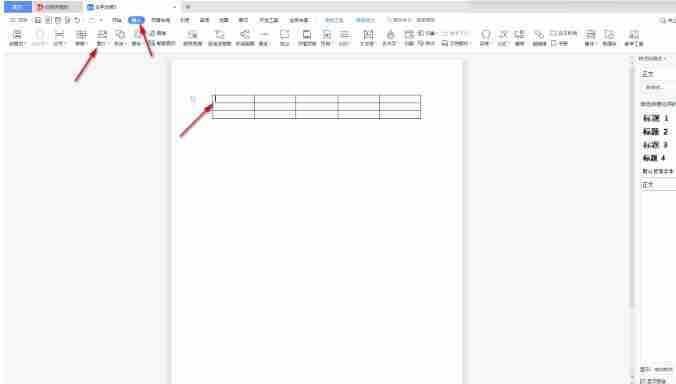
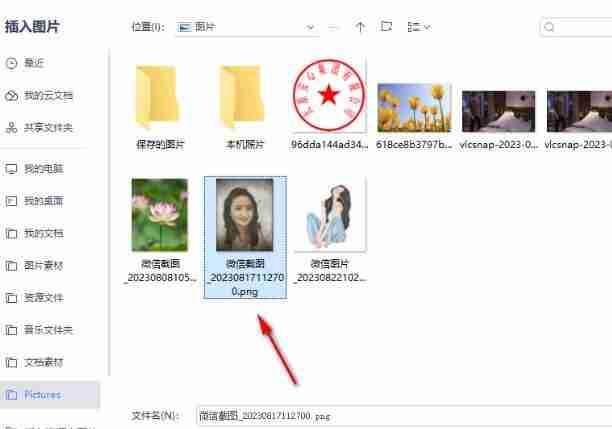
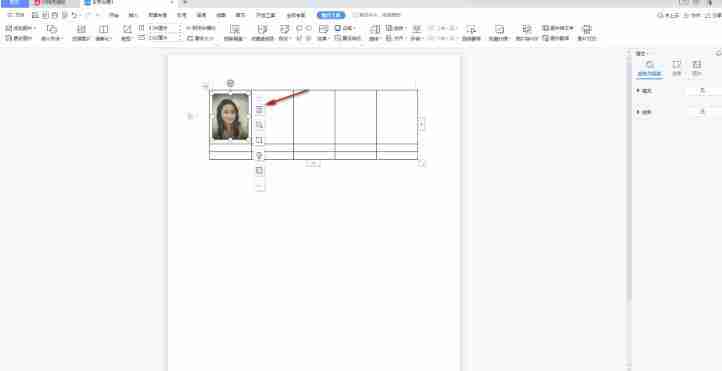
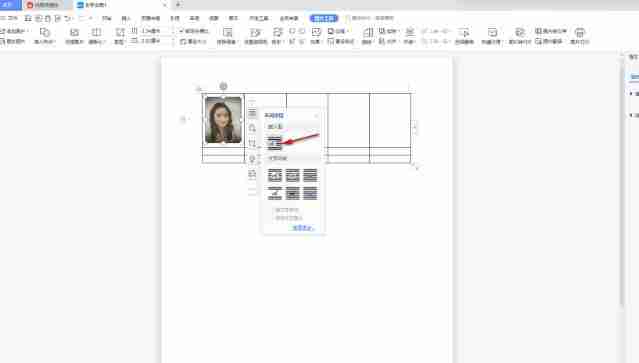
The above is the detailed content of How to embed pictures into tables in wps/Word documents. For more information, please follow other related articles on the PHP Chinese website!

